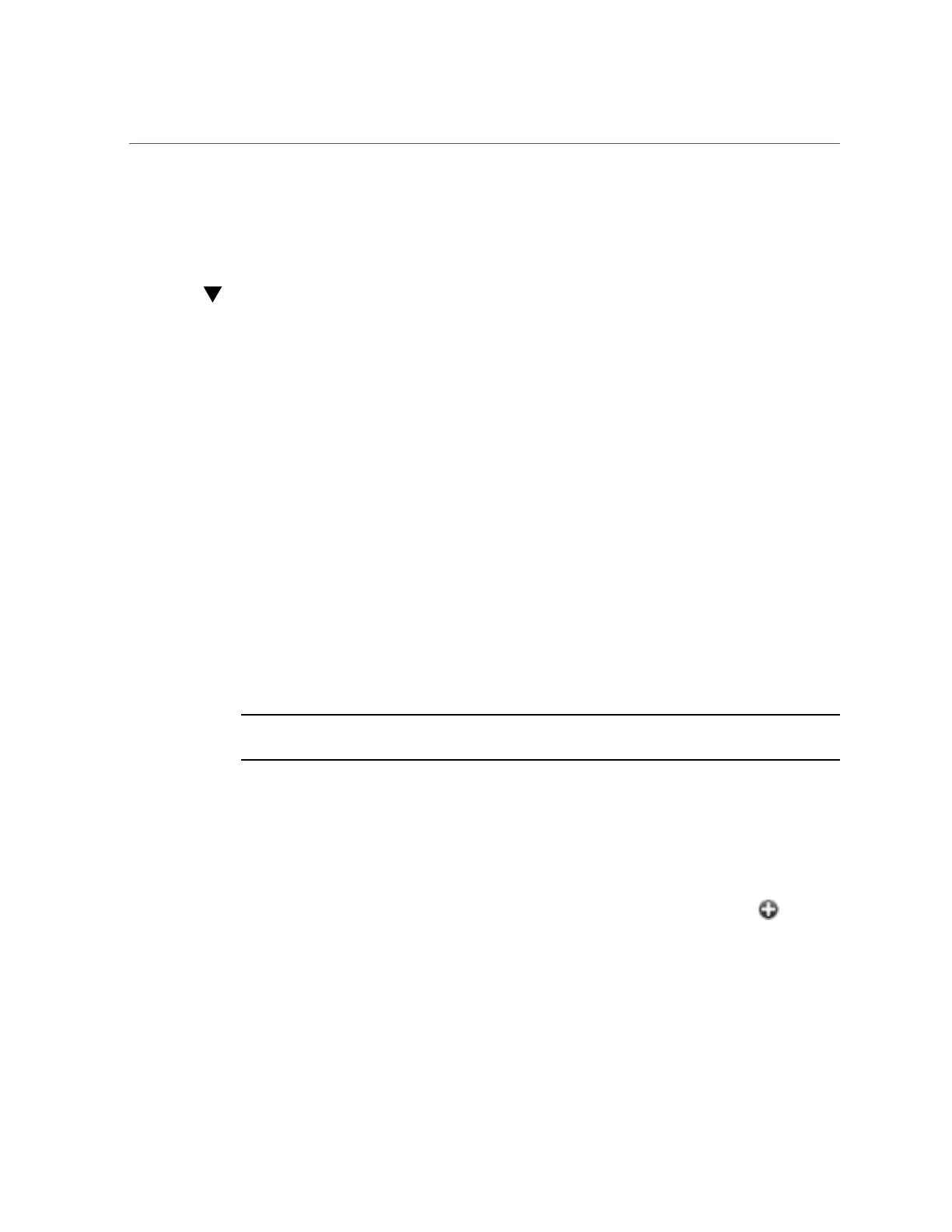How to Prepare to Update Clustered Controllers (BUI)
(https://support.oracle.com/epmos/faces/DocumentDisplay?id=2021771.1 Oracle
ZFS Storage Appliance: Software Updates (2021771.1)).
How to Prepare to Update Clustered Controllers
(BUI)
For information about logging in to and using the BUI, see “Browser User Interface (BUI)” in
Oracle ZFS Storage Appliance Administration Guide, Release 2013.1.5.0. Use the following
procedure to prepare to update clustered controllers using the BUI.
1.
Lock the management interface from the BUI on each controller. Go to
Configuration > Cluster, and click the lock icon next to the management
interface.
2.
Check the active resources and the status of each controller on the
Configuration > Cluster page. For information about the clustered states, see
“Cluster Takeover and Failback” in Oracle ZFS Storage Appliance Administration
Guide, Release 2013.1.5.0.
■
If one of the controllers is in a Stripped state (it has no active resources), perform the update
on that controller first to avoid availability delays. This is Controller A.
■
If both controllers in a cluster have active resources, choose either controller to update first.
The controllers can be updated in either order.
Note - For the purpose of this procedure, the first controller to be updated is referred to as
Controller A, the other one is Controller B.
3.
On your local system, download the software update from My Oracle Support or
from another official source. The update is a single compressed file named with
the version number, such as ak-nas-2013-06-05-0-0.0.pkg.gz. You can rename the
file if needed; the version number is recorded within the image. The updates can
vary in size, but are typically several hundred megabytes in size.
4.
On the Maintenance > System page of Controller A, click the add icon next to
Software Updates. The Add Software Update box appears.
5.
In the Add Software Update box, browse and select the update you want to
install. During the upload, a progress bar is displayed showing the progress of
the upload.
288 Oracle ZFS Storage Appliance Customer Service Manual • February 2016