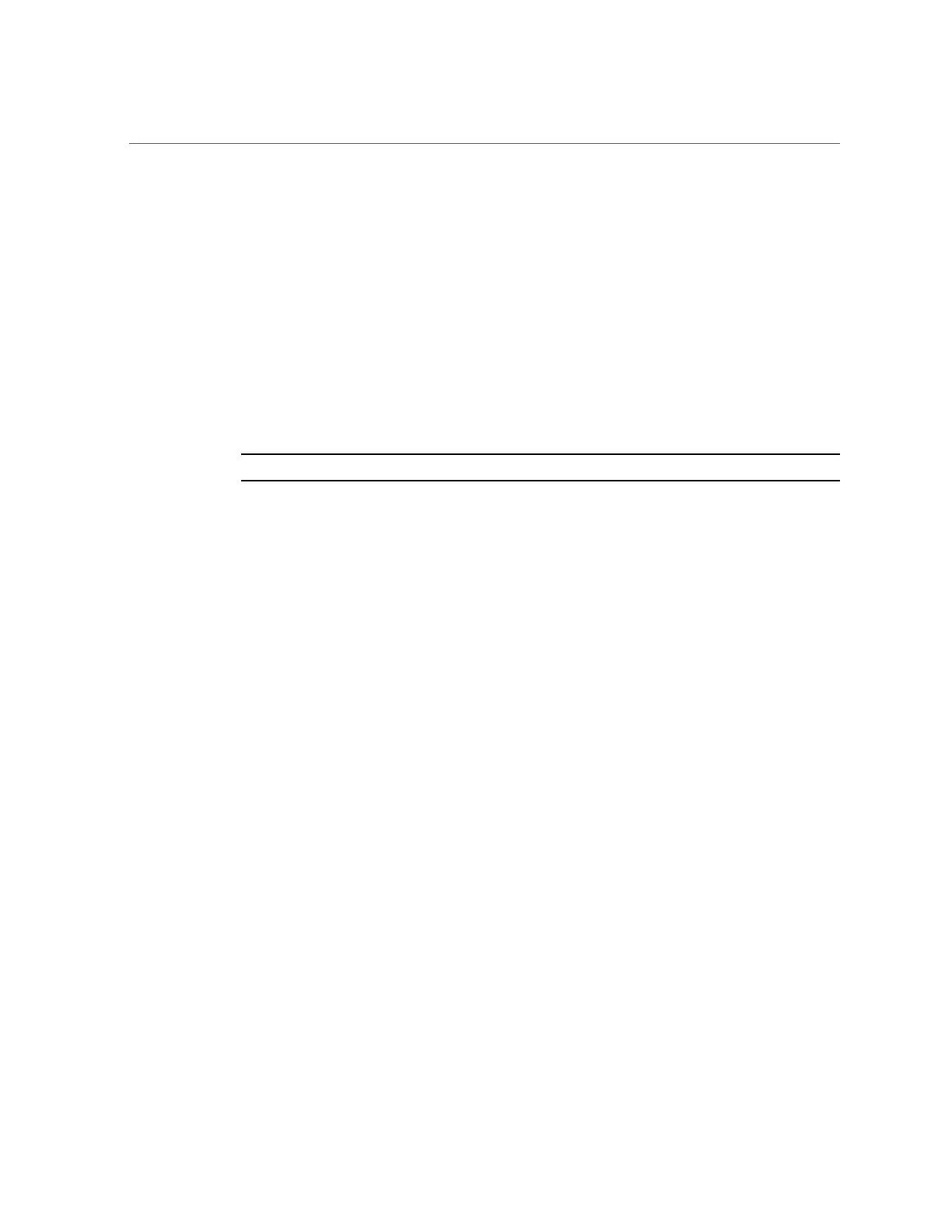How to Update Controller A (CLI)
controller-b:> configuration cluster takeover
Controller A reboots as a result of the takeover. When Controller A finishes rebooting, log in to
Controller A and ensure it is now in the passive state.
controller-a:> configuration cluster show
state = AKCS_STRIPPED
...
peer_state = AKCS_OWNER
peer_description = Active (takeover completed)
2.
Update the appliance software on Controller A:
controller-a:> maintenance system updates select ak-nas@<build> upgrade
Note - You can cancel the update at any time in the CLI by pressing <CTRL>-c.
As part of the update, Controller A automatically reboots.
3.
After Controller A has fully rebooted, log in to Controller A.
4.
Takeover resources from Controller B:
controller-a:> configuration cluster takeover
After Controller A has control of the resources, it starts any hardware firmware upgrades as part
of the update. See “Working with Firmware Upgrades” on page 307.
5.
From Controller A, verify that all firmware upgrades are complete:
controller-a:> maintenance system updates show
controller-a:> maintenance system updates firmwareUpdatesDetails
6.
Make Controller A the active controller:
controller-a:> configuration cluster takeover
7.
Wait until the disk firmware upgrades have finished, and verify that all disks are
online.
controller-a:> maintenance hardware show
Chassis:
NAME STATE MANUFACTURER MODEL SERIAL RPM
...
disk-000 HDD 0 ok SEAGATE ST330057SSUN300G 001117G1G929 6SJ1G929 15000
disk-001 HDD 1 ok SEAGATE ST330057SSUN300G 001117G1GA8Y 6SJ1GA8Y 15000
292 Oracle ZFS Storage Appliance Customer Service Manual • February 2016