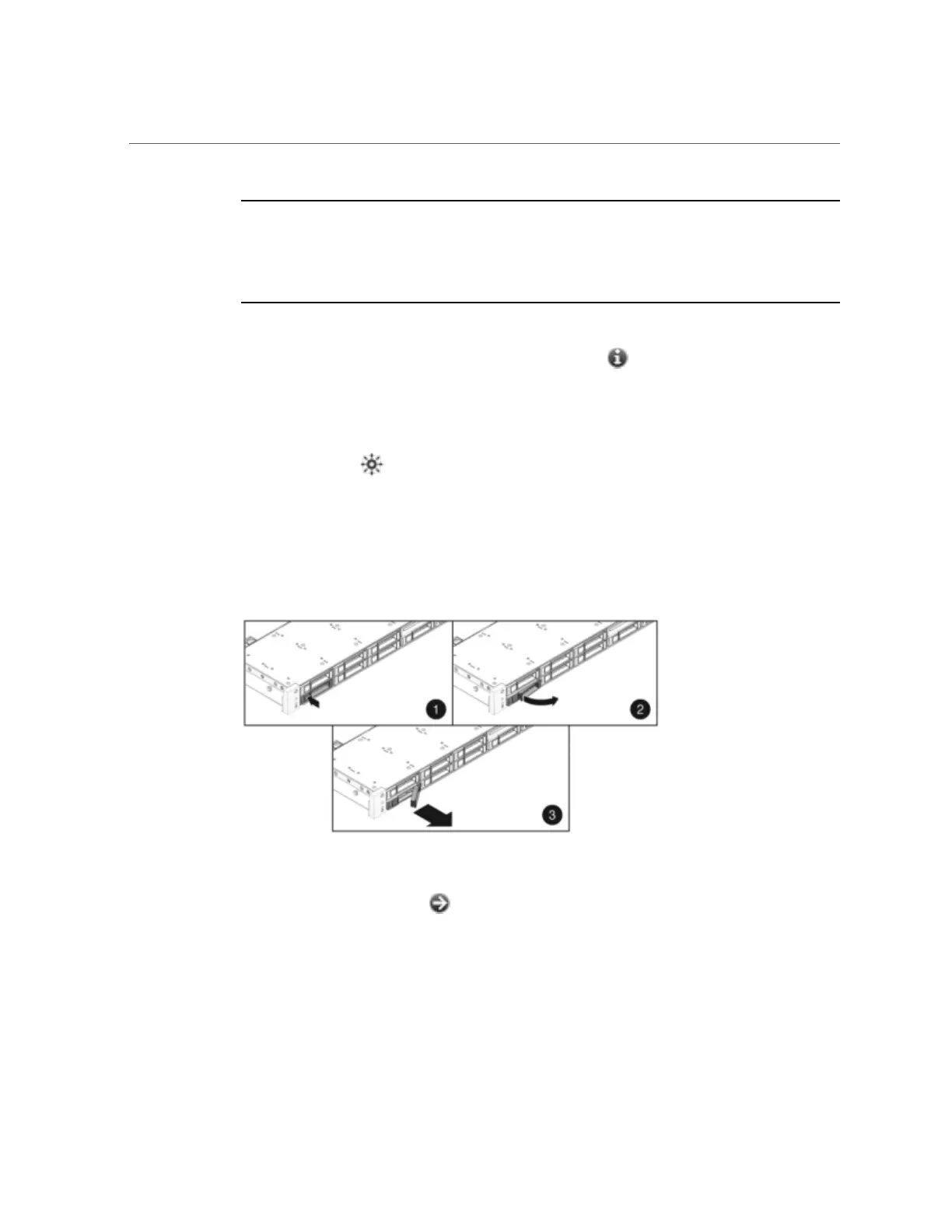How to Replace a ZS3-4 HDD or SSD
Note - If you have more than one failed drive, replace only one drive at a time. Removing more
than one drive in quick succession causes a hardware/pool fault. Also, do not perform a pool
configuration operation while a disk firmware upgrade is occurring. To check if an upgrade is
in progress, navigate to Maintenance > System in the BUI, or maintenance system updates in
the CLI.
1.
Identify the failed HDD or SSD by going to the Maintenance > Hardware section
of the BUI and clicking the drive information icon . If you are physically at
the system, the amber Service Required indicator on the HDD or SSD should be
illuminated.
2.
If you are not physically at the system, turn on the locator indicator by clicking
the locator icon .
3.
Push the release button on the HDD or SSD to open the latch.
4.
Grasp the latch (2), and pull the drive out of the drive slot.
5.
After at least 30 seconds, navigate to the Hardware > Maintenance screen, and
click the right-arrow icon on the system controller to verify that the software
has detected that the drive is not present.
92 Oracle ZFS Storage Appliance Customer Service Manual • February 2016