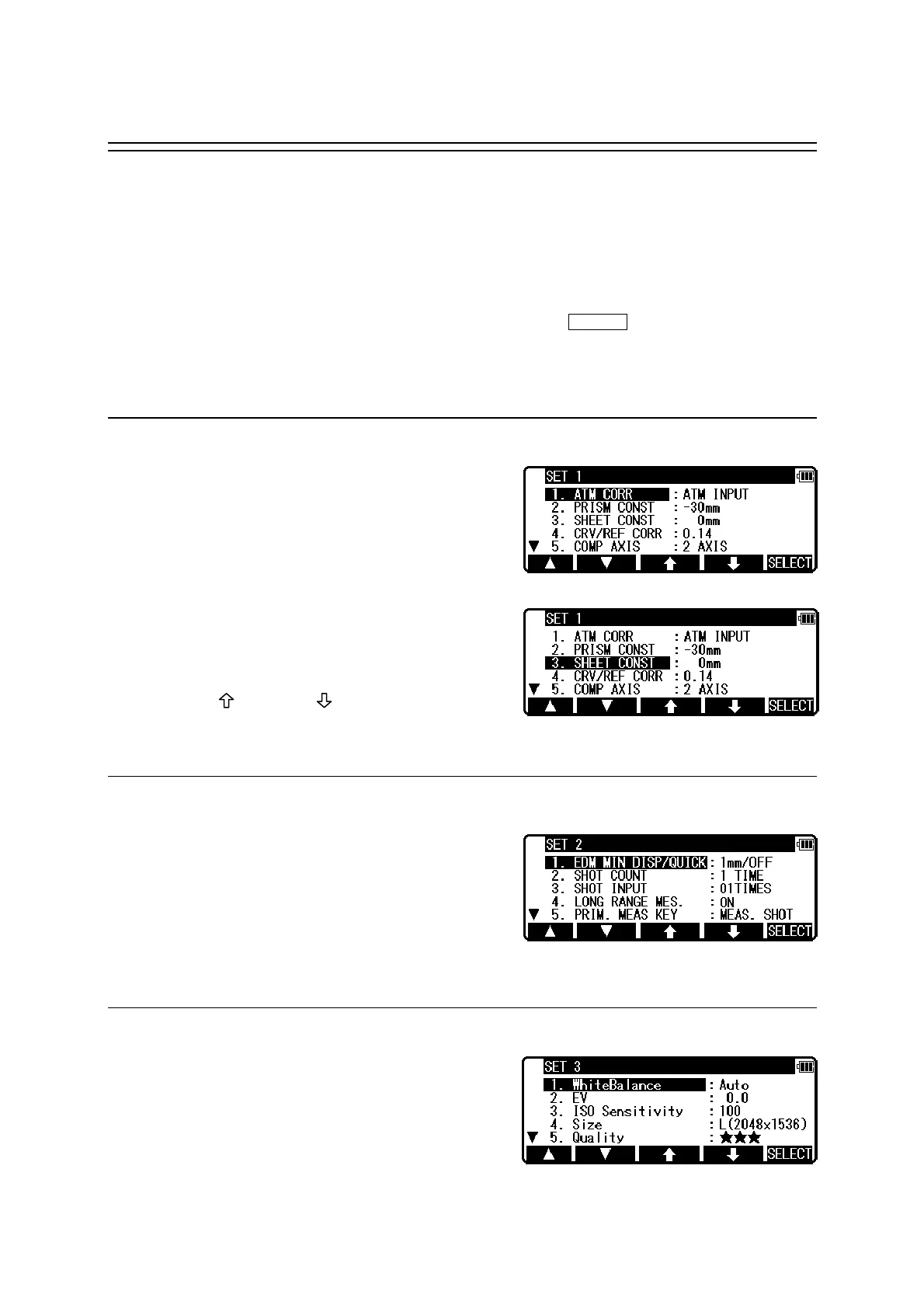48
8. INITIAL SETTING
8.1 Overview
For the R-2500DN, you can select and save the desired setting for a variety of prescribed
instrument conditions, called Initial Setting.
The Initial Setting is saved in six modes,“Initial Setting 1”, “Initial Setting 2”,
“Initial Setting 3”, “ initial setting 4”, “Initial Setting 5”, and “Setting of Date and Time ” in
which you can select and save the instrument conditions described below.
The factory default for each of these conditions is marked by .
To change initial setting, follow the operating procedures for entering each initial setting
mode in “8.2” and the operating procedures for changing an Initial Setting on “8.2”.
8.2 Entering the mode for initial setting 1
Press the [POWER] key while holding [F1] key
down to access the screen for Initial Setting 1.
• Pressing [F1] [ △ ] scrolls it up fiveitems;
pressing [F2] [ ▽ ] scrolls the screen down five
items.
• Press [F3] [ ] or [F4] [ ] to position the
cursor at the item of interest.
8.3 Entering the mode for initial setting 2
Press the [POWER] key while holding [F2] key
down to access the screen for Initial setting 2.
• Select the item of interest in the same way as
in the mode for Initial setting 2.
8.4 Entering the mode for initial setting 3
Press the [POWER] key while holding [F3] key
down to access the screen for Initial setting 3.
• Select the item of interest in the same way as
in the mode for Initial setting 3.
