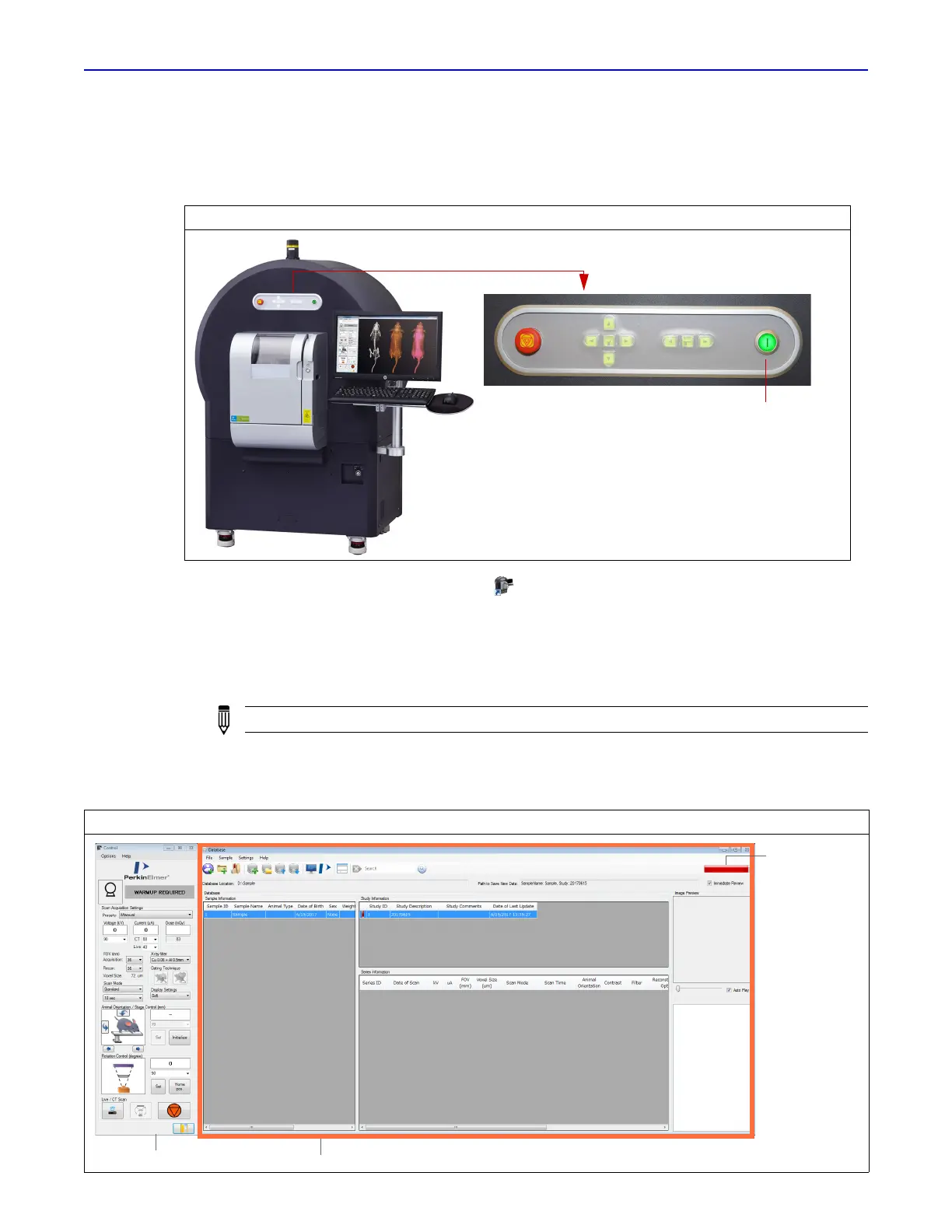Quantum GX2 microCT Imaging System Manual Chapter 4 | Getting Started 26
4.2 Starting the Imaging System
1. Turn on the Quantum GX2 microCT Imaging System by pressing the green power button (default
user ID – "CTadmin", default password – "ct2admin").
2. Start the software by double-clicking the icon on the desktop.
The Control Panel and Database window appear (Figure 4.2).
Figure 4.2 shows an overview of the Control Panel functions.
All image data are saved to a database. See Chapter 5 on page 29 for more details about
databases.
If you have any concerns during the startup procedure, please contact PerkinElmer technical
support (see page 4) for assistance.
Figure 4.1 Quantum GX2 microCT Imaging System
NOTE: The user ID "CTadmin" has administrator privileges on the computer.
Figure 4.2 Control Panel and Database Window at Startup
Control Panel Database window
D: drive space
monitor bar
