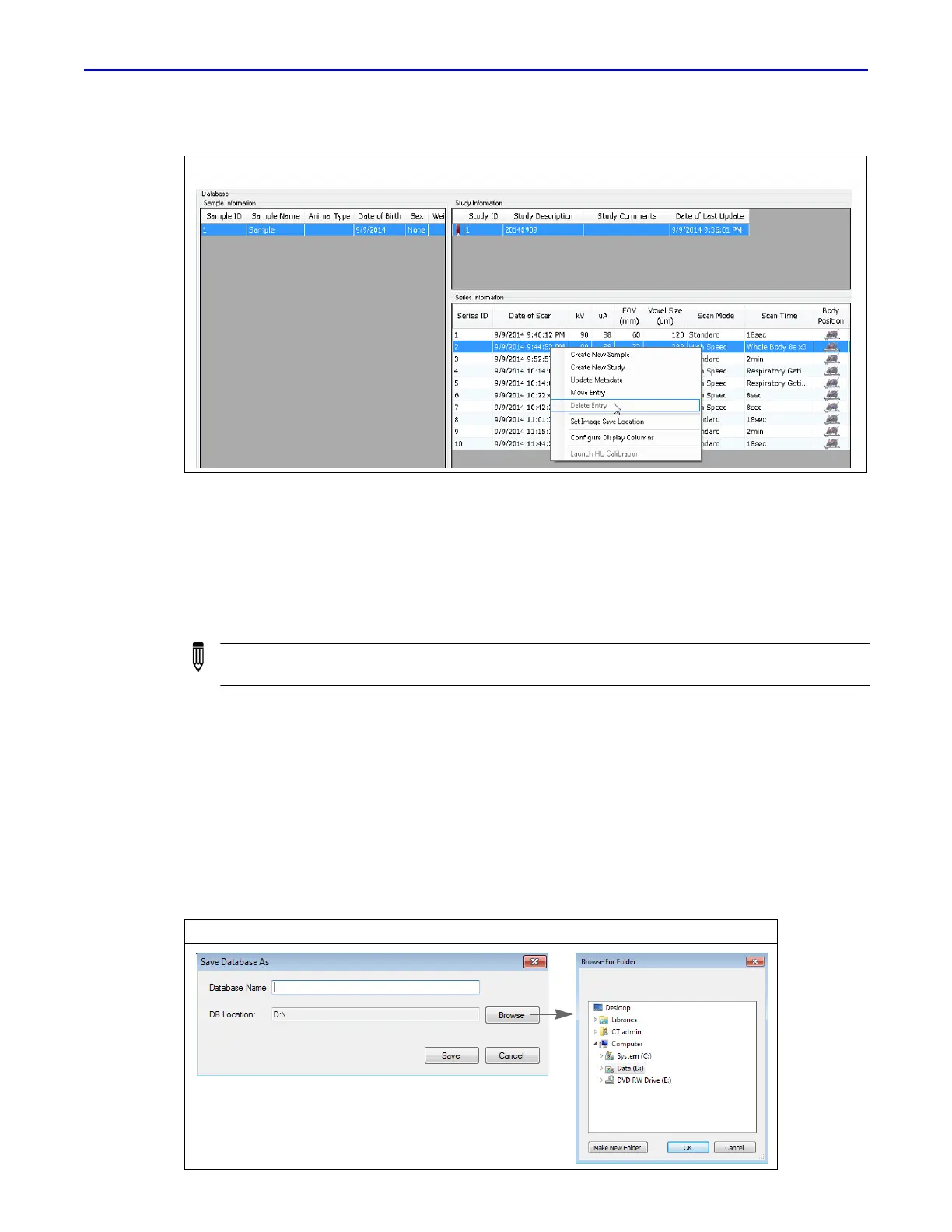Quantum GX2 microCT Imaging System Manual Chapter 5 | Working With Databases and Data 35
3. Click Yes in the confirmation message that appears.
5.5 Managing Databases
Copy a Database
Copying a database provides a convenient way to share data.
1. Connect to the database that you want to copy. (See page 30 for details on connecting to a
database.)
2. Select File → Save Database as on the menu bar.
3. Enter a name for the new database in the dialog box that appears.
4. To change the save location:
a. Click Ref (Figure 5.11).
b. Select a folder in the dialog box that appears, and click OK.
5. Click Save.
Figure 5.10 Deleting Data
NOTE: Only the system administrator can copy a database. See page 37 for instructions on
system administrator login/logout.
Figure 5.11 Copying a Database
