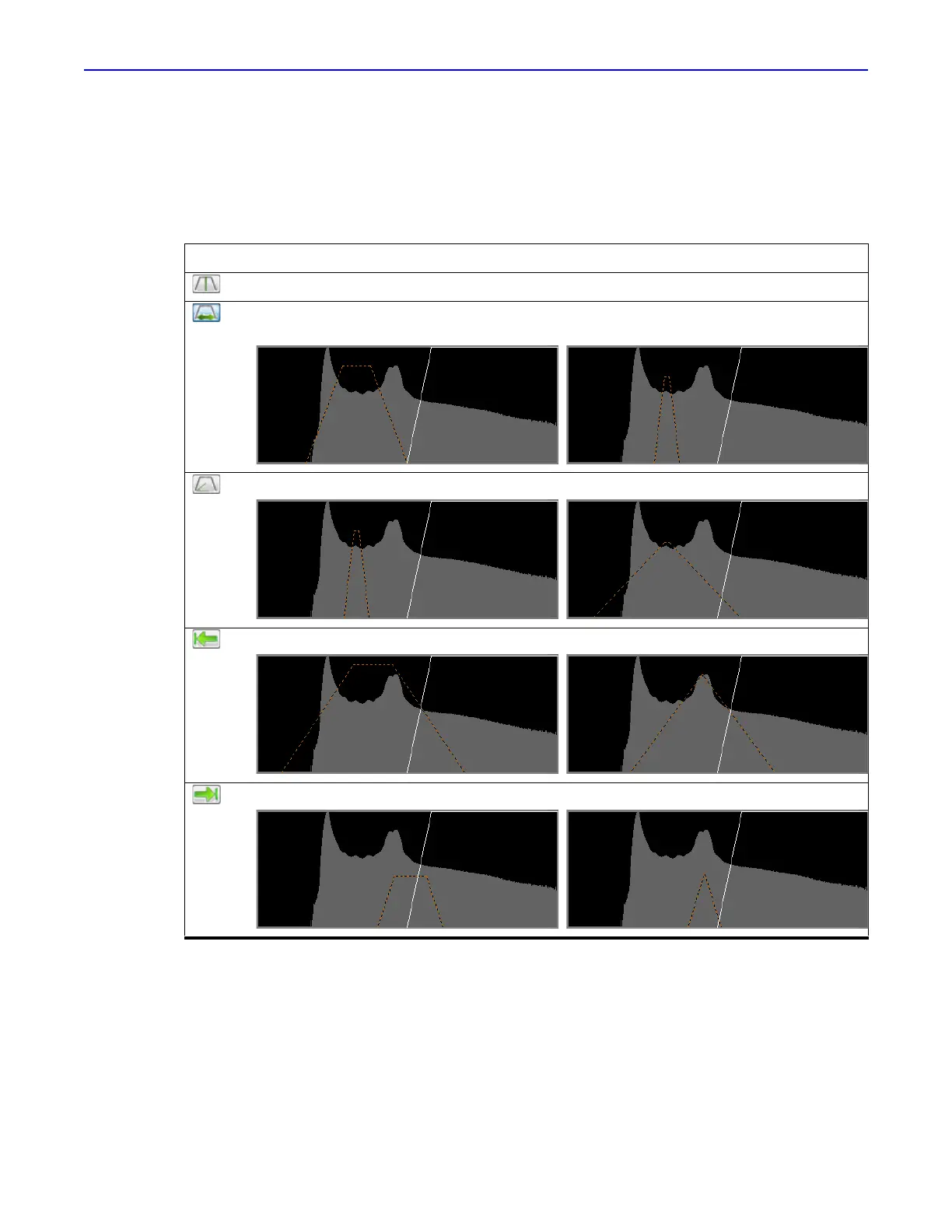Quantum GX2 microCT Imaging System Manual Chapter 7 | Viewing Images 77
2. Modify the partition to visualize the tissue of interest using the tools partition tools (Table 7.6).
To use a tool:
a. Click the button, then click the histogram.
b. Press and hold the mouse button while dragging the mouse left/right or up/down
Managing Classified Data
You can edit the color table and name that are assigned to different parts of the data, and change the
display order of multiple, overlapping data parts. For example, if there are two data parts that overlap,
the 3DViewer displays the first part in the list on top of the second part.
To change the color table for particular data:
1.
Double-click the part name and select Color on the shortcut menu.,
2. Select a color or define a custom color in the Color Palette that appears. Click OK.
Table 7.6 Partition Tools
Tool Functions
Moves (translates) the partition up/down or left/right on the histogram.
Adjusts the angle of the left and right portions of the partition. If the top of the partition is
narrow, this can result in partition forming a point (as shown). For example:
Adjusts the partition height. Adjusts the width at the bottom only. For example:
Adjusts the partition height and moves the left side of the partition. For example:
Adjusts the partition height and moves the right side of the partition. For example:
