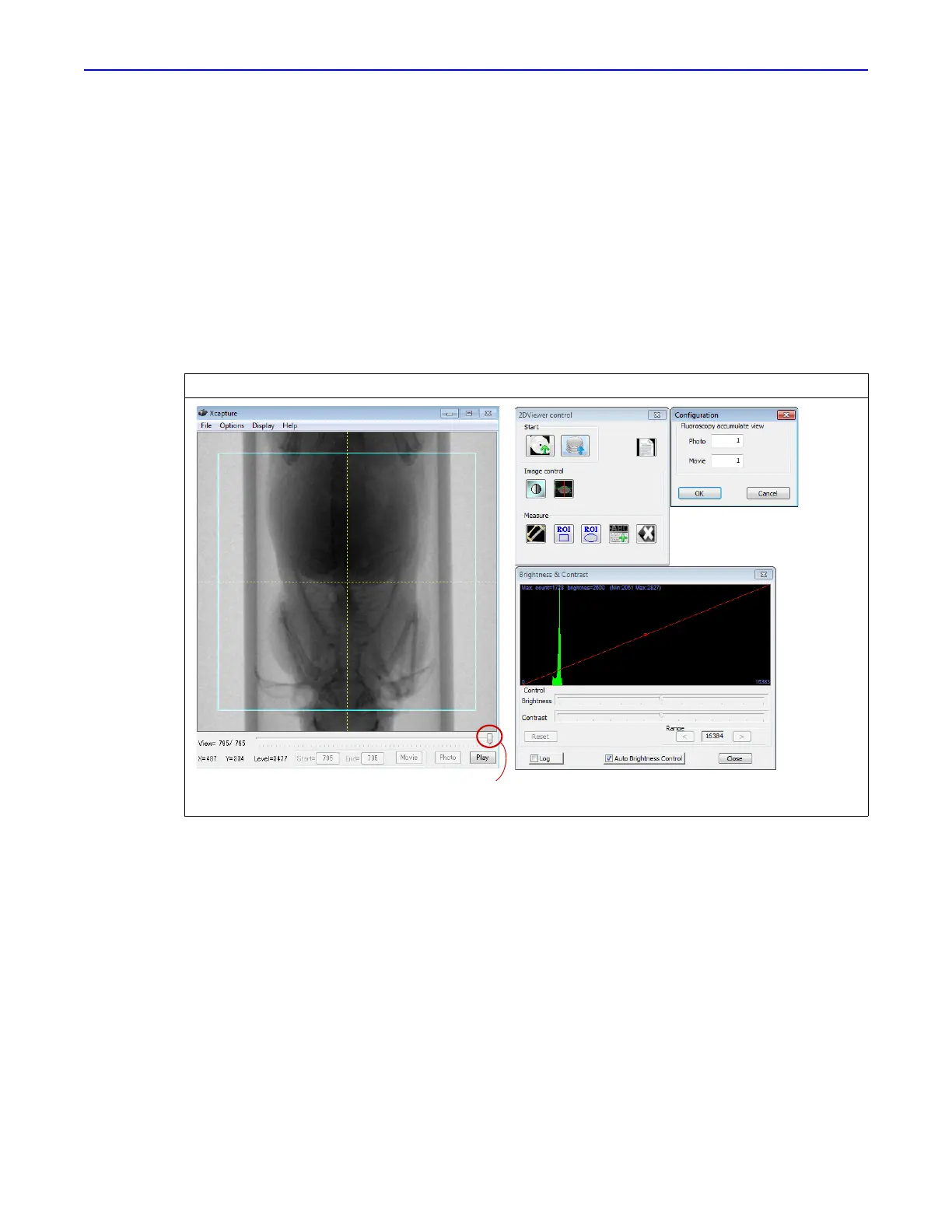Quantum GX2 microCT Imaging System Manual Chapter 6 | Image Acquisition 62
6.10 Acquisition in Fluoroscopy Mode
In fluoroscopy mode, a range of user-selected frames can be viewed as a movie (scrolling through
2D images) and stored in the image database.
1. Confirm the current save location or select a new save location (see page 41 for details).
2. Put the subject in the sample chamber and set the scan conditions. See Place a Subject in the
Sample Chamber on page 47 and Set the Scan Conditions on page 43 for more details.
3. In the X-Capture window, move the slider to the first frame of the movie and click Start
(Figure 6.31). Move the slider to the last frame of the movie and click End.
4. Click Play to scroll through the selected frames.
5. Click Movie to save the frames as a video in the current save location.
Saving an Image
A single frame in the Xcapture window can be saved as a “snapshot” and stored in the database.
1. Select a frame using the slider in the Xcapture window.
2. Click Photo.
This saves the snapshot to the current save location.
Figure 6.31 Xcapture Window and Options for Acquisition and Viewing
Slider
Select acquisition and viewing options
from the Xcapture window Options menu
