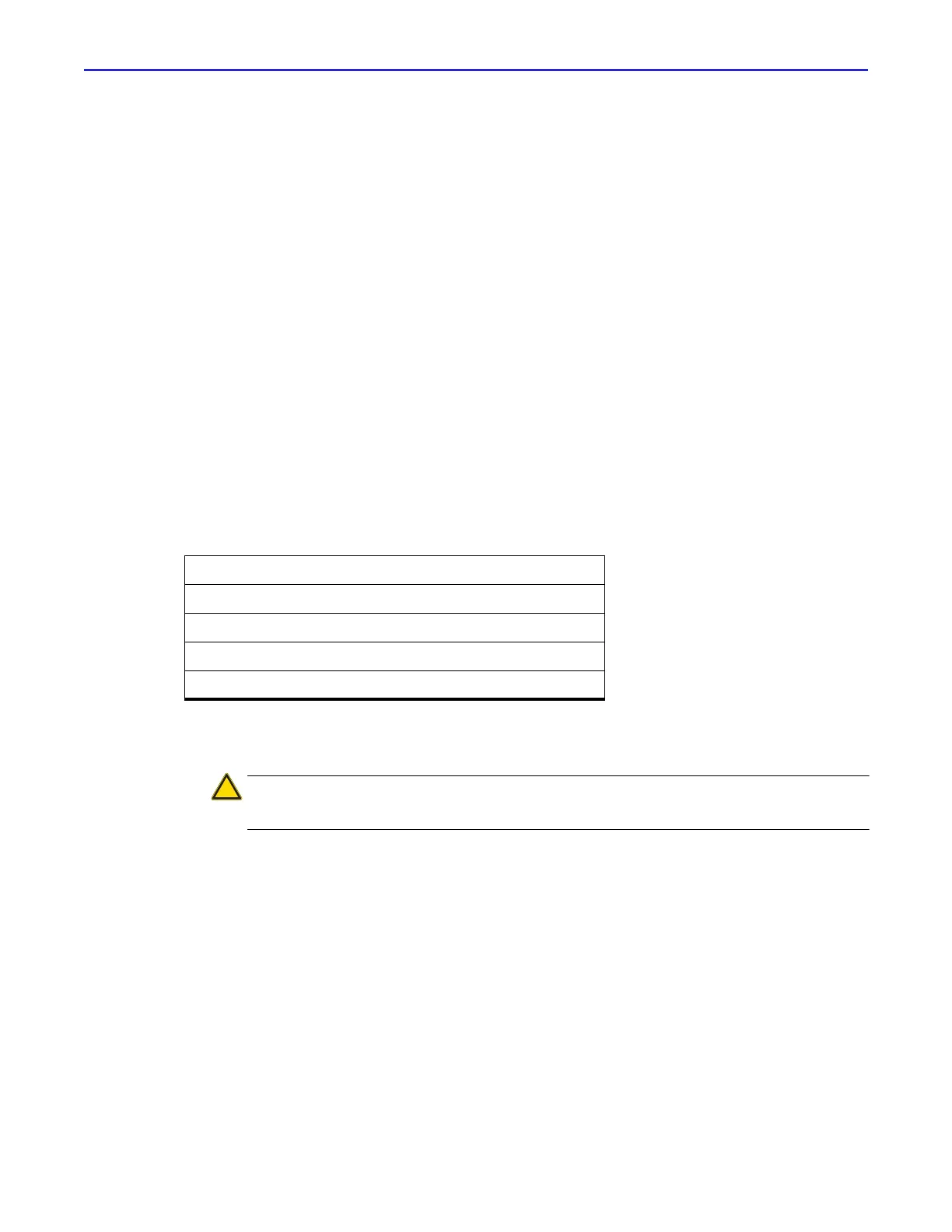Quantum GX2 microCT Imaging System Manual Chapter 6 | Image Acquisition 47
2. To set scan conditions:
a. Enter a name (under the “Menu Name” column header).
b. Enter values for kV, CT µA, and Live µA.
c. Make a selection from the FOV and Scan Mode drop-down lists.
d. Click Save/OK.
The scan condition appears in the Menu drop-down list in the Control Panel.
3. To edit an existing scan condition:
a. Double-click a table cell and enter a new value.
b. Select a new value from a parameter drop-down list.
c. Click Save/OK.
The changes are saved to the system.
4. Select the scan condition from the Menu drop-down list in the Control Panel.
6.5 Place a Subject in the Sample Chamber
The imaging system is ready to acquire images after warm-up is complete. (See page 40 for more
details on imaging system warm-up.)
1. Install an appropriate bore cover:
2. Manually slide the sample bed to the out-limit position (Figure 6.8). Alternatively, press the stage
control buttons on the instrument front panel to move the sample bed.
Bore Name Diameter (mm) For Use With FOV
Sample 18 18, 36, 72, 86
Small 70 36, 60, 72
Medium 120 72, 86
Large 170 72
CAUTION: If the small bore cover is installed, watch through the viewing window
of the sample chamber when using the motor control buttons on the front panel to
move the bed to make sure that the bed does not hit the bore cover.
