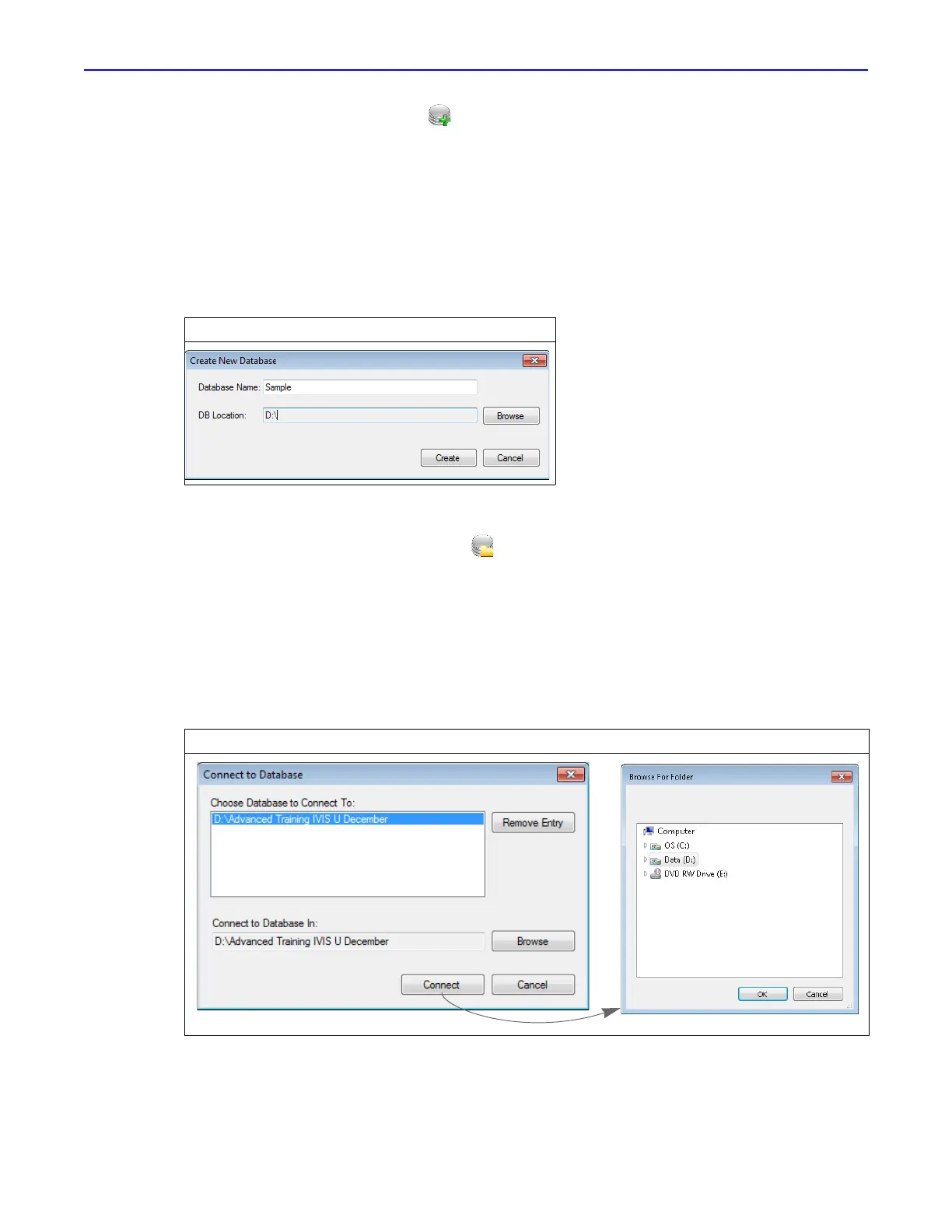Quantum GX2 microCT Imaging System Manual Chapter 5 | Working With Databases and Data 30
2. Click the New Database button in the Database window. Alternatively, select File → New
Database on the menu bar.
3. In the dialog box that appears:
a. Enter a name for the new database (Figure 5.2).
b. Click Browse, and in the dialog box that appears, navigate to the drive where the database will
be saved and click OK.
c. Click Create.
The new database will appear in the Database window.
5.2 Connecting to a Database
1. Click the Connect to Database button in the Database window.
2. If the database name is listed the dialog box that appears, double-click the name. Alternatively,
select the database name and click Connect (Figure 5.3).
If the database name is not listed in the dialog box:
a. Click Browse
b. Select a database in the dialog box that appears and click OK.
c. Click Connect.
Figure 5.2 Creating a New Database
Figure 5.3 Connecting to a Database
