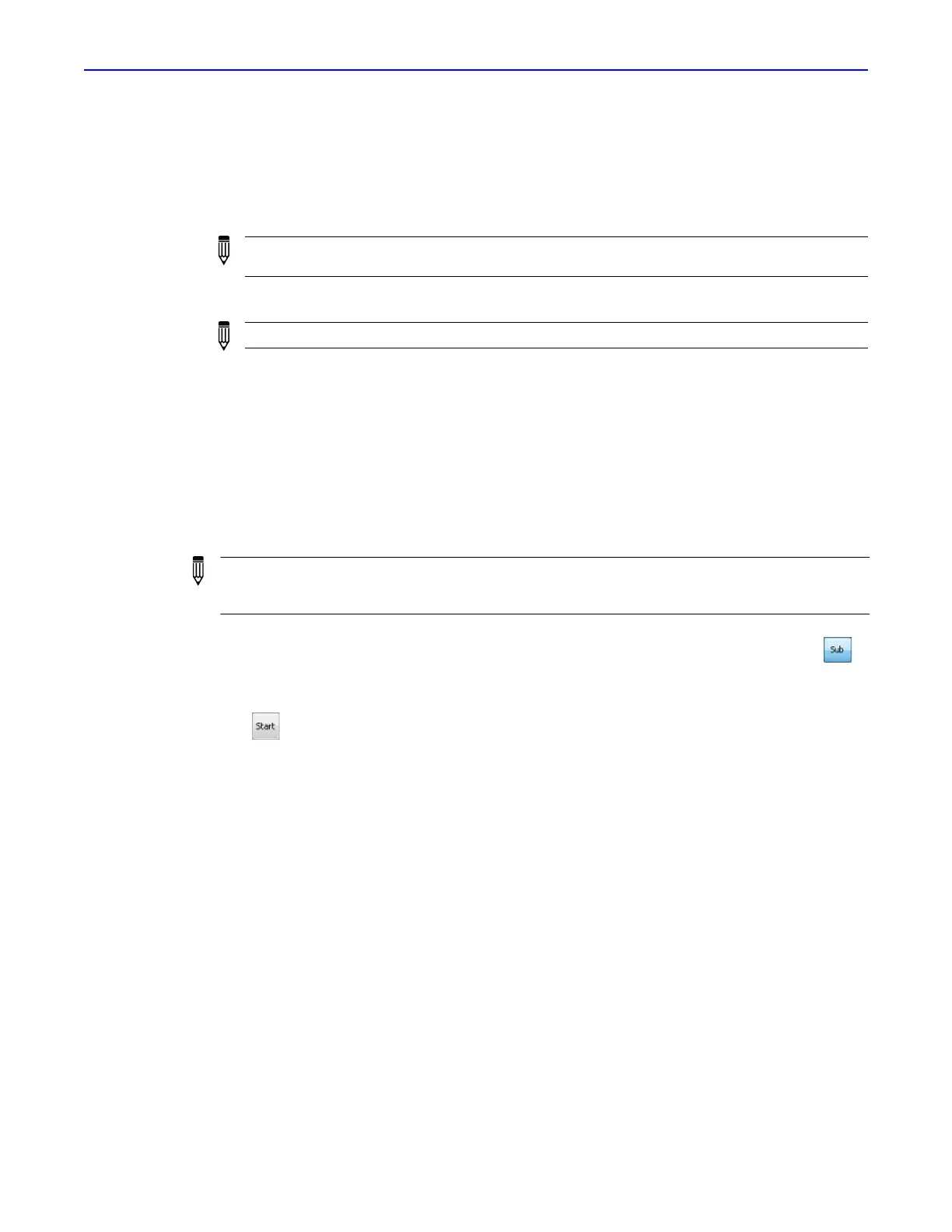Quantum GX2 microCT Imaging System Manual Chapter 6 | Image Acquisition 58
10. If you want to filter the data:
a. Click Adjust (Figure 6.24).
b. Enter new values for Lower Breath (%) and/or Cardiac Cutoff Frequency (Hz) in the dialog
box that appears and click OK. See Table 6.3 on page 55 for more details on gating
parameters.
c. Click Reload and review the data. If you want to filter the data again, repeat step a to step c.
d. Click Reconstruct when you are satisfied with the data.
The 3D reconstruction proceeds. The AutoViewer displays the 3D reconstruction (Figure 6.15).
See Chapter 7 on page 71 for more information on viewing 3D reconstructions.
6.9 Reconstructing a Subvolume or Slice
Subvolume Reconstruction
1. Load the data (double-click a thumbnail or series row in the Database window) and click .
An ROI on the images in the Viewer (Figure 6.25).
2. Move and resize the ROI so that it outlines the image data for reconstruction.
3. Click .
A reconstruction progress indicator appears and the AutoViewer displays the CT image when
reconstruction is complete. The image is added to the database (for example, if the series ID is
"12", subvolume reconstructions will be named consecutively as 12.001, 12.002, and so on).
The Sub/Slice Region window shows the reconstructed subvolume within the context of the
original image (Figure 6.26).
NOTE: If the gating parameter values exclude too much data, a good 3D reconstruction will
not be produced.
NOTE: Gating parameter values cannot be edited after the data are reconstructed.
NOTE: If you will be performing subvolume reconstruction offline, ensure that the workstation
meets the requirements in Table 5.1 on page 37. Set up and copy image data to the workstation
following the instructions on page 38.
