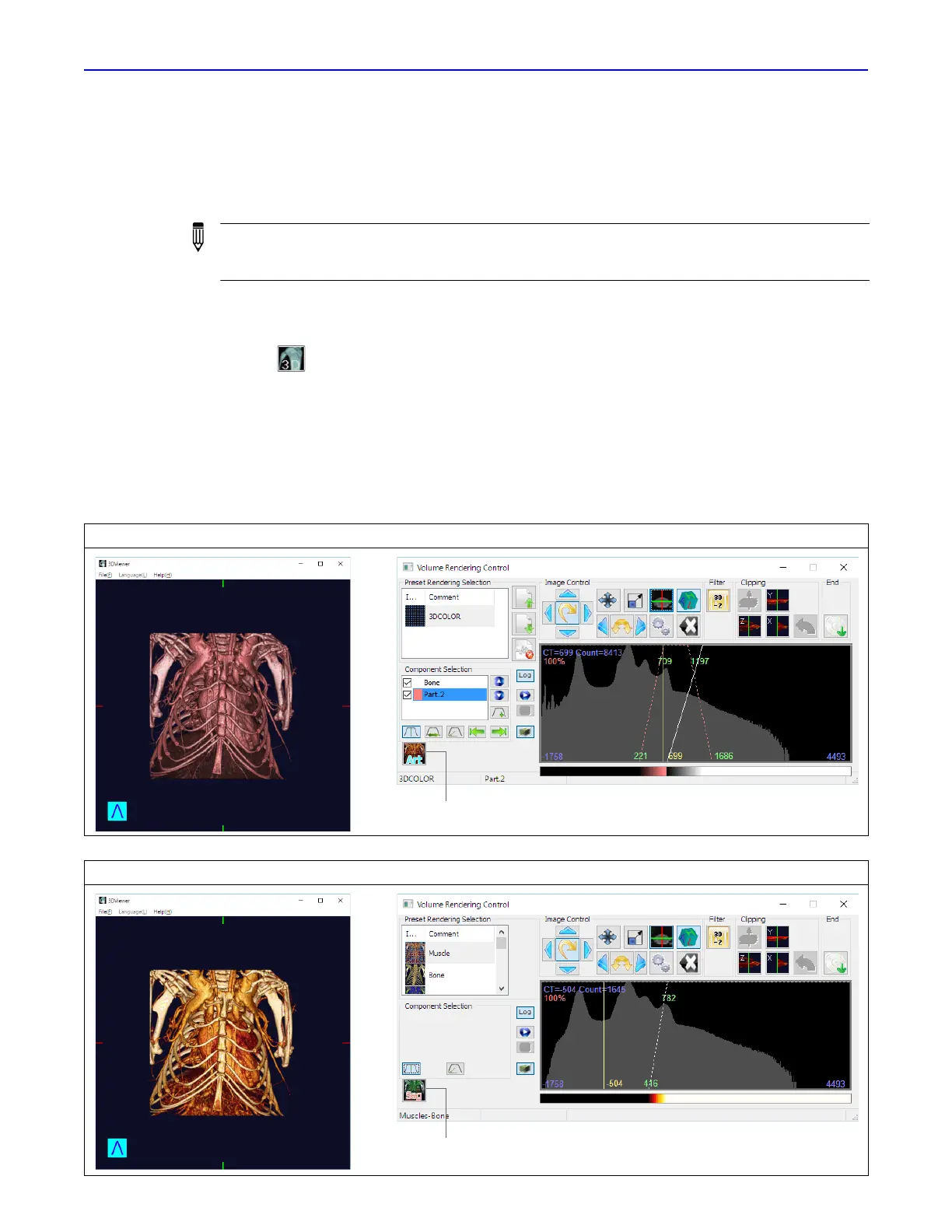Quantum GX2 microCT Imaging System Manual Chapter 7 | Viewing Images 72
7.4 3D Viewer
The 3D Viewer provides tools for rendering 3D reconstructions (classifying the image data and
visualization) and viewing the 3D reconstruction from different perspectives. The volume rendering
controls provide a histogram-based method for classifying the 3D reconstruction.
To open the 3D Viewer:
1.
Double-click a thumbnail or series row in the Database window.
2. Click the button in the Viewer that appears,
The Volume Rendering Control Panel and 3DViewer window appears (Figure 7.7).
3DViewer has two modes:
Segment mode – Visualization mode that allows you to add multiple components which
highlight different portions of an image.
Artistic mode – Visualization mode that applies a colormap to improve viewing of the
grayscale data.
NOTE: If you will be viewing 3D reconstructions offline, ensure that the workstation meets the
requirements in Table 5.1 on page 37. Set up and copy image data to the workstation following
the instructions on page 38.
Figure 7.7 3DViewer and Volume Rendering Control Panel – Segment Mode
Figure 7.8 3DViewer and Volume Rendering Control Panel – Artistic Mode
Click to change to artistic mode.
Click to change to segment mode.
