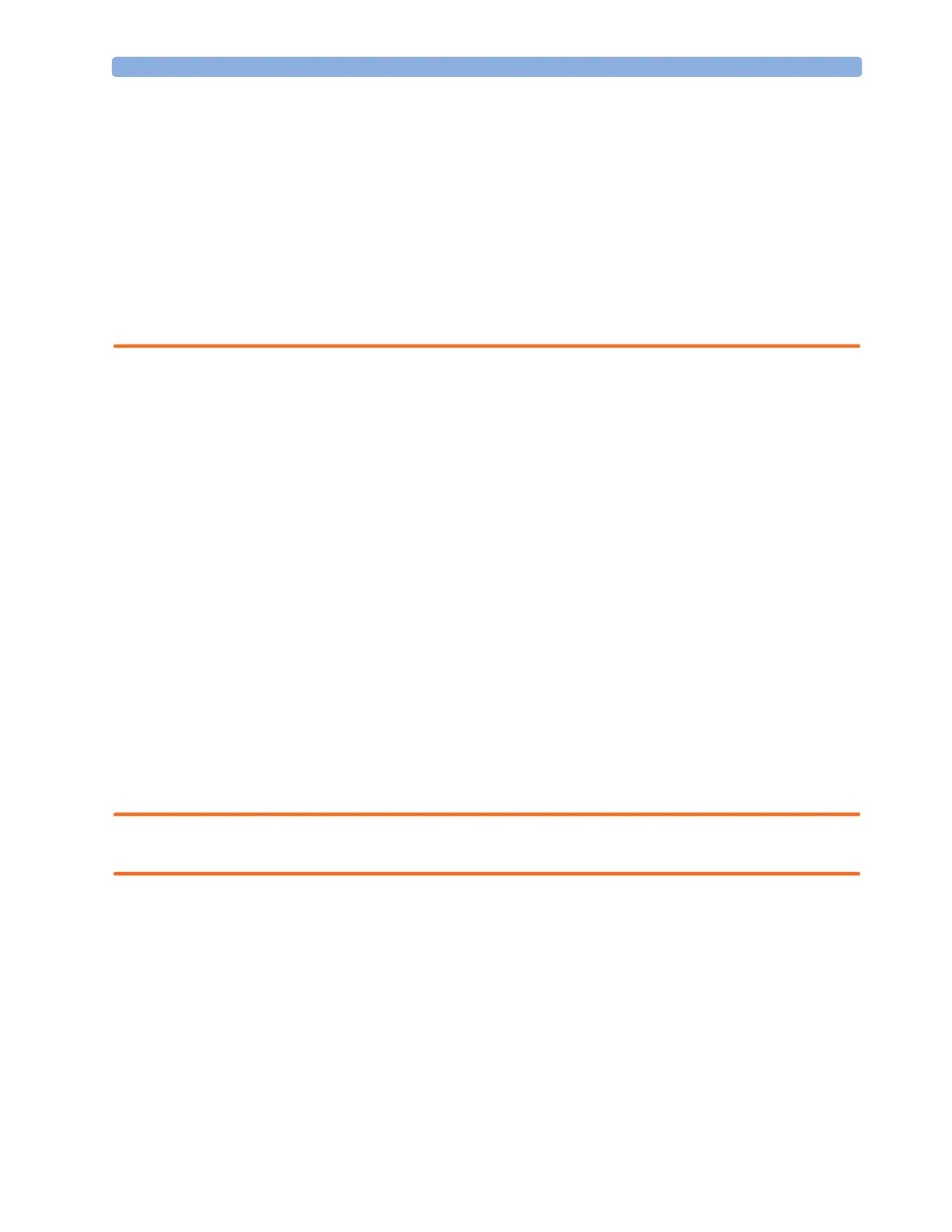Tr a n s ferr ing Pati ents 6Managing Patients
91
2 It is important to resolve the mismatches as soon as they are identified. Failure to do so could result
in using incorrect/confusing data to make clinical decisions. Certain settings, for example Paced
and Patient Category, may not match between the Information Center and the monitor. If the
Paced status is set incorrectly, the system could mistake a pace pulse for a QRS and fail to alarm in
the case of asystole. It is important that the Patient Category is set correctly so the ECG can be
analyzed correctly and initial arrhythmia alarm limits set.
In the case where an MP5 or X2 with an IntelliVue Instrument Telemetry interface is declared as a
“telemetry device” at the Information Center and is connected to a host monitor, it is important to
resolve an existing mismatch between the monitor and the Information Center before
disconnecting the MP5/X2. Failure to do so discharges the MP5/X2 and synchronizes the
demographics and settings to the Information Center.
Manually Resolving Patient Mismatch
The source of the patient mismatch is indicated by question marks (???) and displayed in the status line
at the bottom of the screen (Patient ???, Patient Category ??? or Paced ???).
The Select Patient window automatically opens so you can decide which patient data to use.
You do not have to resolve the mismatch immediately, but the indicators remain until you do.
For some common mismatch situations, the monitor will simplify the resolution by suggesting a
solution for the mismatch. For example, when a patient arrives after transport and the Transfer key
has been selected, the monitor will show this patient’s data and ask Complete transfer of
this patient?. You can then select Yes to complete the transfer. If you select No you will go to
the Select Patient window.
After you resolve the mismatch, the monitor displays a confirmation window that shows the patient
that has been selected and where data will be erased, if applicable. Confirm your choice. The monitor
automatically displays the Patient Demographics window after confirmation. Verify that the
settings shown are correct for the patient.
Gender, date of birth, height, weight, and nursing notes do not generate a mismatch. If these fields are
different on different devices, the monitor resolves them itself. For example, it may take date of birth
from the Information Center, whilst taking gender from the monitor. Always check the Patient
Demographics after combining patients, to ensure that you are satisfied with the results. Change them
if necessary.
WARNING After resolving a patient mismatch, check that the monitor settings (especially patient category, paced
status and alarm limits) are correct for the patient.
