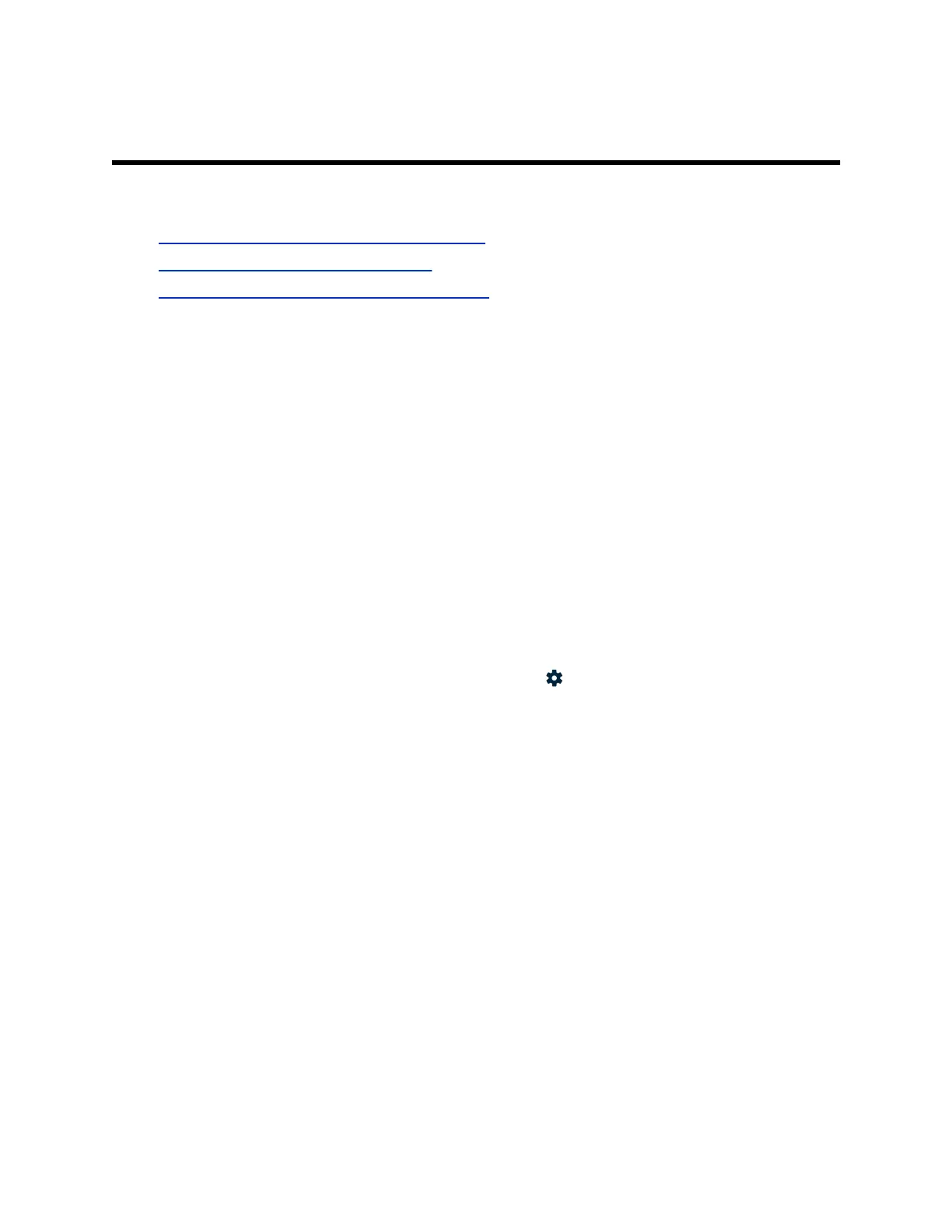Customizing the Interface
Topics:
• Change the System Web Interface Language
• Change the Local Interface Language
• Change the Home Screen Background Image
You can change the language or background of the G200 interface.
Change the System Web Interface Language
You can change the language to localize the system web interface.
Procedure
1. Select Language at the top-right corner.
2. Choose the language from the drop-down menu.
Change the Local Interface Language
You can change the language to localize the system’s local interface.
The local interface refers to the user interface on the monitor screen, which you can change from either
the system web interface or the local interface itself.
You can find the same setting in the local interface at Settings > General > System Language.
Procedure
1. In the system web interface, go to System Settings > General > System Language.
2. Choose the language you want to set.
3. Select Submit.
Change the Home Screen Background Image
The G200 system local interface displays a background image that you can customize. You can upload
your own image to replace the background image or reset it to the default.
Your image must be smaller than 10 MB with a pixel size of 1920 × 1080 (width by height). The image
must be in .jpg, .jpeg, .bmp, or .png format.
Procedure
1. In the system web interface, go to Admin Settings > Upload Background.
2. Select Choose File to search for and select the image you want to upload.
3. Select Upload.
15
