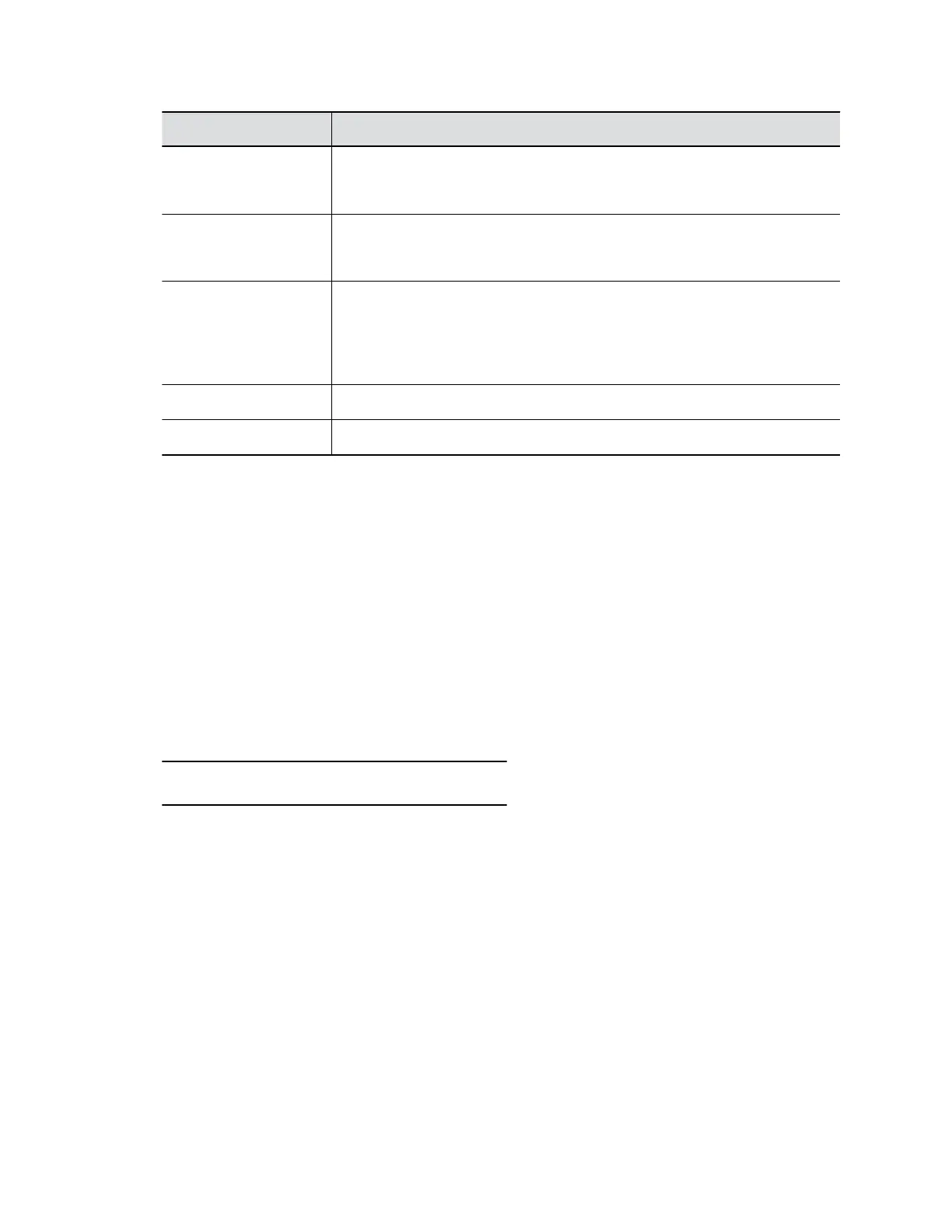Setting Description
Sharpness (EagleEye
Cube USB & Poly
Studio)
Adjusts the video sharpness.
Camera Movement
(EagleEye Cube USB &
Poly Studio)
Specifies the maximum camera zoom in ratios of 2×, 3×, or 4× when the
tracking mode is Frame Group or Frame Speaker.
Maximum Zoom
(EagleEye Cube USB &
Poly Studio)
Specifies how the camera moves when the tracking mode is Frame Group or
Frame Speaker.
• Auto Pan: The camera pans smoothly between the speakers or groups.
• Cut: The video cuts between the talkers or groups.
Brightness Adjusts the video brightness.
Color Saturation Adjusts the color saturation.
Use HDMI Input as the Camera Source
You can configure your G200 system to use the HDMI input as a camera source instead of content when
in AVC mode.
Poly recommends connecting an HDCI camera using a camera adapter via the HDMI input and share the
content via the Polycom Content App. The required accessories are:
• Polycom RealPresence Digital Breakout, camera adapter (part number: 3820-68485-001)
• Polycom power supply (part number: 1465-52748-040)
Procedure
1. In the system web interface, go to System Settings > Audio/Video Settings.
2. Go to Camera Type, select HDMI.
Note: The setting is only available in AVC mode.
3. Select Submit and Reboot.
The system reboots to apply the change.
Avoid Video Flicker
Poly G200 can adapt to the local power supply to avoid flickering video.
Procedure
1. In the system web interface, go to System Settings > General.
2. Choose one of the following values for Anti-Flicker and select Submit:
• 50Hz for Europe and Asia
• 60Hz for North America
Configuring Video Settings
38