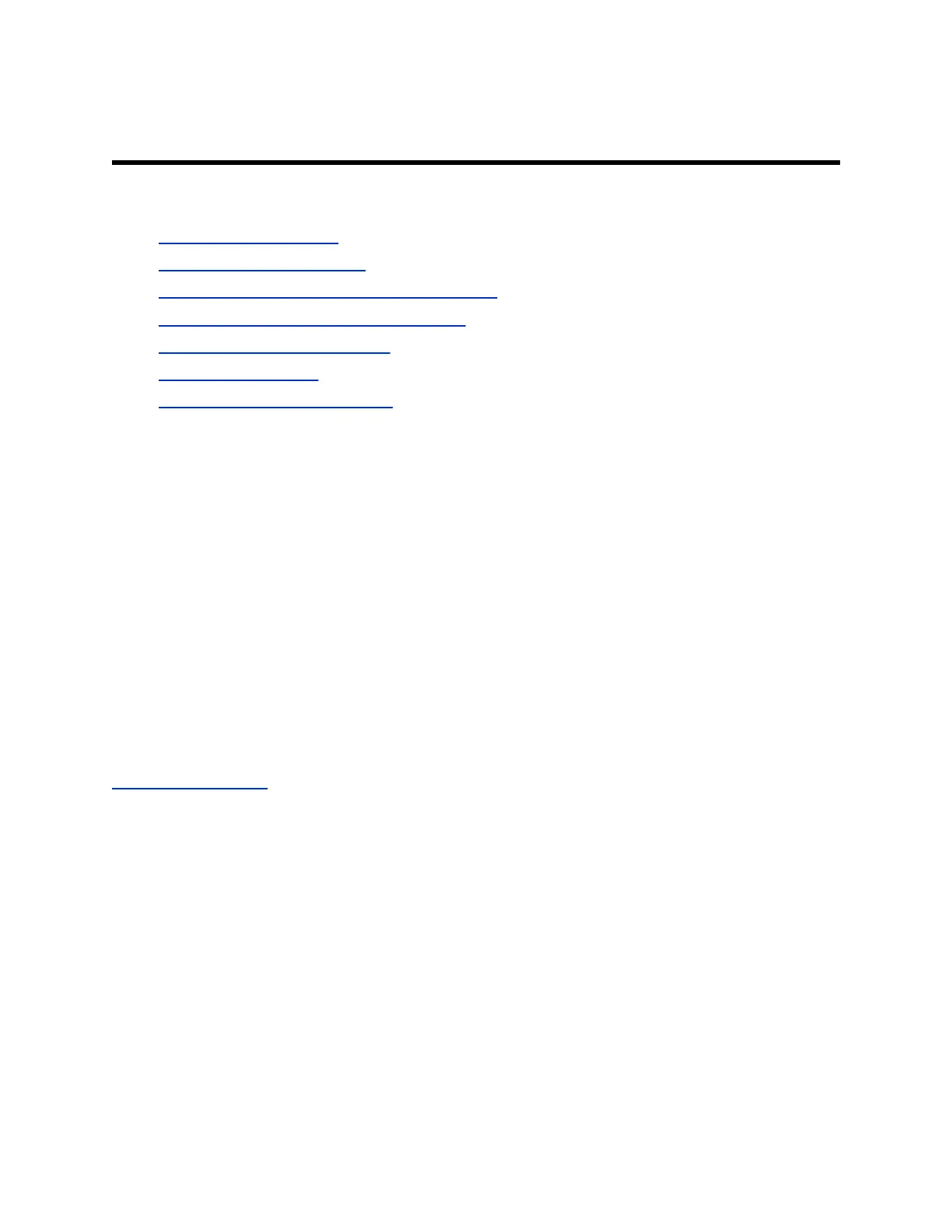Provisioning the System
Topics:
• Locate the MAC address
• Create a Provisioning Profile
• Automatically Configure a Provisioning Service
• Manually Configure a Provisioning Service
• Provision the Deployment Mode
• Enable LDAP Support
• Disable the Provisioning Service
You can manage G200 systems in dynamic management mode.
In dynamic management mode, the following might be true:
• The Server Address, User Name, and Password fields are populated on the Provisioning
screen.
• Configuration settings that are provisioned, or that are dependent on provisioned values, are hidden
on the G200 system.
• A provisioning service system administrator can upload a provisioned bundle from an already
configured G200 system. When G200 systems request provisioning, the system downloads the
provisioned bundle and any automatic settings. A G200 system user with administrative rights can
change the settings on the G200 system after the provisioned bundle is applied. If you later
download a new provisioned bundle from the provisioning service, the new bundle overwrites the
manual settings.
• If the system has previously registered successfully with a provisioning service but fails to detect
the service when it restarts or checks for updates, an alert appears on the Status screen. The
G200 system doesn't store the GK/SIP register related information if the provisioning service
connection is lost before reboot.
Related Links
Navigating the System on page 6
Locate the MAC address
Before you begin provisioning, you need to know the MAC address for the G200 system you want to
provision.
Procedure
1. In the system web interface, go to Device Status.
2. Write down or otherwise save the MAC address, without the colons.
For example, if the MAC address is 00:e0:db:30:e7, use 00e0db30e7 to provision the G200
system.
17