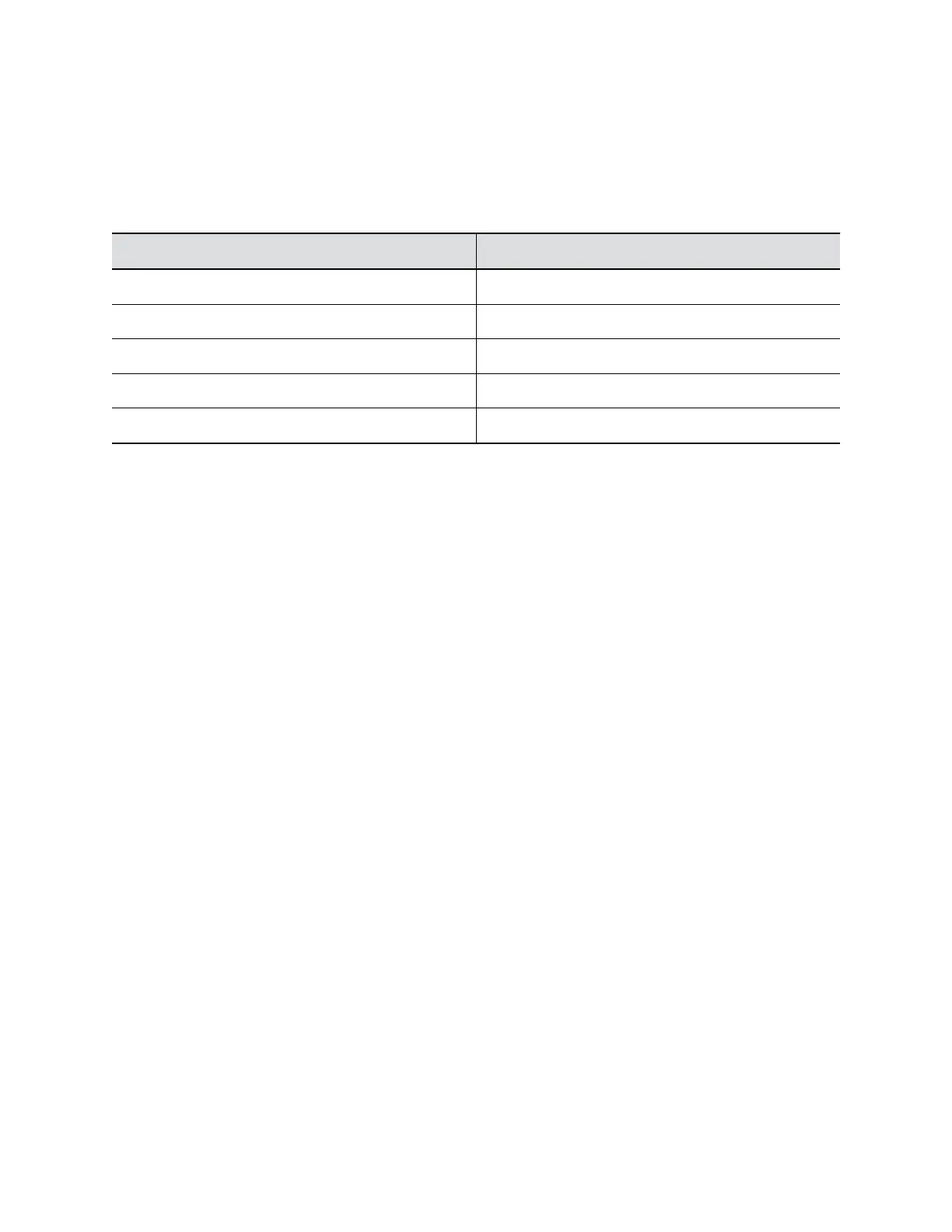The content sharing HDMI interface supports audio streaming. Sharing content from personal computing
devices refers to sharing content using a computer with an HDMI connection.
The HDMI monitor connection supports connection to the local interface. In addition to an HDMI
connection, the monitor must also have a built-in speaker. Poly recommends the HDMI interface input
resolutions for best results.
Input Resolution
HD 1920 × 1080
HD 1280 × 720
XGA 1024 × 768
WXGA 1280 × 768
SVGA 800 × 600
Using Sleep Settings to Prevent Monitor Burn-In
Monitors and G200 systems provide display settings to help prevent image burn-in.
Plasma televisions can be particularly vulnerable to this problem. Refer to your monitor’s manufacturer
documentation for specific recommendations and instructions.
The following guidelines help prevent image burn-in:
• Ensure that static images are not displayed for long periods.
• Set monitor’s sleep time to 30 minutes or less.
• Be aware that meetings that last more than an hour without much movement can have the same
effect as a static image.
• Consider decreasing the monitor’s sharpness, brightness, and contrast settings if they are set to
their maximum values.
For a monitor that doesn't support the Consumer Electronics Control (CEC) function, you need to
manually wake up the monitor using its remote control.
Procedure
1. In the system web interface, go to System Settings > General > Time Before Sleep.
2. Select the number of minutes the system can be idle before it goes to sleep.
Configure Your USB Camera
To improve video quality, you can configure most of the settings for your USB camera from the G200
system web interface.
Make sure you connect the camera to enable the settings.
Settings vary according to the USB camera type you connect with the G200 system. If you connect two
EagleEye Mini USB cameras, the change apply to both cameras.
Configuring Video Settings
36
