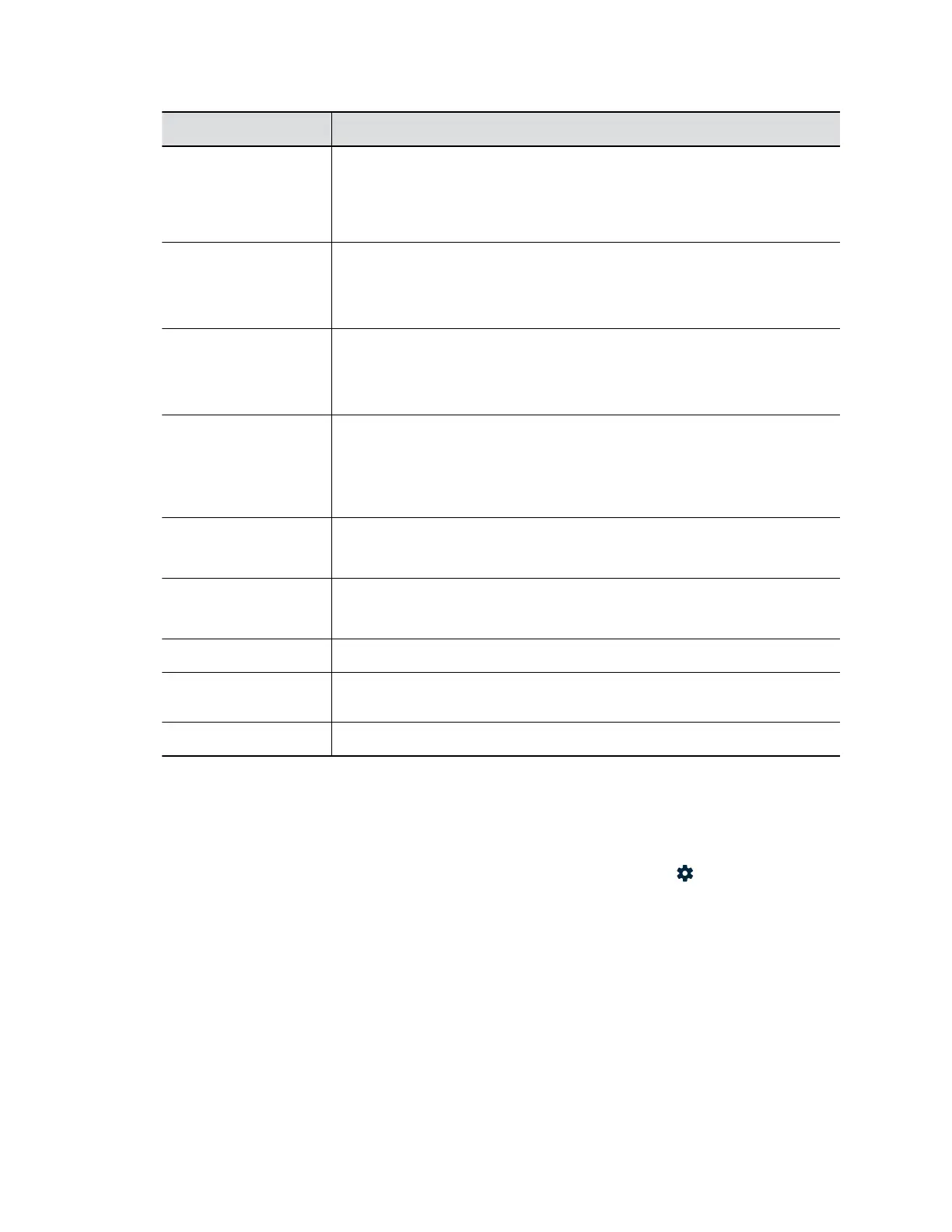Setting Description
LAN Network • DHCP automatically gets the IP address of the system and enables you to
configure VLAN settings.
• Static IP enables you to manually enter the IP Address, Subnet Mask,
Gateway, and DNS.
IP Address Specifies the IP address of the system.
If the system doesn’t automatically obtain an IP address, enter one here.
This field is not available when the LAN Network is set to DHCP.
Subnet Mask Displays the subnet mask currently assigned to the system.
If the system doesn’t automatically obtain a subnet mask, enter one here.
This field is not available when the LAN Network is set to DHCP.
Gateway Displays the gateway currently assigned to the system.
If the system doesn’t automatically obtain a gateway IP address, enter one
here.
This field is not available when the LAN Network is set to DHCP.
DNS Server Displays the DNS servers currently assigned to the system.
This field is not available when the LAN Network is set to DHCP.
Backup DNS Server Displays the Alternate DNS server assigned to the system.
This field is not available when the LAN Network is set to DHCP.
802.1X Enables or disables 802.1X network access.
Identity Specifies the system's name for 802.1X authentication. This setting is available
only when 802.1X is enabled.
Password Specifies the system’s password used for 802.1X authentication.
Configure IPv6 Settings
You can configure the IPv6 settings in the system web interface and in the local interface.
You can find part of the same settings on the local interface by selecting Settings > Network from the
Home screen.
The IPv6 settings apply only to the system web interface access. Poly G200 doesn’t support calling,
provisioning, registering, and other functions with IPv6.
Procedure
1. In the system web interface, go to System Settings > Network Settings.
2. Configure the following settings and select Submit.
Configuring Network Settings
23