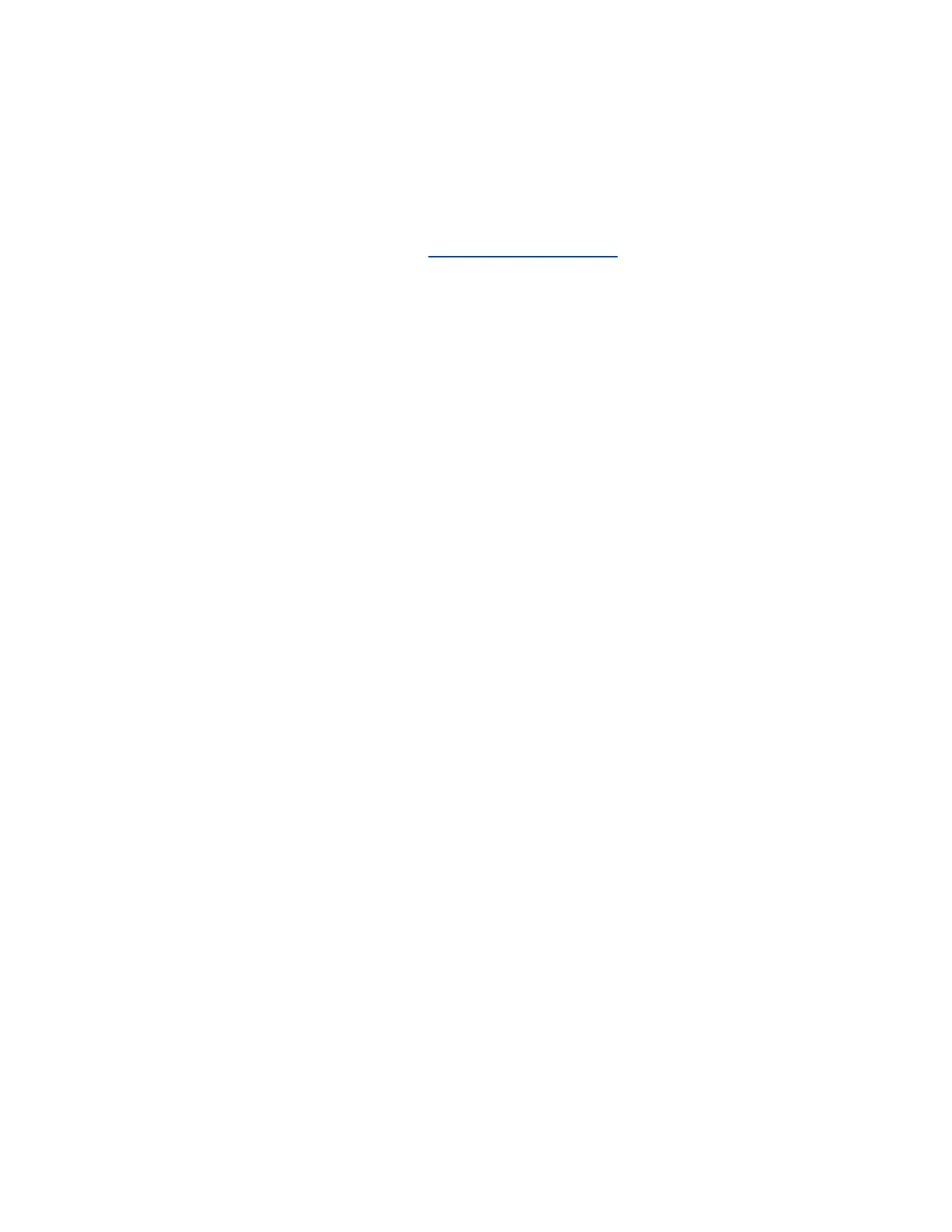Create a Provisioning Profile
To provision the G200 system, you must create a G200 provisioning profile on the provisioning server.
Procedure
1. Get the provisioning template file from Poly Online Support Center. The file name is
G200_Provisioning_Template.cfg.
2. Rename the provisioning template file using the MAC address of the G200 system:
<macaddress>_profile.cfg.
3. Depending on your deployment’s security settings, go to ftp://<ipaddress>/<filepath> or
ftps://<ipaddress>/<filepath>.
4. Copy the <macaddress>_profile.cfg file to the provisioning server.
Automatically Configure a Provisioning Service
When the G200 system powers on, the system can automatically detect a provisioning service by reading
the address of the provisioning server through DHCP.
Depending on your deployment’s security settings, configure DHCP to return the provisioning server
addresses as ftp://<user>:<password>@<ipaddress>/<filepath> or ftps://
user:<password>@<ipaddress>/<filepath>.
Procedure
1. In the system web interface, go to Server Settings > Provisioning.
2. Select Auto from the drop-down list.
3. From the DHCP Server Option drop-down menu, choose one of the following:
• Default: The default value is 66.
• Custom: Enter a custom DHCP value. The system uses this value to read the provisioning
server address through DHCP.
G200 supports the following four Custom values: 66, 67, 150, and 160.
Manually Configure a Provisioning Service
You can configure the G200 system provisioning settings on the system web interface.
If you enable automatic provisioning but the system doesn’t successfully register with the provisioning
service, you might need to change the User Name, Password, or Server Address used for registration.
For example, users might be required to periodically reset passwords they use to log in to the network
from a computer. If your system also uses this network password as the provisioning service password,
you must update it on the Poly G200 system.
To avoid unintentionally locking a user out of network access, G200 systems don’t automatically retry
registration until you update the settings and manually register on the Provisioning page.
Procedure
1. In the system web interface, go to Server Settings > Provisioning.
Provisioning the System
18
