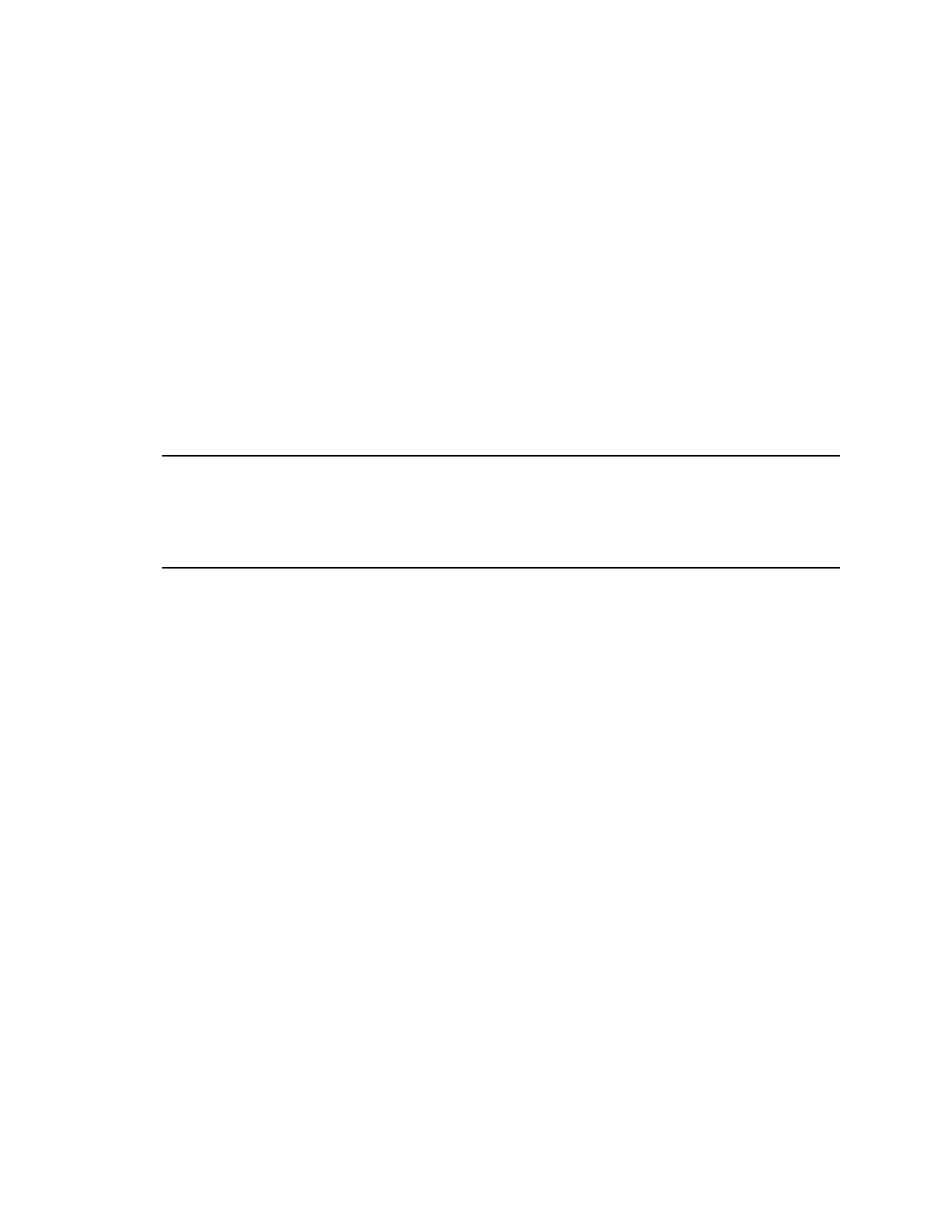Install a Certificate
You can install a certificate on the G200 system.
Your server certificate may have been signed by a CA after having been previously generated as a CSR,
or it may be a CA certificate needed by the system to validate a certificate it receives from another
system.
When you add a CA certificate to the system, the certificate becomes trusted for the purpose of validating
peer certificates.
Procedure
1. In the system web interface, go to Admin Settings > Certificate.
2. Select Import.
3. Select Choose File to search for and select a .pem certificate, and then select Import.
The system checks the certificate data and adds it to the list. If you don't see the certificate in the
list, the system didn’t recognize the certificate.
Note: If you don’t add the server certificate for the system before using the system web interface,
you might receive error messages from your browser stating that the security certificate for
the web site ”Polycom” cannot be verified. Most browsers allow the user to proceed after
displaying this warning. See the Help section of your browser for instructions on how to do
this.
Managing Certificates
33