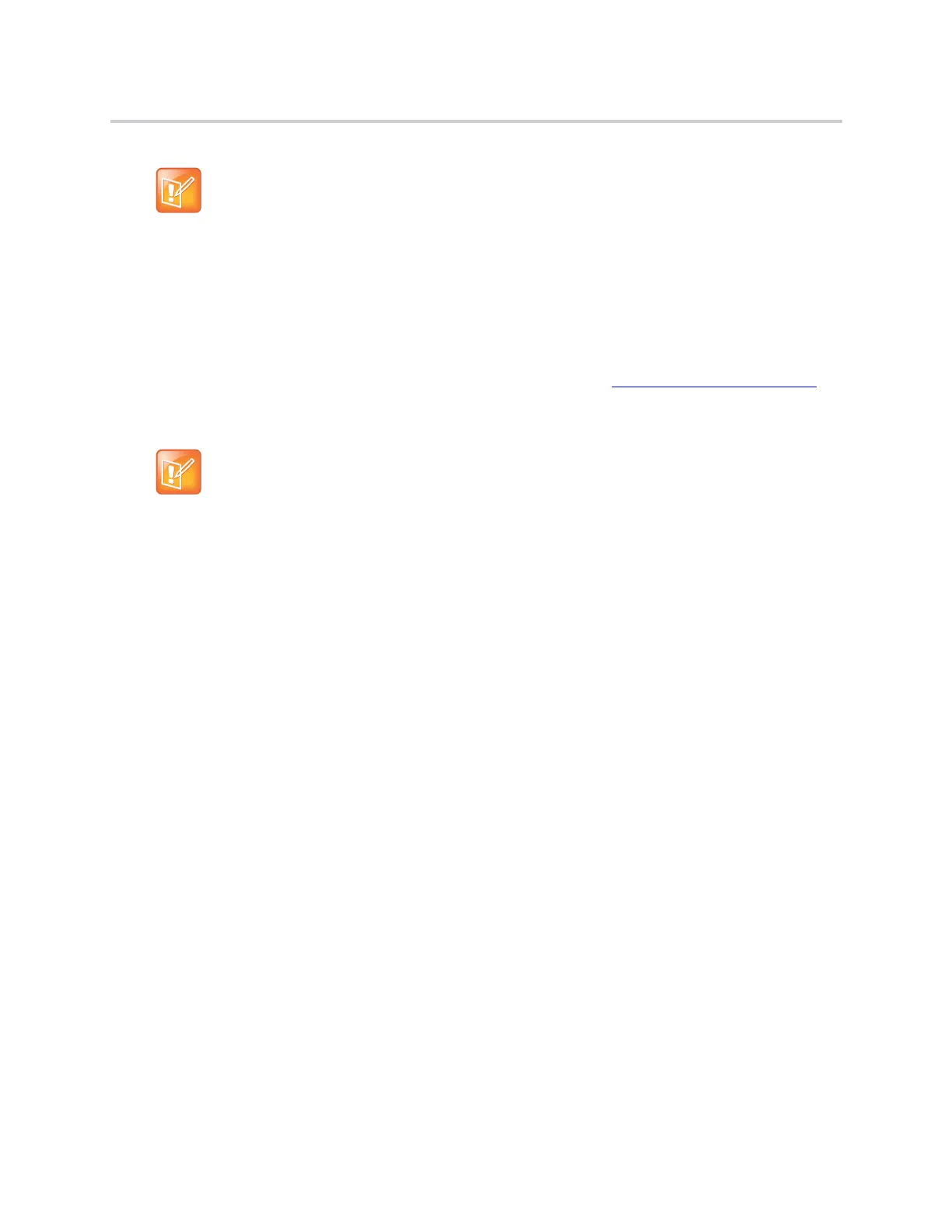Configuration and Management
21
Configure Your Device Using the System Web
Interface
The device has an integrated system web interface that you can access from a PC or similar device using
a browser. Although all popular browsers are tested for compatibility with the device management web
server, there may be inconsistencies that arise from time to time. Contact
obi.spsupport@polycom.com if
you have any questions about the system web interface and how it appears in your browser window.
Access the System Web Interface
Use the system web interface to configure and make changes to your device.
To access the system web interface:
1 From the handset, dial * * * to access the device Config Attendant.
2 Choose 1 to hear the IP address of the device read back to you. Write this down.
3 Enter the device IP address in a local PC web browser.
4 When prompted, enter admin for user name and admin for password.
If there is a change in default user name and passwords, log in with the updated credentials.
Zero-Touch devices must contact OBiTALK.com one time to get the customized values before they
can start normal operation. Make sure that the device can access the internet before first use.
You must individually submit every configuration page after you make changes on the page.
Otherwise those changes are discarded once you go to another page. Most changes require a
reboot of the unit (by clicking Reboot) to take effect. However, you may reboot the unit just once
after you have made and submitted all the necessary changes on all the pages.
