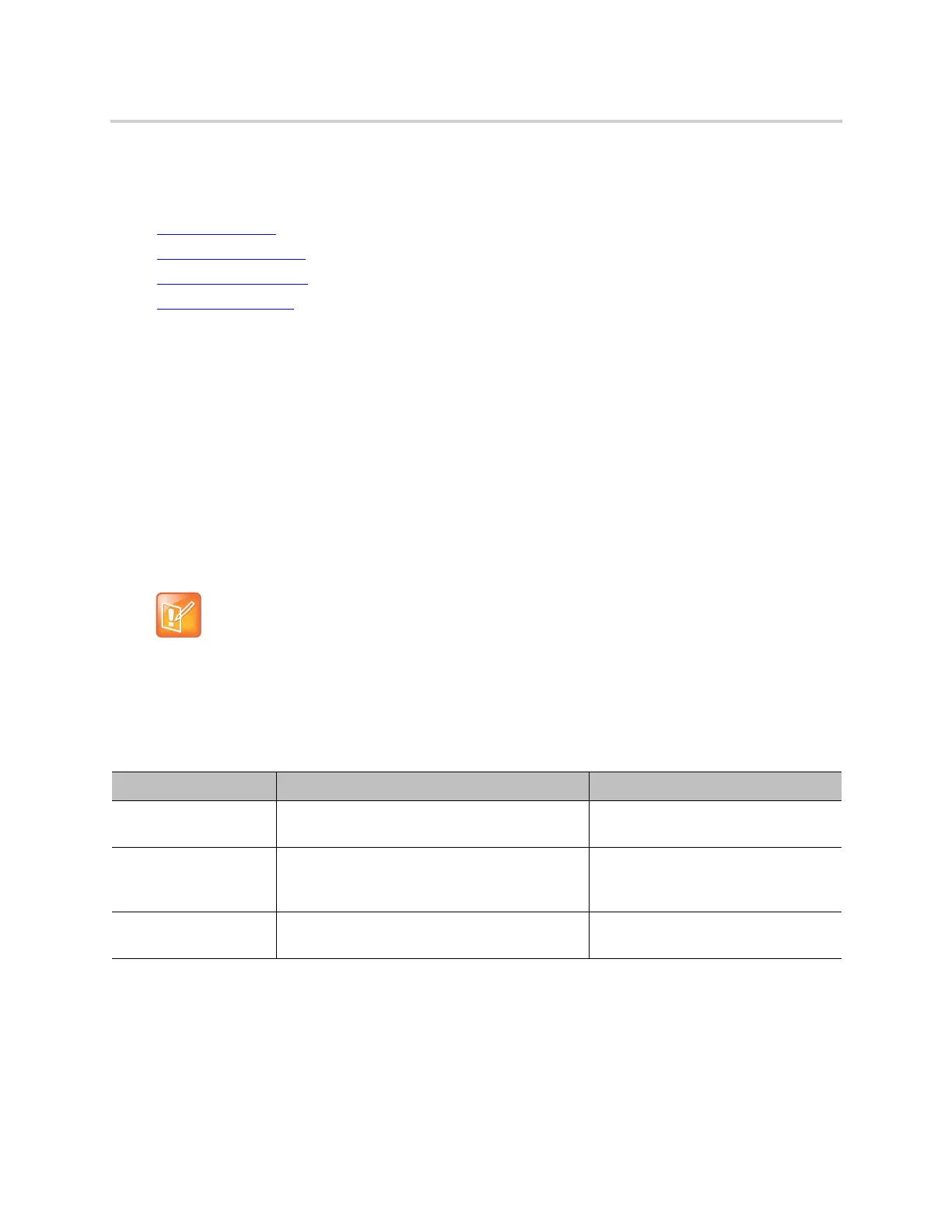Parameter Reference
67
Device Update
The Device Update web page provides the following functions:
● Firmware Update
● Backup Configuration
● Restore Configuration
● Reset Configuration
Firmware Update
You can update the firmware for your handset from the native web page. The firmware file must be stored
locally on a computer that you can access with a web browser.
To update the firmware
1 Select the System Management – Device Update menu on the side panel of the web page.
2 Click the Browse button in the Firmware Update section of the page. In a file browser window,
select the firmware file.
3 Click the Update button to start the upgrade process.
The process stakes about 30 seconds to complete.
Possible Error Messages on Firmware Update Failure
The following table lists the possible error messages encountered when a firmware upgrade fails.
Backup Configuration
The current configuration of the handset can be backed up and stored as a file in XML format at a user
specified location. The default name of the file is backupxxxxxxxxxxxx.xml, where xxxxxxxxxxxxxx
represents the MAC address of your handset.
Don’t disconnect the power from the device during this procedure. If the new firmware is upgraded
successfully, the device reboots automatically to start running the new firmware. Otherwise, the
web page shows an error message explaining why the upgrade failed.
Error Messages for Firmware Update Failure
Error Message Description Suggested Solution
Firmware Package
Checksum Error
A corrupted firmware package file was used for
the update.
Check the file and / or redownload the
firmware package and try again.
System Is Busy The device is busy because one of the services
in an active call or device provisioning is in
progress.
Try to update again later.
Firmware Is Not
Modified
The device is already running the same
firmware as the one selected for update.
No need to upgrade.
