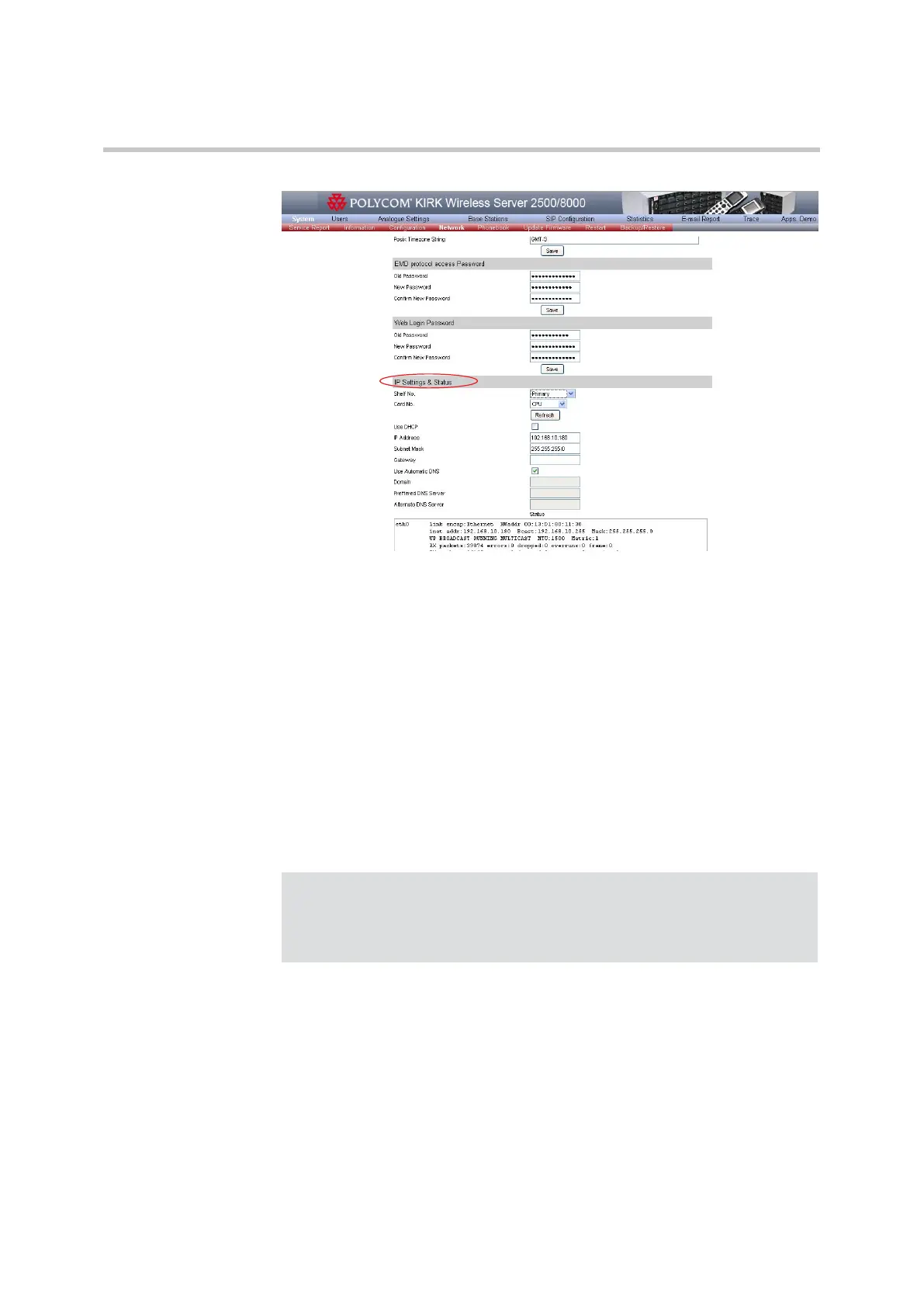Polycom KIRK Wireless Server 8000 & KIRK Wireless Server 2500 Configuration Guide Corporate Phonebook Configuration
27 Polycom, Inc.
Figure 4-16 IP Settings & Status
2 On the IP Settings & Status section, select the Shelf No. and Card No. to
read the IP address.
Valid shelf numbers are Primary and 2(Secondary). Valid card numbers are
CPU and MR card 7 for Primary and CPU for Secondary.
Click Refresh, to read the IP configuration from the system. On the IP
Address and Sunbet Mask fields, you can check the ethernet connection
status and current configuration.
3 Select or deselect Use DHCP check-box.
If the option is deselected you need to type the Gateway information.
4 Select or deselect Use Automatic DNS check-box.
If the option is deselected you need to type the Domain, the Preferred DNS
Server and the Alternate DNS Server.
5 Click Save to write the IP configuration to the system.
Corporate Phonebook Configuration
On the Phonebook tab you can disable phonebook, import CSV file
containing user phonebook or you can set up a corporate phonebook
through LDAP server.
Note
If any MR32 cards exist in KIRK Wireless Server 8000 (or KIRK Wireless
Server 2500) then all MR32 cards and the CPU card on Master (top) shelf
must be connected to the LAN, otherwise you cannot configure the MR32
cards, nor make SIP calls.