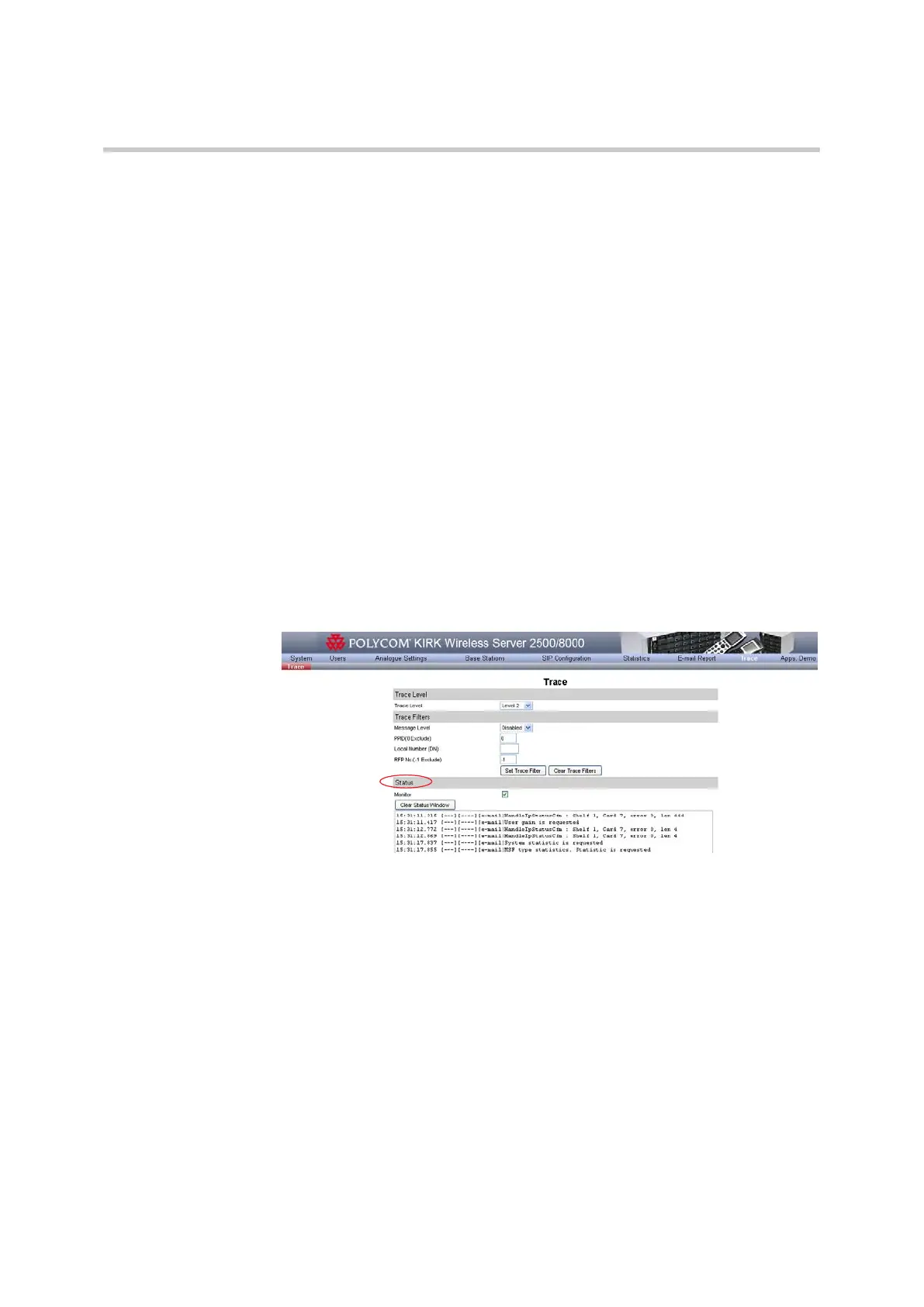Polycom, Inc. 86
Tracing Tracing Communication
The results that are displayed on the Trace tab are now based both on the trace
level and the trace filter you have specified.
You can apply more than one filter at a time. When you want to apply another
filter, simply go through steps 1-5 again.
To Clear All Filters
a From the Trace menu, click the Clear Trace Filters button.
Trace Monitor
The trace monitor displays information about the host and KIRK Wireless
Server 8000 or KIRK Wireless Server 2500 connection.
To View Trace Monitor Information
1 On the Trace menu, select a Trace Level.
2 Select the status Monitor check-box. The information is displayed in the
status window.
Figure 8-3 Viewing Serial Monitor Information
3 Select Clear Status Window to remove the information.
To View or Configure Trace Mode Command Interpreter
1 On the Trace menu, type in the Command field the syntax corresponding
to the command you want to view or configure (e.g. Trace (log) =T,
Debug=D, Messaging=M, etc.).
2 Click Send to view the selected information. The information is displayed
in the status window.
3 Click Clear Status Window to remove the information.