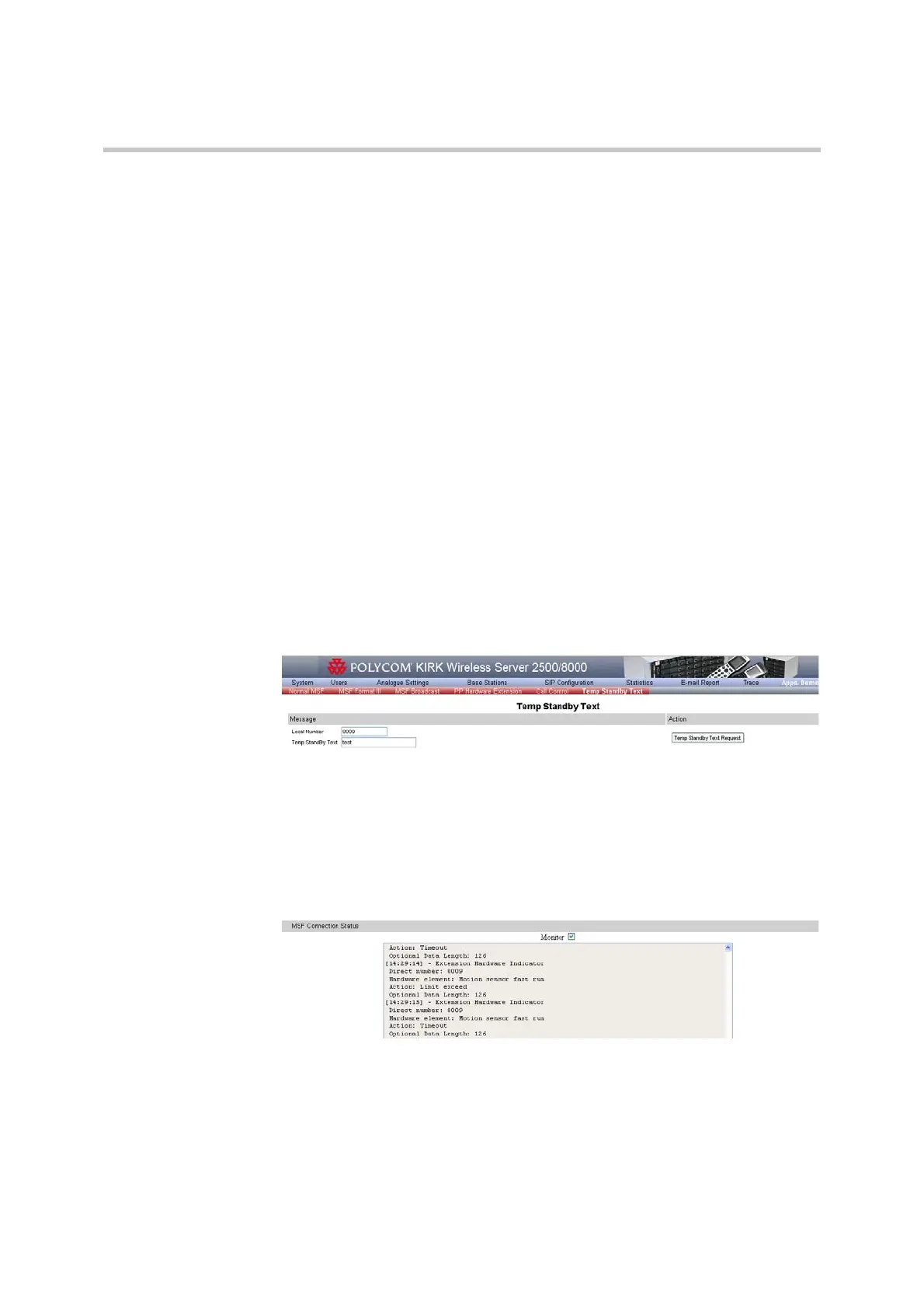Polycom KIRK Wireless Server 8000 & KIRK Wireless Server 2500 Configuration Guide MSF Messages (Message Service Function)
71 Polycom, Inc.
— PP Reconfig Request - to change PP configuration for Call Control.
— Call Release Request - to force the realease of a voice call in both
directions.
— Send Digits Request - to generate digits towards the PSTN line.
— Call Alerting & Tone Request - to force the start and stop of ringing
(alerting) and to force the use of local tones in PP.
— Call Display Request - to update the display and CLIP info in PP.
14 Select the Monitor check box to receive a status on both the sent and
received messages or deselect the Monitor check box if you wish to receive
status only on the sent messages.
15 Click Clear to clean the Monitor window (optional).
Temp Standby Text
To change the standby text on the handset display from KIRK Wireless Server
8000 or KIRK Wireless Server 2500
1 On the menu window of the WEB page, click the Apps. Demo tab and
then click Temp Standby Text tab.
Figure 6-11 Temp Standby Text tab
2 In the Message page, fill in the Local Number field with the number
where you want to send the standby text.
3 In the Temp StandBy Text field, type the standby text.
4 Click the Temp StandBy Text Request button to send the standby text.