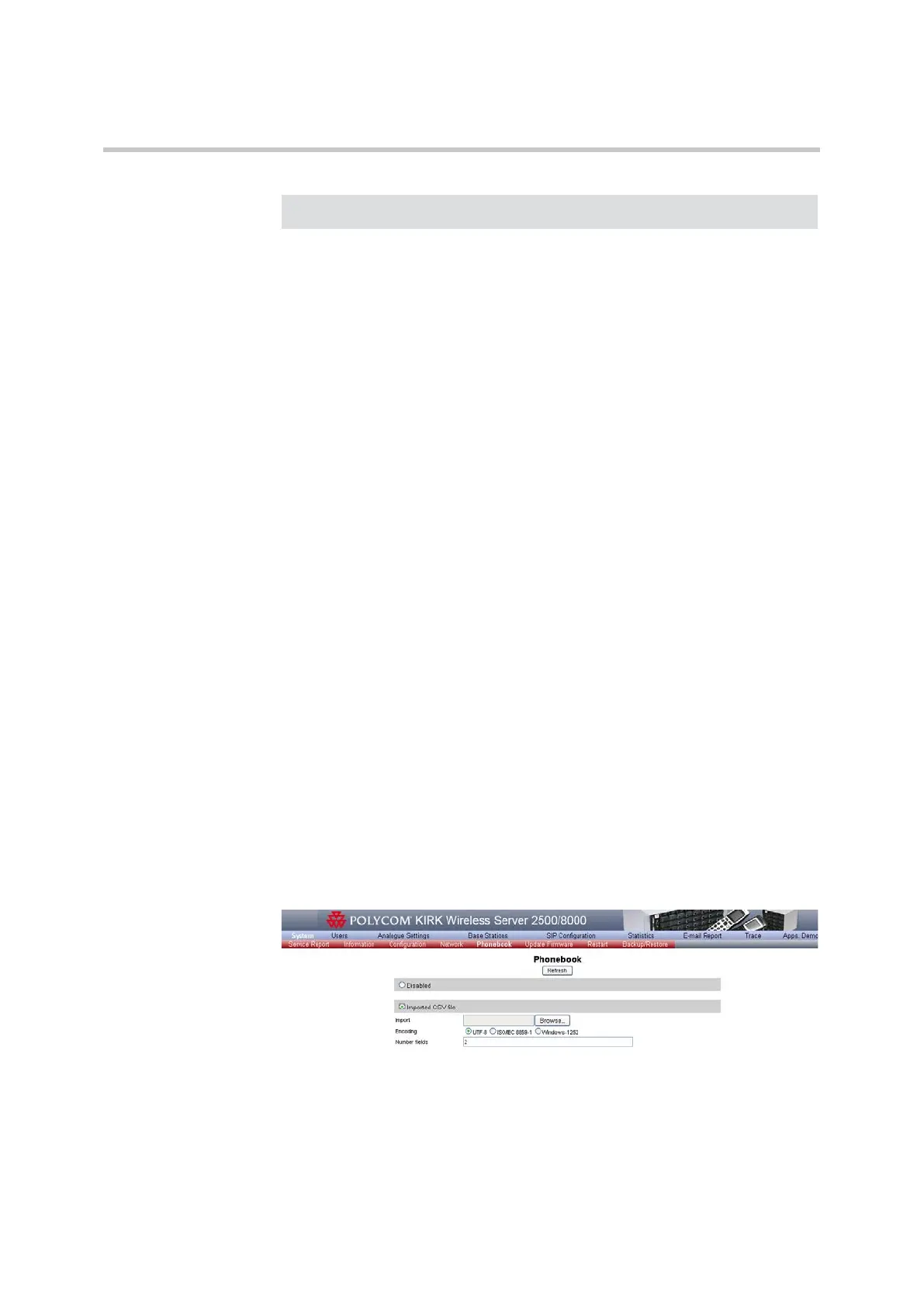Polycom, Inc. 28
Corporate Phonebook Configuration General System Settings
Disabling Phonebook
To disable/enable Phonebook
1 On the System menu, click Phonebook.
2 Select or deselect the Disabled radio box.
3 Click Save to write the setting to the system.
-or-
4 Click Refresh to read the setting from the system.
Importing Phonebook Data from CSV File
You can import the data for the phonebook from a CSV file if you do not have
access to a LDAP server. The format is as follows:
"Label1","Label2","Label3","Label4","Label5"
"Field1",”Field2”,"Field3","Field4","Field5"
"Field1",”Field2”,"Field3","Field4","Field5"
The labels are column names displayed in the handset and fields are the actual
data for the records. See the example below:
"Name","Phone","Mobile","Department","Title"
"Peter Petersen",1000,20123456,"Sales","Manager"
"Niels Nielsen",1001,20123457,"R&D","Developer"
To import the CSV file phonebook
1 On the System menu, click Phonebook.
Figure 4-17 Imported CSV file configuration
2 Tick the Imported CSV file radio box.
3 Click the Browse button to load the CSV file to import.
Note
Click the Refresh button to read the settings from the system.
