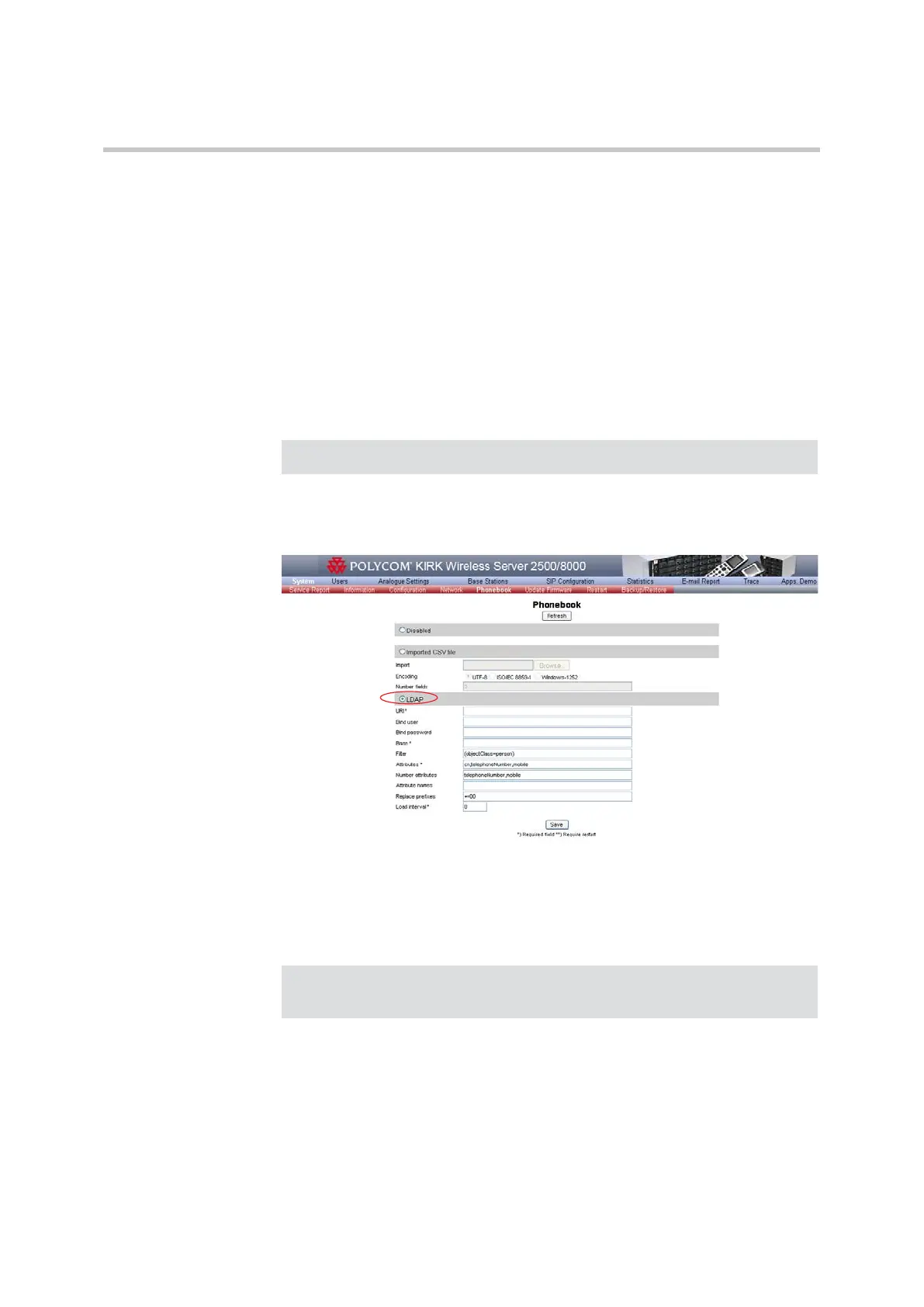Polycom KIRK Wireless Server 8000 & KIRK Wireless Server 2500 Configuration Guide Corporate Phonebook Configuration
29 Polycom, Inc.
4 Select the correct Encoding for the CSV file. The encoding depends on the
software that was used to generate the CSV file.
e.g. For Microsoft Windows, you will probably select Windows-1252.
5 In the Number fields, enter the indexes of the columns containing dialable
numbers. The first column is 1, e.g. 2, 3.
6 Click Save to import the CSV files to the system.
Retrieving Phonebook Data via LDAP
To configure LDAP:
1 On the System menu, click Phonebook.
Figure 4-18 LDAP configuration
2 Tick the LDAP radio box.
3 In the URI* field, type the URI of the LDAP server, e.g.
ldap://example.com
4 In the Bind user field, type the username used for authentication against
LDAP.
1 In the Bind password field, type the bind user password
2 In the Base* field, type the base path where the users are located in the
LDAP structure, e.g. DC=example,DC=com
Note
Please note that the fileds marked with * are mandatory.
Note
It might be necessary to specify the path for username
(DOMAIN\username), e.g. CN=Manager,DC=example,DC=com.