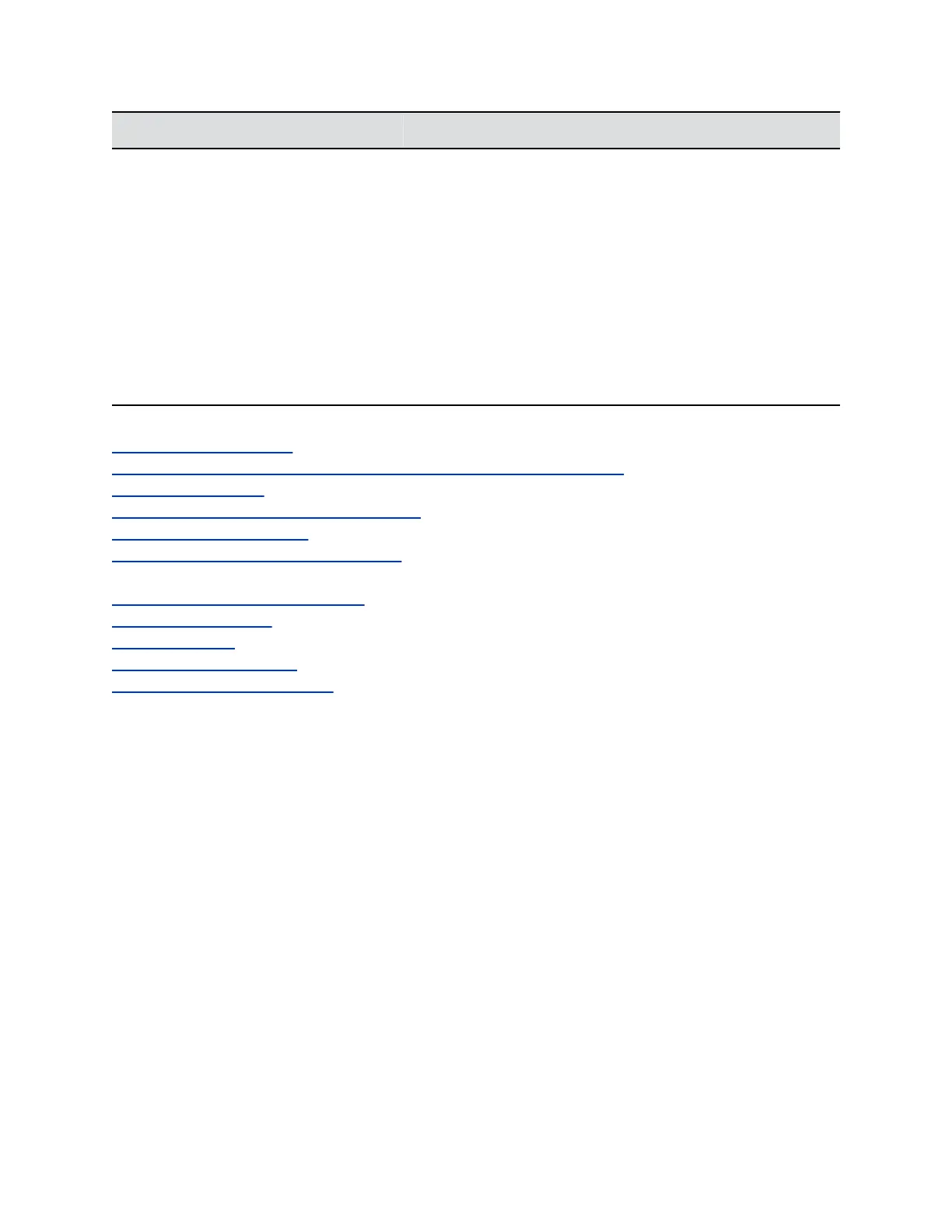Setting Description
Maximum Peer Certificate Chain Depth Specifies how many links a certificate chain can have. The term
peer certificate refers to any certificate sent by the far-end host
when a network connection is being established between the two
systems.
Always Validate Peer Certificates from
Server
Controls whether the system requires a browser to present a valid
certificate when it tries to connect to the system web interface.
Installed Certificates Allows the administrator to either view installed certificates or to
add a new certificate.
Signing Request Server Allows the administrator to create a new server request certificate.
Signing Request Client Allows the administrator to create a new client request certificate.
Related Links
How Certificates are Used on page 105
RealPresence Server Address Configuration in PKI-enabled Environments on page 108
Certificate Revocation on page 111
Security Certificates for RealPresence Touch on page 224
Certificate Signing Requests on page 105
Certificate Signing Request Requirements on page 106
Related Links
Create a Certificate Signing Request on page 106
Enable PKI Certificates on page 109
Install Certificates on page 110
Configure the CRL Method on page 112
Configure 802.1x Authentication on page 100
Install Certificates
After you have downloaded a CSR and it has been signed by a CA, the resulting certificate is ready to
install on the RealPresence Group Series system. The following section outlines how to do this, and the
procedure is the same to install the client certificate, server certificate, and any required CA-type
certificates.
Procedure
1. To open the certificate section, at Installed Certificates, click View and Add.
2. Next to Add Certificate, click Browse to search for and select a certificate.
Your system accepts the following certificate file formats: .pem,.crt/.cert .You might be
installing a client or server certificate that has been signed by a CA after having been previously
generated as a CSR, or installing a CA certificate needed by the system to validate a certificate it
receives from another system.
3. Click Open.
The system checks the certificate data and adds it to the list. If you don't see the certificate in the
list, the system was unable to recognize the certificate. This process is sometimes referred to as
installing a certificate.
Securing the System
Polycom, Inc. 110