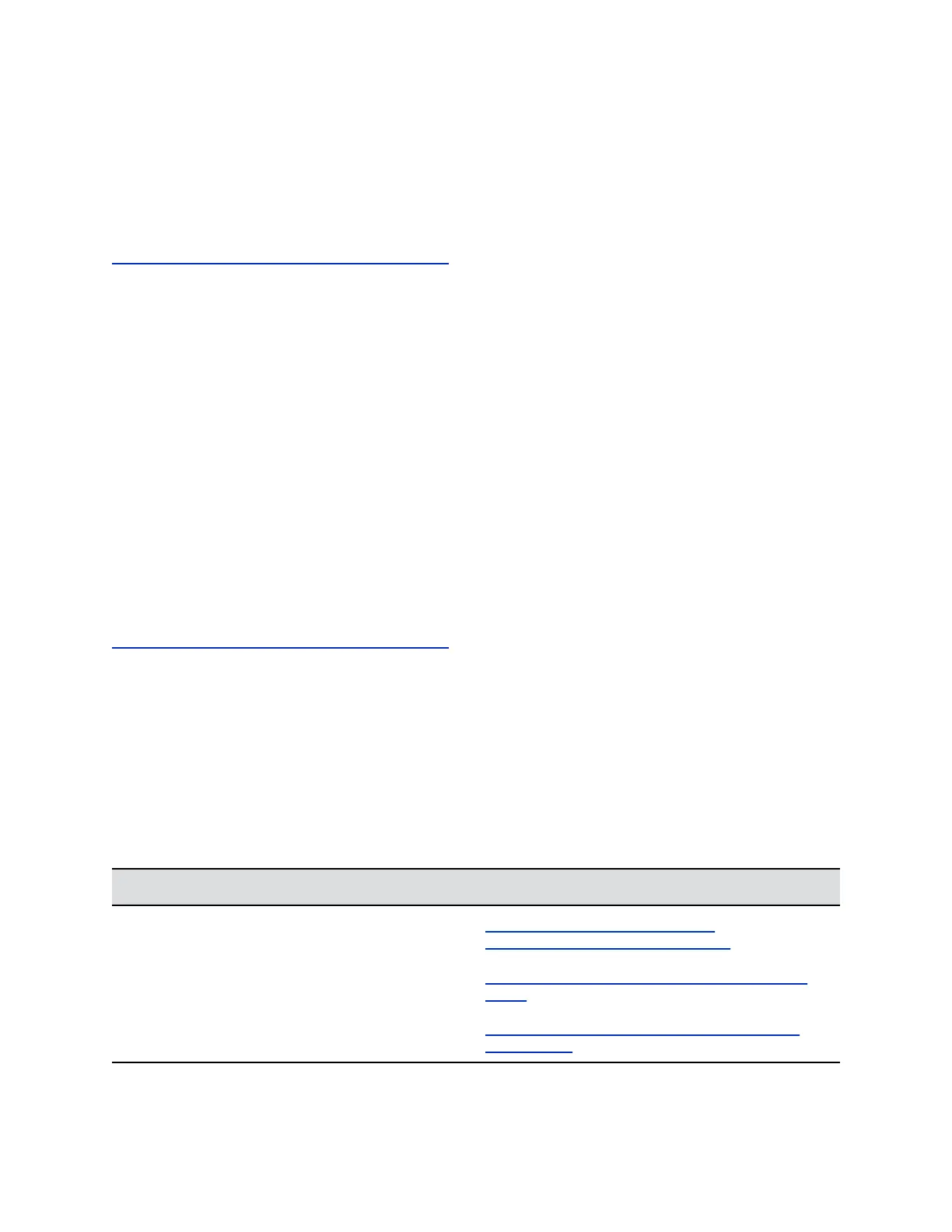3. Continue to hold the factory restore button for a full 5 seconds and connect the Ethernet cable.
4. Wait for the RealPresence Touch device to power on and display the setup wizard (also called the
OOB, out-of-box wizard).
5. Follow the instructions on the setup wizard.
When the process is complete, the device displays the splash screen and then the home screen.
Related Links
Troubleshooting the RealPresence Touch Device on page 233
Perform a Factory Restore Using a USB Storage Device
If you want to install a particular software build on the RealPresence Touch, you can perform a a factory
restore using a USB storage device. Do not power off the device during the factory restore process.
Procedure
1. Copy a build package (.tgz file) to the root directory of a USB storage device.
2. Disconnect the ethernet cable to power off the device.
3. Insert the USB storage device into the side USB port of the device.
4. Using a pin or paper clip, insert it into the pin hole, and press and hold the factory restore button.
5. Continue to hold the factory restore button for a full 5 seconds and connect the Ethernet cable.
6. Wait for the RealPresence Touch device to power on and display the setup wizard (also called the
OOB, out-of-box wizard).
7. Follow the instructions on the setup wizard.
When the process is complete, the device displays the splash screen and then the home screen.
Related Links
Troubleshooting the RealPresence Touch Device on page 233
Test the Software Download URL
If your RealPresence Group Series system or Polycom touch device is not updating properly, and you
entered polycom as the Server Address, the system resolves downloads.polycom.com to an IP address.
The system then checks for a software update using http.
Procedure
1. Open a browser.
2. Try to access the appropriate URL for your system or device.
System or Device Test URL
Polycom Touch Control http://downloads.polycom.com/video/
venus_group_series/dists/venus/info.txt
RealPresence Touch http://downloads.polycom.com/video/rp_touch/vega/
info.txt
RealPresence Group Series http://downloads.polycom.com/video/group_series/
rseries/info.txt
Setting Up a Polycom RealPresence Touch Device
Polycom, Inc. 236
