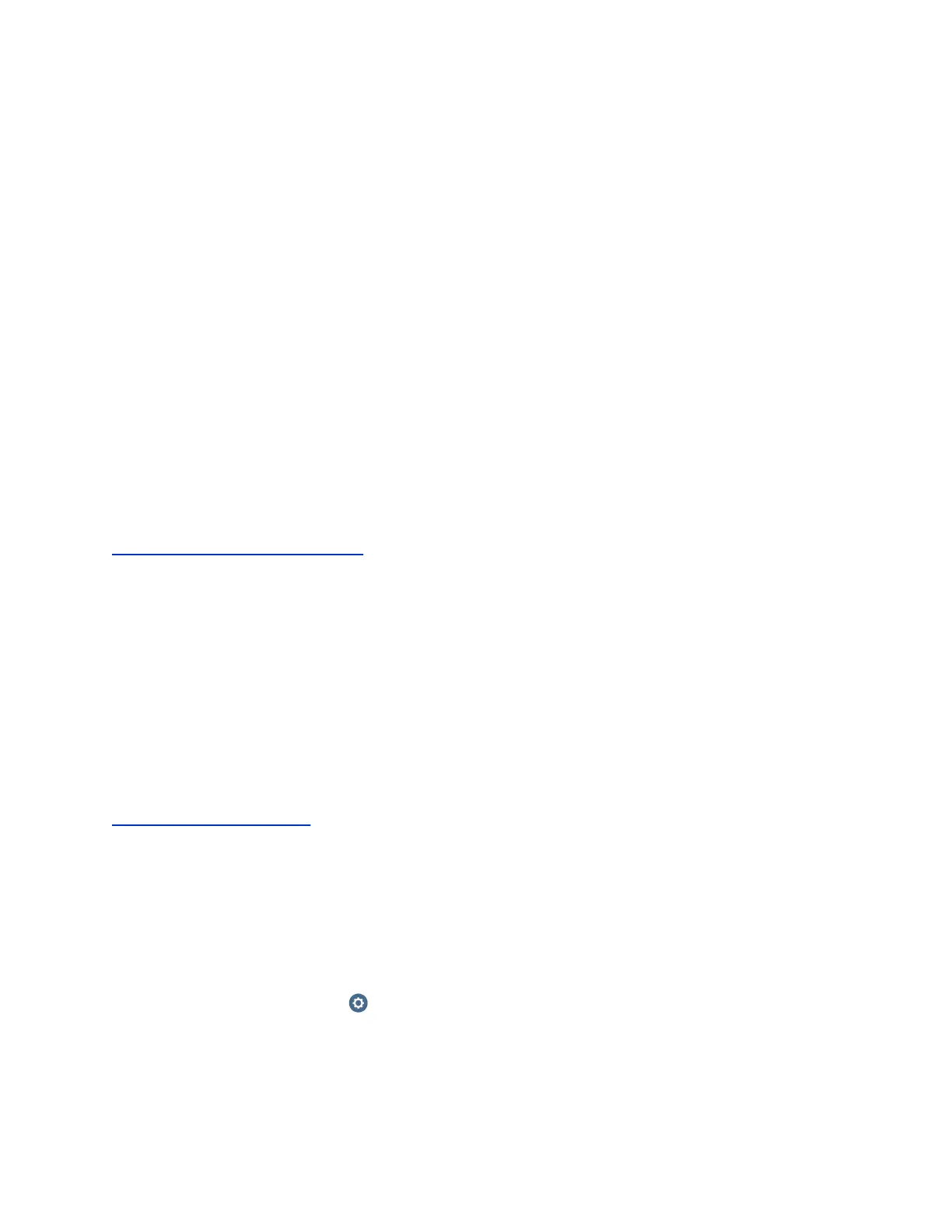Remember the following:
• Each BroadSoft-registered endpoint in the conference has a security classification level.
• BroadSoft Application Server determines the default security classification level for a BroadWorks
conference, and that default is the lowest of the levels involved in the conference. VSC is only
supported on BroadWorks conferencing systems which are VSC aware and which have visibility of
all participants in the call. VSC is not supported on Polycom VMRs, as BroadWorks does not have
visibility of the callers on the Polycom MCU.
• The security classification level is shared with all the endpoints that support the Visual Security
Classification feature.
• The security classification level of a conference call is re-evaluated whenever an endpoint enters or
leaves a conference or when a user modifies the security classification level of an endpoint.
Any user who joins the call from an outside or unknown network is designated an “Unclassified” security
classification level.
Visual Security Classification is disabled by default and can be enabled with a provisioning server or in
the system web interface. Before enabling this feature, do the following:
• Register the system to a BroadSoft R20 call server.
Disable the Multipoint Video Conferencing option key.
• Disable AS-SIP.
Related Links
Enable Visual Security Classification on page 117
Enable Visual Security Classification
You can enable Visual Security Classification on your system.
Procedure
1. From the system web interface, navigate to Admin Settings > Security > Global Security.
2. Under Visual Security Classification, select Enable Visual Security Classification and click
Save.
3. Click the Adjust SIP Settings link or navigate to Admin Settings > Network > IP Network > SIP.
4. Under Registrar Server Type, select Unknown.
Related Links
Visual Security Classification on page 116
Enable Room and Call Monitoring
Before you can use room and call monitoring, you must enable the feature in the RealPresence Group
Series system local interface.
Procedure
1. In the local interface, go to > Settings > Administration > Security > Remote Access.
2. To allow the room or call to be viewed remotely, enable Allow Video Display on Web.
Securing the System
Polycom, Inc. 117
