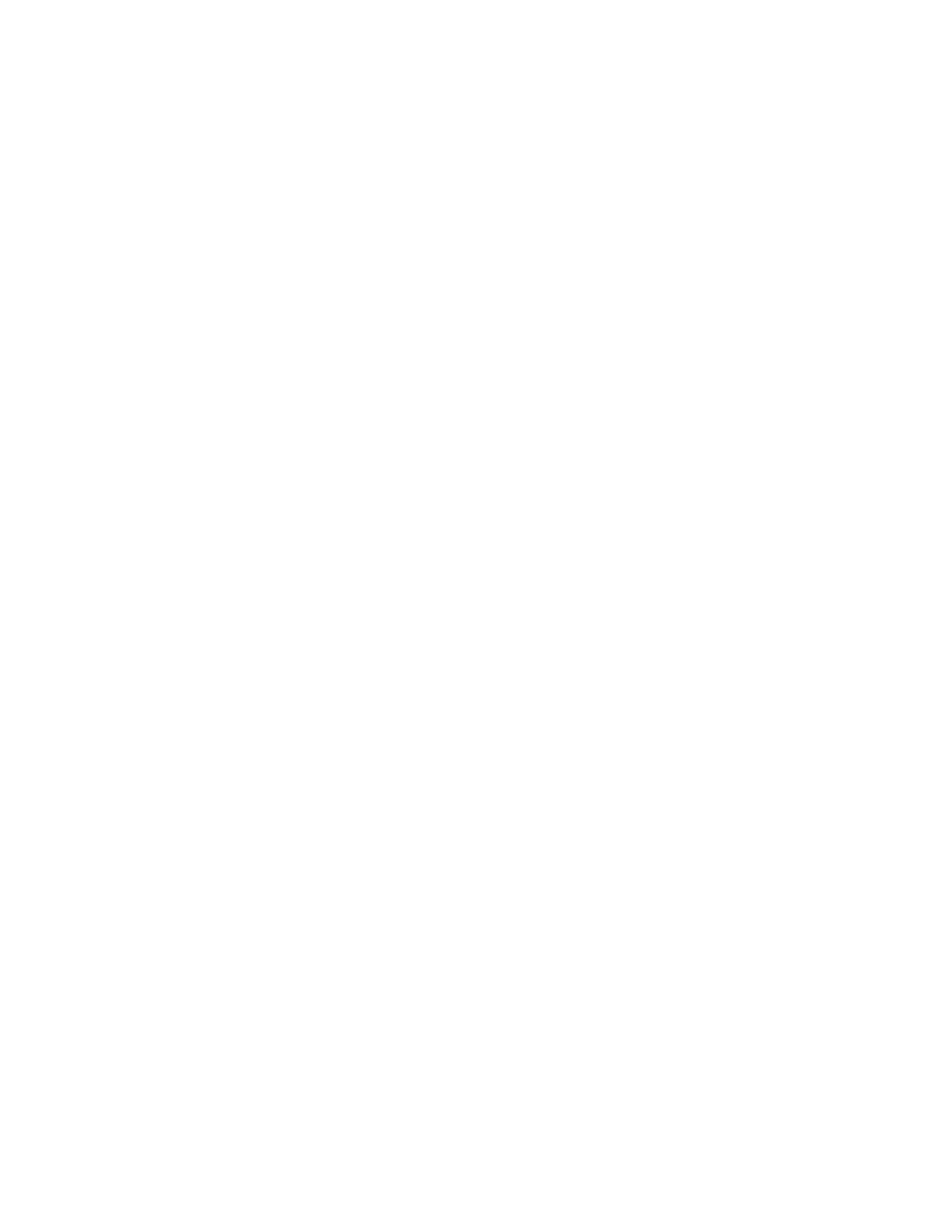Procedure
1. In the system web interface, go to Manage Favorites.
2. Find the group name in the list of contacts.
3. Next to the group contact name, click Edit Group.
Do one of the following:
• To add contacts to the group, click Search to add contacts to this group, enter a contact
name, click Search, and then Add to add a contact.
• To remove contacts from a group, next to a contact name, click Remove.
4. Repeat the above steps to continue adding or removing contacts.
5. Click Done.
Delete a Favorites Group
You can delete a Favorites group in the RealPresence Group Series system web interface.
Procedure
1. In the system web interface, go to Manage Favorites.
2. Next to the group or contact name, click Delete.
3. When a message asks you to confirm the delete, select Delete or Cancel.
Importing and Exporting Favorites
The Import/Export Directory feature enables you to download Favorites from a RealPresence Group
Series system to local devices, such as computers and tablets, in XML file format. It also allows you to
upload Favorites from a device to your system.
• Microsoft Internet Explorer
• Mozilla Firefox
For a list of supported browser versions, refer to the Polycom RealPresence Group Series Release
Notes .
Keep the following points in mind when performing these tasks:
• The size of the uploaded XML file cannot exceed 3 megabytes.
• You can import favorites groups and entries both when you are in a call and when you are not in a
call.
• When the uploaded XML file includes favorites groups or entries already on the room system, the
duplicate files are added as separate directory entries.
Export Favorites Groups and Contacts
You can export Favorites groups and contacts from a RealPresence Group Series system to your local
device.
Procedure
1. In the system web interface, go to Manage Favorites > Import/Export > Download.
2. Save the downloaded directory.xml file on your local device.
Registering with a Directory
Polycom, Inc. 135
