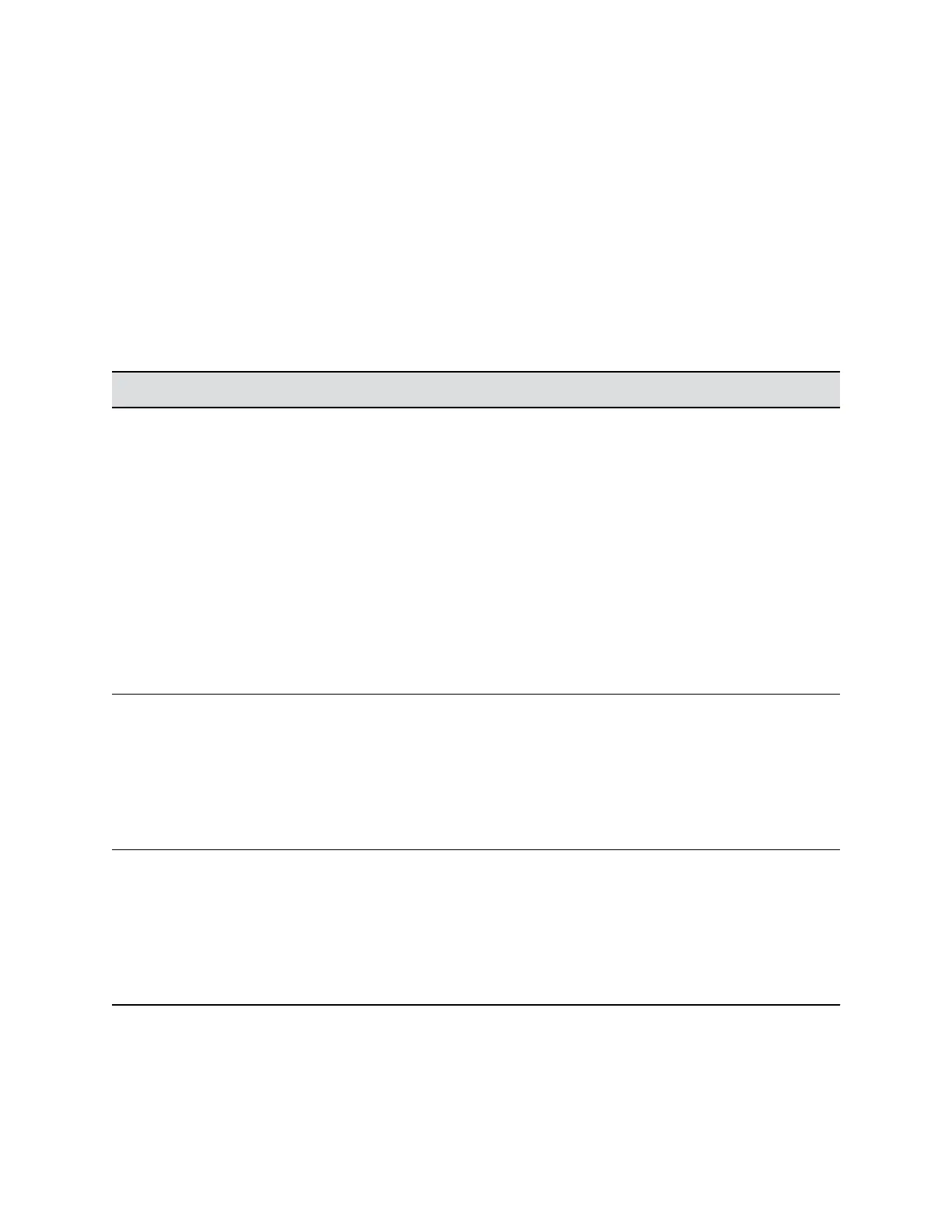Camera Tracking
The Polycom EagleEye Cube HDCI camera detects the people in the room and provides group framing
during a conference. EagleEye Cube HDCI detects the people in the room and sets up group framing.
You can set the tracking mode and speed, and specify the type of group framing, which enables
automatic tracking of group participants in the room.
Change Camera Tracking Settings
You can change camera tracking settings in the system web interface.
1. In the RealPresence Group Series system web interface, go to Admin Settings > Audio/Video >
Video Inputs > General Camera Settings, select the input used by the Polycom EagleEye Cube
HDCI.
Settings Description
Tracking Mode Specifies the tracking mode:
Frame Speaker- This is the default setting. During a
conference, this mode frames the active speaker, then
when someone else starts speaking, the camera view
changes to frame the new speaker. Note that when the
tracking mode is set to Frame Speaker and the local
microphone is muted, the camera tracking mode
automatically switches to Frame Group.
Frame Group- Enables automatic tracking and framing
of the group participants in the room without displaying
the camera motion between frames.
Off - Disables automatic tracking. All camera control
must be handled manually.
Tracking Speed Specifies the tracking speed:
Slow- Detects meeting participants at a slow speed
rate.
Normal- This is the default tracking speed. Detects
meeting participants at a normal speed rate.
Fast- Detects meeting participants at a fast speed rate.
Framing Size Specifies the framing view:
Wide- Establishes a wide view of meeting participants.
Medium- This is the default group framing view.
Establishes a medium view of meeting
Tight- Establishes a close-up view of meeting
participants.
Enable Camera Tracking
You can enable EagleEye Cube HDCI camera tracking in the local interface.
Configuring a Camera or Camera Control System
Polycom, Inc. 166