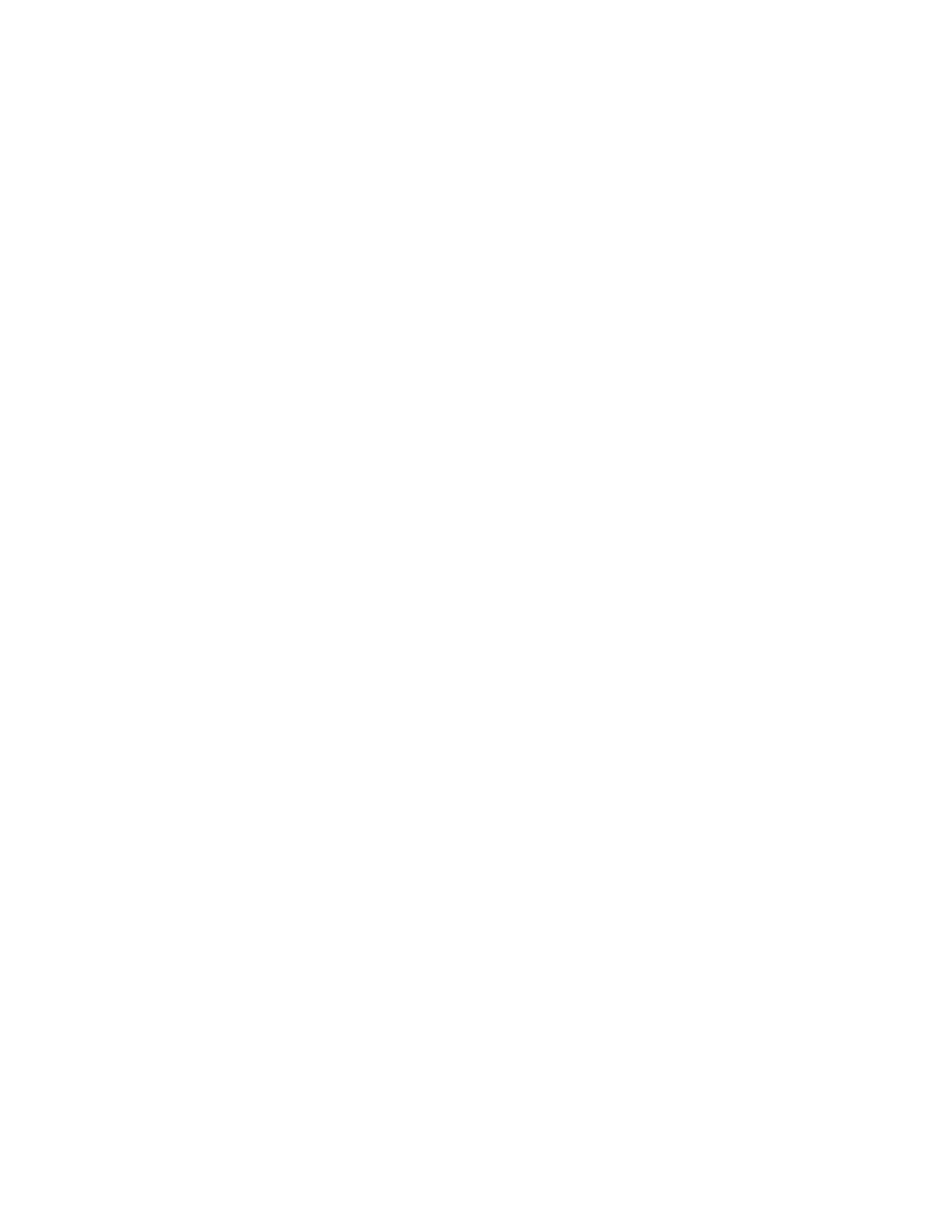Procedure
1. In the system web interface, go to Admin Settings > Audio/Video > Video Inputs, and choose
EagleEye IV camera.
2. At Orientation, select Inverted and click Save.
Enable a Normal Camera Position
You might want to disable the inverted camera position in your environment.
Procedure
1. In the system web interface, go to Admin Settings > Audio/Video > Video Inputs, and choose
EagleEye IV camera.
2. At Orientation, select Normal and click Save.
Replace the EagleEye IV Camera
On the EagleEye Director II camera, you can replace an EagleEye IV camera with another EagleEye IV
camera.
Procedure
1. Power off the EagleEye Director II camera.
2. Disconnect and remove the existing EagleEye IV camera.
3. Connect the desired EagleEye IV camera.
4. Power on the EagleEye Director II camera.
Improve Camera Tracking Performance
Tracking performance can be affected by room lighting. If the room is too bright for camera tracking to
work properly, you can improve the tracking performance by adjusting the Backlight Compensation
setting on the Cameras screen.
Procedure
1. In the web interface, go to Admin Settings > Audio/Video.
2. Click on Video Inputs and select the appropriate input.
Polycom EagleEye Director II Camera System
The Polycom EagleEye Director II camera system is the next version of the Polycom EagleEye Director
camera.
The Polycom EagleEye Director II camera system is an automatic camera positioning system that works
in conjunction with a RealPresence Group Series system to provide accurate close-up views of the
person who is speaking. The EagleEye Director II camera system also provides smooth transitions
between the close-up view of the person who is speaking and the group view when there is no active
speaker.
Configuring a Camera or Camera Control System
Polycom, Inc. 169
