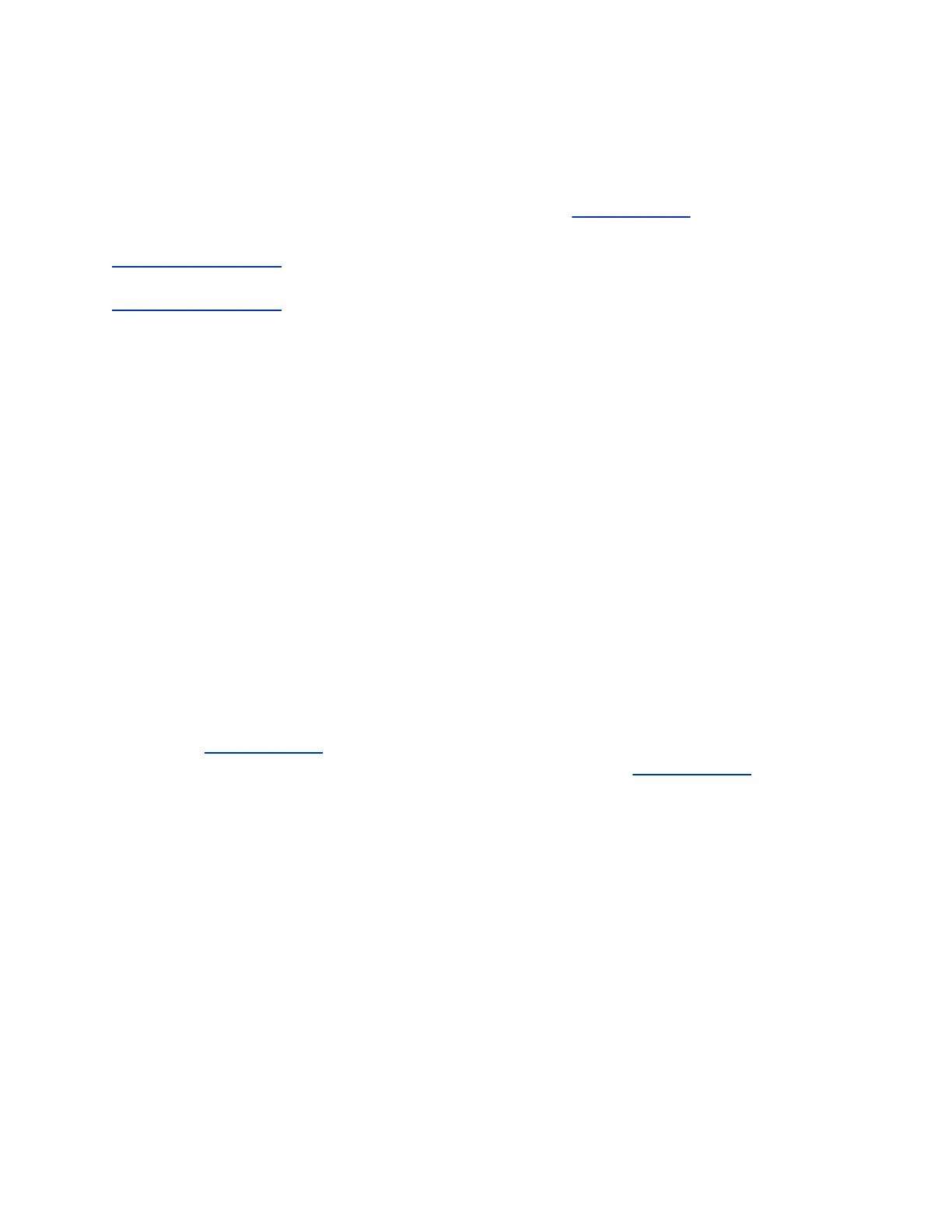To activate this feature, you must purchase and install a key code.
• Advanced Video 1080p: This option makes encoded/decoded 1080p video and content available
to systems. To activate this feature, you must purchase and install a key code.
For information about integrating with Skype for Business Server 2015, refer to the Polycom Unified
Communications Deployment Guide for Microsoft Environments at Polycom Support.
Related Links
Microsoft Interoperability on page 43
Related Links
Activate System Options on page 42
View System Software Options
You can view options supported on your RealPresence Group Series system in the system web interface.
Procedure
» In the system web interface, go to Admin Settings > General Settings > Options.
Obtain Software or System Option Keys
A key is a number that unlocks certain features or gives you the ability to update your system.
To activate features or update software, you must obtain a key that’s valid only with your system. You can
obtain software or option keys for a single system or for multiple systems. If you don’t have a support
agreement, contact an authorized Polycom dealer to get a key.
The following types of keys are available:
• Software keys are valid for the software updates you are installing as well as for any point,
maintenance, or patch releases that may later become available.
• Option keys activate software options and are valid across all software releases.
Procedure
1. Go to Polycom Support.
2. Go to Licensing & Product Registration > Activation/Upgrade at Polycom Support.
3. Do one of the following:
• Log in with your email address and password.
• Register as a new user.
4. Do one of the following:
• To update one system, select Site & Single Activation/Upgrade. Follow the onscreen
instructions to enter your system serial number and license. Go to the Upgrade tab to
confirm the version upgrade key code.
• To update multiple systems that are covered by a software service agreement, select Batch
Upgrade and choose your product. Follow the onscreen instructions to upload the text file
that contains your system license and serial numbers (or serial numbers only).
• To activate features for multiple systems covered by a software service agreement, select
Batch Activation. Follow the onscreen instructions to upload the text file that contains your
system license numbers and serial numbers (or serial numbers only). You are sent a text file
containing the requested keys for each system.
Activating System Options
Polycom, Inc. 40