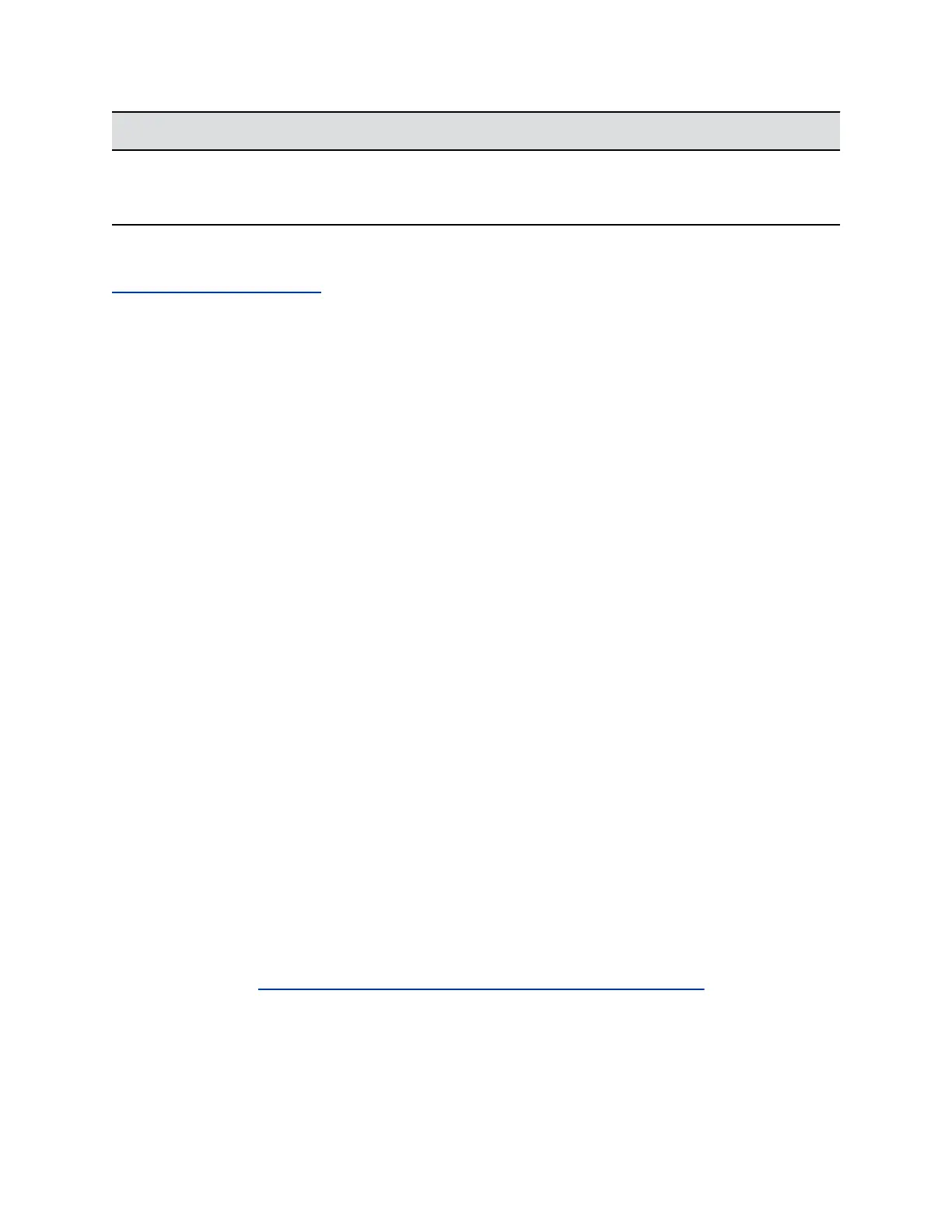Data Description
Call Priority The AS-SIP call precedence level assigned to the call
(populated only when AS-SIP is enabled on the
system).
Related Links
Participant Count CDR Details on page 182
Enable the Call Detail Report
Enable the Call Detail Report feature to keep a record of the system's most recent call entries. When
enabled, you can download call records and view the room system's call history. Within five minutes after
ending a call, the CDR is written to memory. You can download the data in CSV format for sorting and
formatting.
Procedure
1. In the system web interface, go to Admin Settings > General Settings > System Settings >
Recent Calls .
2. Under Recent Calls, mark the Call Detail Report check box.
Download a Call Detail Report (CDR)
You can download a CDR using the RealPresence Group Series system web interface.
Procedure
1. In the system web interface, click Utilities > Services > Call Detail Report (CDR).
2. Click Most Recent Call Report and then specify whether to open or save the file on your
computer.
Troubleshoot a Manual System Software Update
If your system does not successfully perform a software update, you can use Polycom best practices to
troubleshoot the issue.
If you entered polycom as the server address, it should resolve as downloads.polycom.com to an IP
address using DNS. The RealPresence Group Series system then checks for a software update using
http protocol. If this does not occur, do the following.
Procedure
1. On a local computer, open a supported browser on the same network as the system.
2. Try to access http://downloads.polycom.com/video/group_series/rseries/info.txt.
a. If successful, it will return platform, which signifies that you can connect to the Polycom
software server from your location.
b. If not successful, you did not connect to the Polycom server. Your network might be
blocking the link; contact your IT department to help troubleshoot the issue. If this does not
Troubleshooting
Polycom, Inc. 289
