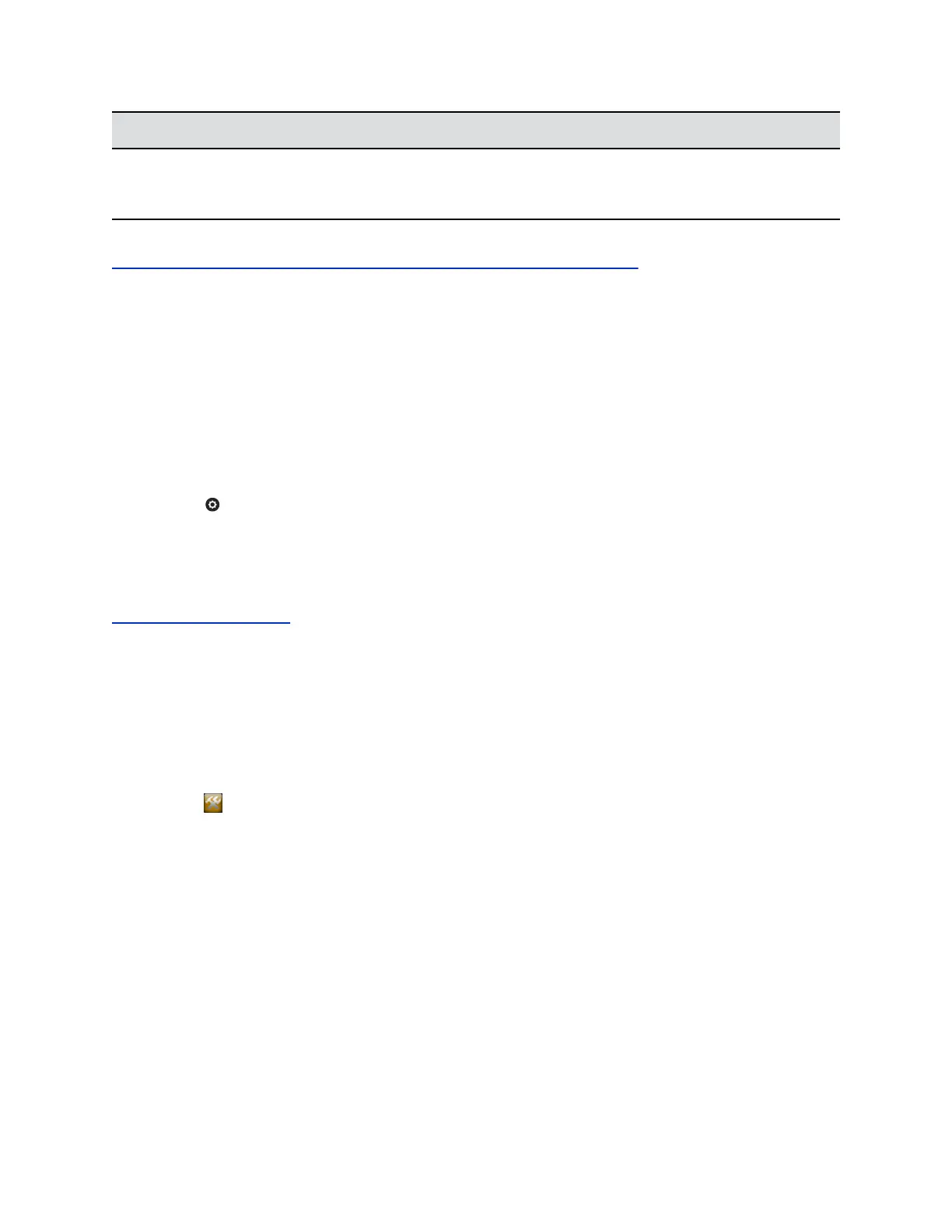Status Screen Description
Call Statistics Displays information about the call in progress. In
multipoint calls, the Call Statistics screens show most
of this information for all systems in the call.
Related Links
View Call Statistics for an Active Point-to-Point Call With the Remote Control on page 284
View Call Statistics for an Active Point-to-Point Call With the Remote
Control
You might need to view call statistics on the RealPresence Group Series system local interface to do
some troubleshooting for users. You can only view call statistics during a call. During a point-to-point call,
you can view call statistics about a call participant or about an active stream. As a shortcut during a call,
press the Back button on your remote control for two or more seconds to display the Call Statistics
screen.
Procedure
» Go to System Information > Call Statistics.
Streams associated with the participant are displayed beneath the participant information. To view
more information about a specific stream, navigate to the desired stream and select More
Information.
Related Links
Access the Status Screen
on page 282
View Call Statistics for an Active Multipoint Call with the Remote
Control
During a RealPresence Group Series system multipoint call, you can view call statistics about any of the
call participants or about an active stream.
Procedure
1. Go to > System Information > Call Statistics.
A list of participants in the call displays.
2. Do one of the following:
• To view a participant's details, select Participants, navigate to the desired participant, and
select More Information. The participants' active streams are displayed beneath the
participant information.
• To quickly access information about a particular stream or streams associated with a
particular user, navigate to Streams for calls using Advanced Video Coding (AVC) or
Participant Streams for calls using Scalable Video Coding (SVC). Use the Back and Next
Participant buttons to navigate to the participant with the stream or streams you want to
view. Navigate to the desired stream and select More Information.
• To quickly access a list of all active audio, video, and content streams within the call,
navigate to Active Streams (available in SVC calls only). Select the desired stream, and
select More Information.
Troubleshooting
Polycom, Inc. 284
