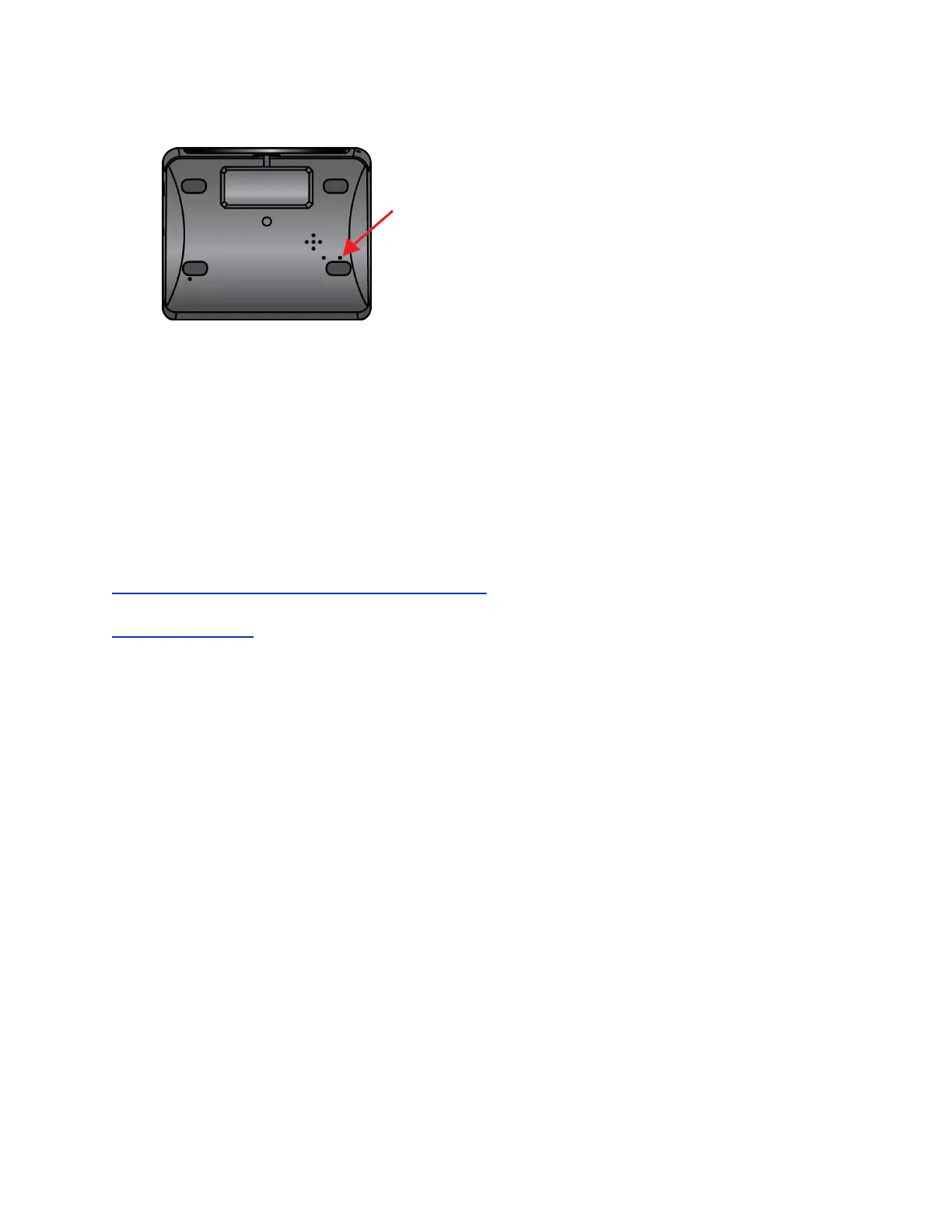The restore button is on the underside of the Polycom Touch Control, as shown in the following
figure.
4. Insert a pin or paper clip into the pin hole, then press and hold the factory restore button while you
reconnect the LAN cable to the device. Continue to hold the factory restore button down for about
10 seconds after the device powers on.
During the factory restore process, the default platform and applications are reinstalled. Do not
power off the device during the factory restore process. The device displays a success message
when the process is complete.
5. Wait for the device to power on and display the setup wizard (also called the OOB, out-of-box
wizard).
6. Follow the instructions on the setup wizard.
If the device requires login information, the default for the admin ID is admin and for the password
is 456. As a best practice, remember to change the default admin ID and password for security.
Related Links
Troubleshooting on the Polycom Touch Control Device
on page 251
Related Links
View System Details on page 251
Setting Up a Polycom Touch Control Device
Polycom, Inc. 253