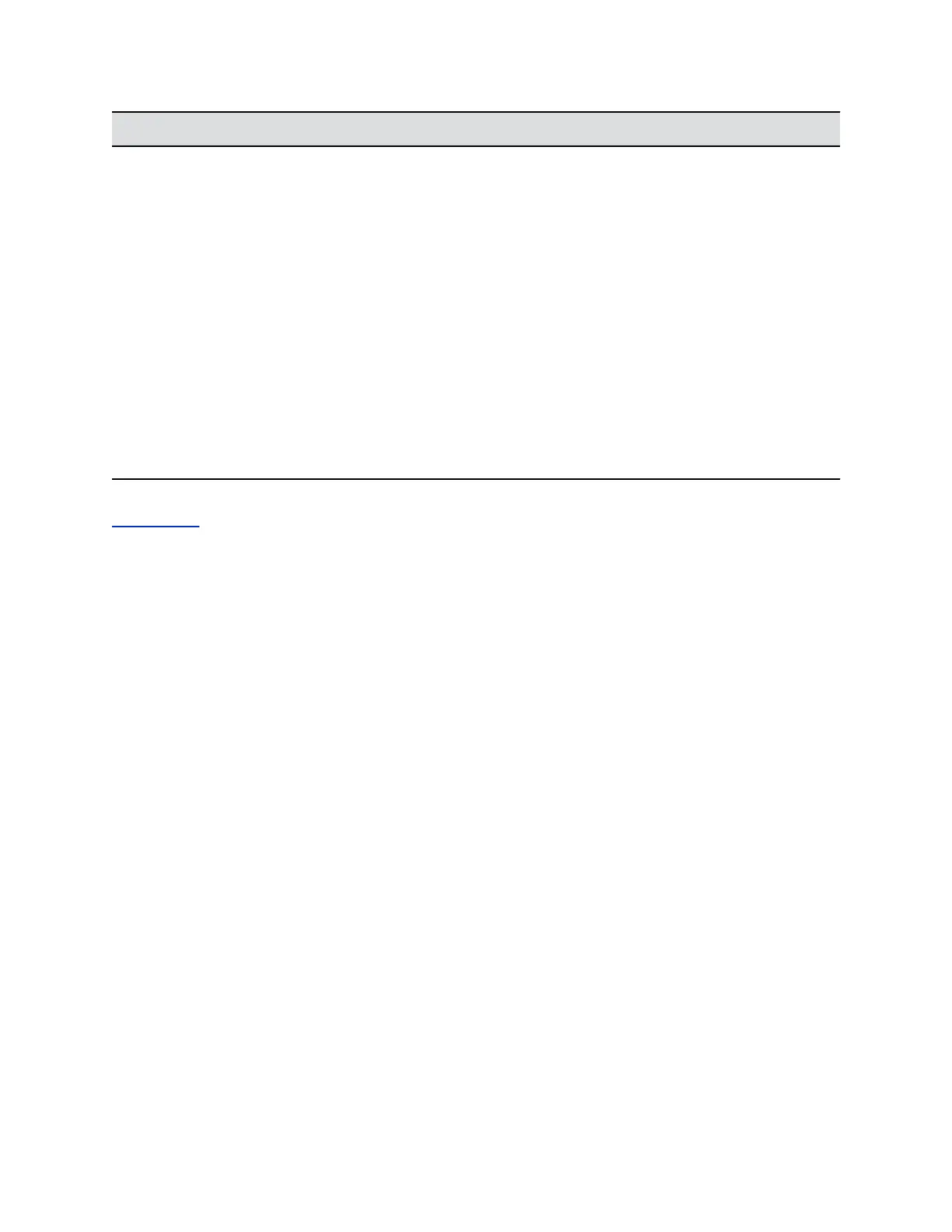Setting Description
Lock Admin/User Account after Failed Logins Specifies the number of failed login attempts allowed
before the system locks the account. You can turn this
setting Off.
Admin/User Account Lock Duration Specifies the amount of time an account is locked
because of failed login attempts. After this period
expires, the system resets the failed login attempts
counter to zero, and users can again log in with that
account.
Reset Admin/User Account Lock Counter After Determines how many hours the failed login window
lasts. The window is a period of time starting with the
first failed login attempt and during which the system
counts subsequent failed attempts against the number
allowed.
The counter resets to zero at the end of the window (if
the account is not locked because of failed attempts)
and after a successful login.
Related Links
Port Lockout on page 93
Enable Access to User Settings
You might want to enable user access to User Settings in the RealPresence Group Series system local
interface. These settings allow users to control some aspects of cameras and meetings; for example, to
allow other people in a call to control your camera, or to enable auto answer for point-to-point or
multipoint calls.
User Settings contains the following selections, most of which are also available to administrators under
Admin Settings. These settings are not available in the Maximum Security Profile unless otherwise
noted.
• Meeting Password (available in the Maximum Security Profile)
• Backlight Compensation (available in the Maximum Security Profile)
• Mute Auto-Answer Calls
• Allow Other Participants in a Call to Control Your Camera
• Auto Answer Point-to-Point Video
• Auto Answer Multipoint Video
• Allow Video Display on Web
Procedure
1. In the system web interface, select Admin Settings > Security > Global Security > Access.
2. Enable the Allow Access to User Settings setting.
If the RealPresence Group Series system is paired with a Polycom Touch Control, selecting Allow
Access to User Settings makes the RealPresence Group Series system tab available on the Touch
Control User Settings screen.
Securing the System
Polycom, Inc. 90