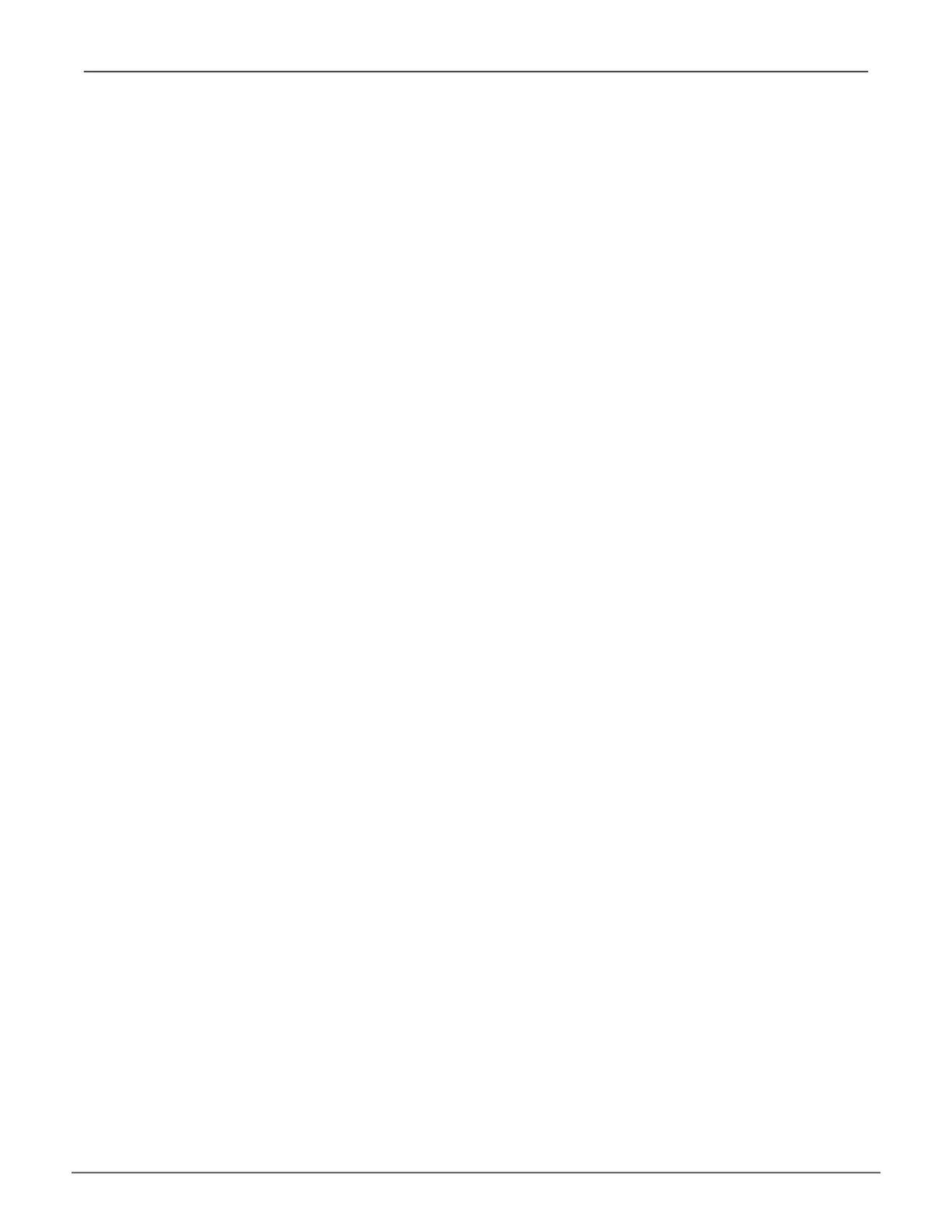Step 3 – Logical Drive Creation
1. If you want to specify an alias to the logical drive, highlight Alias and type a name.
Maximum of 32 characters (letters, numbers, spaces and underscores).
2. Highlight RAID Level and press the spacebar to toggle though a list of available RAID levels.
3. If you want to create multiple logical drives, highlight Capacity, press the backspace key to
remove the current value, then type a new smaller value.
4. RAID 30, 50 and 60 only. Highlight Number of Axles and press the spacebar to choose the
number of axles.
5. For the following items, accept the default value or highlight and press the spacebar to choose
a new value:
• HighlightStripeandpressthespacebartotogglethroughstripe
sizesandchoose64KB,128KB,256KB,512KB,or1MB.
• HighlightSectorandpressthespacebartotogglethrough
sectorsizesandchoose512B,1KB,2KB,or4KB.
• HighlightWrite Policyandpressthespacebartotogglewritecache
policybetweenWriteBackandWriteThru(writethrough).
• HighlightRead Policyandpressthespacebartotogglereadcache
policythough[ReadCache,ReadAhead,andNoCache].
6. Highlight Save Logical Drive and press Enter.
Step 4 – Summary
Review logical drives you are about to create for your new array. Then do one of the following
actions:
• Ifyouagreewiththelogicaldrivesasspecied,highlightComplete Disk Array Creationand
pressEnter.
• Ifyouspeciedlessthanthefullcapacityforthelogicaldriveinthepreviousscreen,andyou
wanttoaddanotherlogicaldrivenow,highlightCreate New Logical DriveandpressEnter.
• Ifyoudonotagreewiththelogicaldrives,highlightReturn to Previous Screen andpress
Entertobegintheprocessagain.
121
Managing with CLUVess A6120 Product Manual
