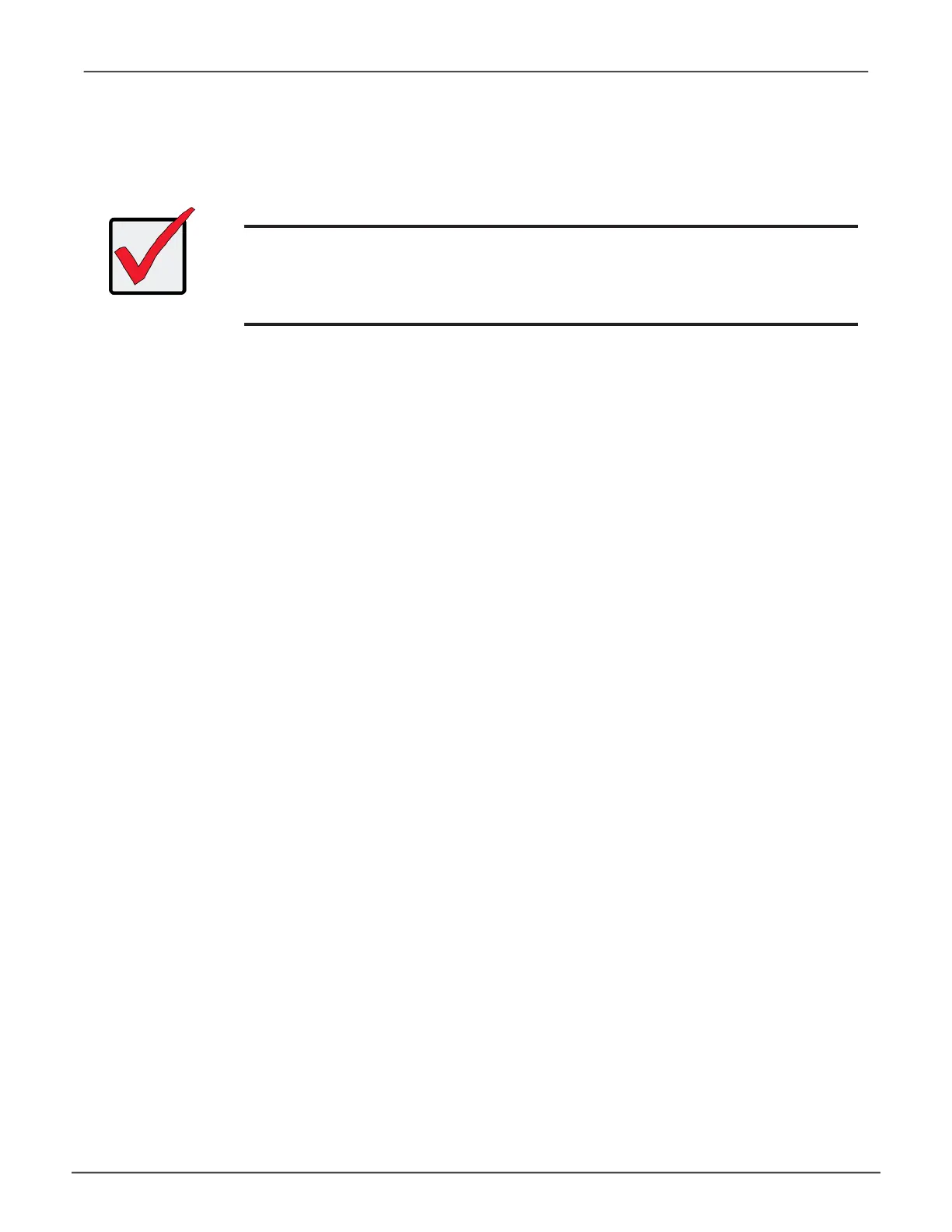41
Managing with WebPAM PROeVess A6120 Product Manual
Logging in oVer the network
You can log into WebPAM PROe from any PC with a network connection to the Vess A-Series enclosure.
1. Launch your Browser.
2. In the Browser address eld, type the information provided below. Then press Enter. Note that this
example uses the default IP address for Port 1
If you chose External SSL Security during installation, use the Secure Connection. Otherwise, use the Regular
Connection.
Regular Connection
• WebPAMPROeusesanHTTPconnection.................http://
• EntertheSubsystemIPaddress................192.168.0.1
• EnterthePortnumber...............................:8090
Together, your entry looks like this:
http://192.168.0.1:8090
Important
ForVessA-SeriesrunningWindowsOS,itisnecessarytodisablethe
WindowsFirewallinordertoallowaccesstoWebPAMPROethroughthe
networkinterface.IftheFirewallisrunning,nomanagementaccessis
permittedfromthenetwork.
