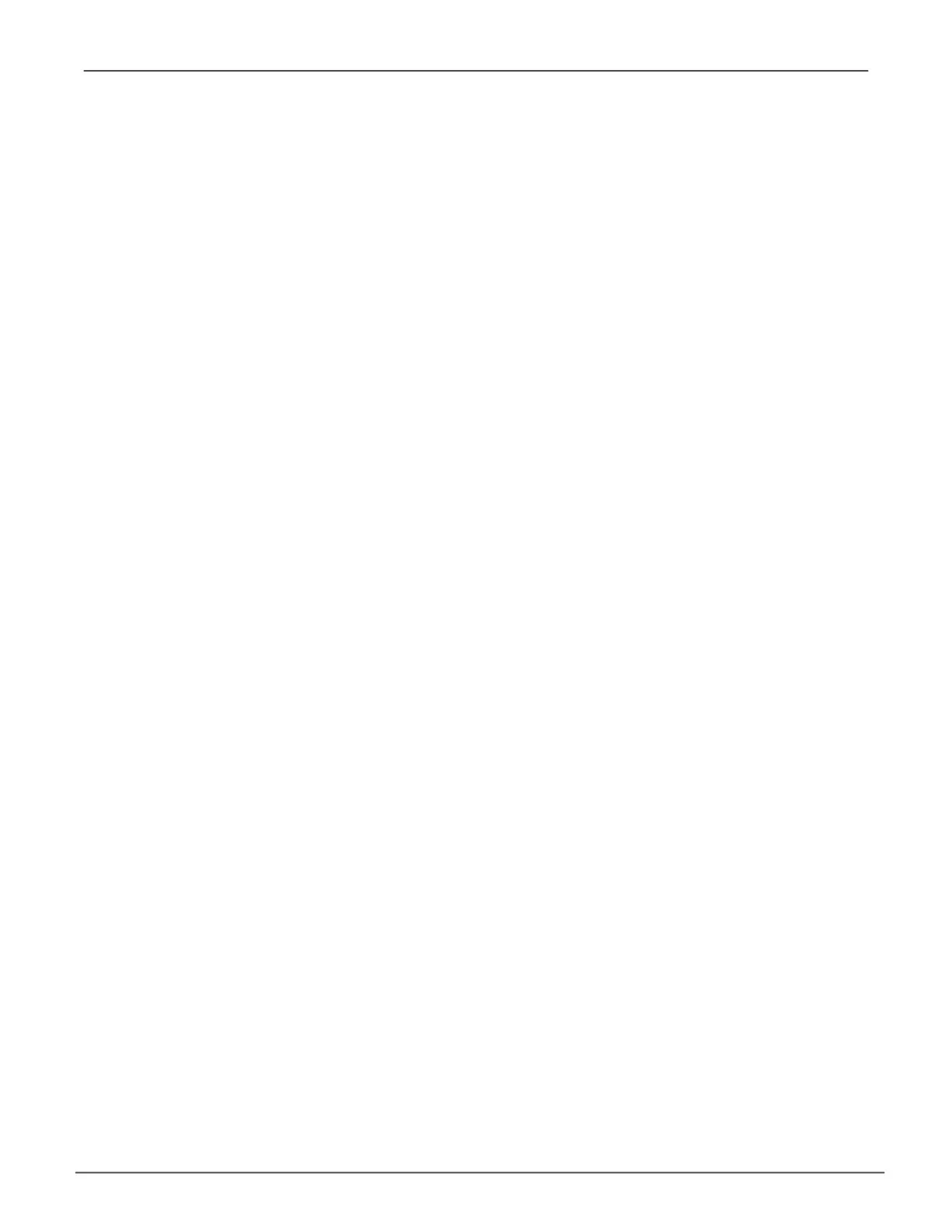92
Vess A6000 Series NVR Server Promise Technology
Spare drIVeS
When a physical drive in a disk array fails and a spare drive of the same type and adequate capacity is available,
the disk array will begin to rebuild automatically using the spare drive.
In Tree View, click on the Spar Drive icon to see the Spare Drives List, or to create or delete an existing spare
drive. Click on any spare drive in the list to information about the drive. Spare Drive Information includes:
• SpareDriveID
• OperationalStatus
• PhysicalDriveID
• Capacity
• Revertible[
Yes/No
]
• Type
• DedicatedtoDiskArrays
running sPAre CheCk
A Spare Check veries the operational status of your spare drives. You can also schedule a Spare Check.
To check a spare drive:
1. Click the Spare Drives icon.
2. Click the Spare Check tab.
3. From the Physical Drive drop-down menu, choose the spare drive you want to check. Or choose All to
check all the spare drives at the same time.
4. Click the Submit button.
The results of the Spare Check appear under Spare Check Status in the Information tab. “Healthy” means
normal condition.
