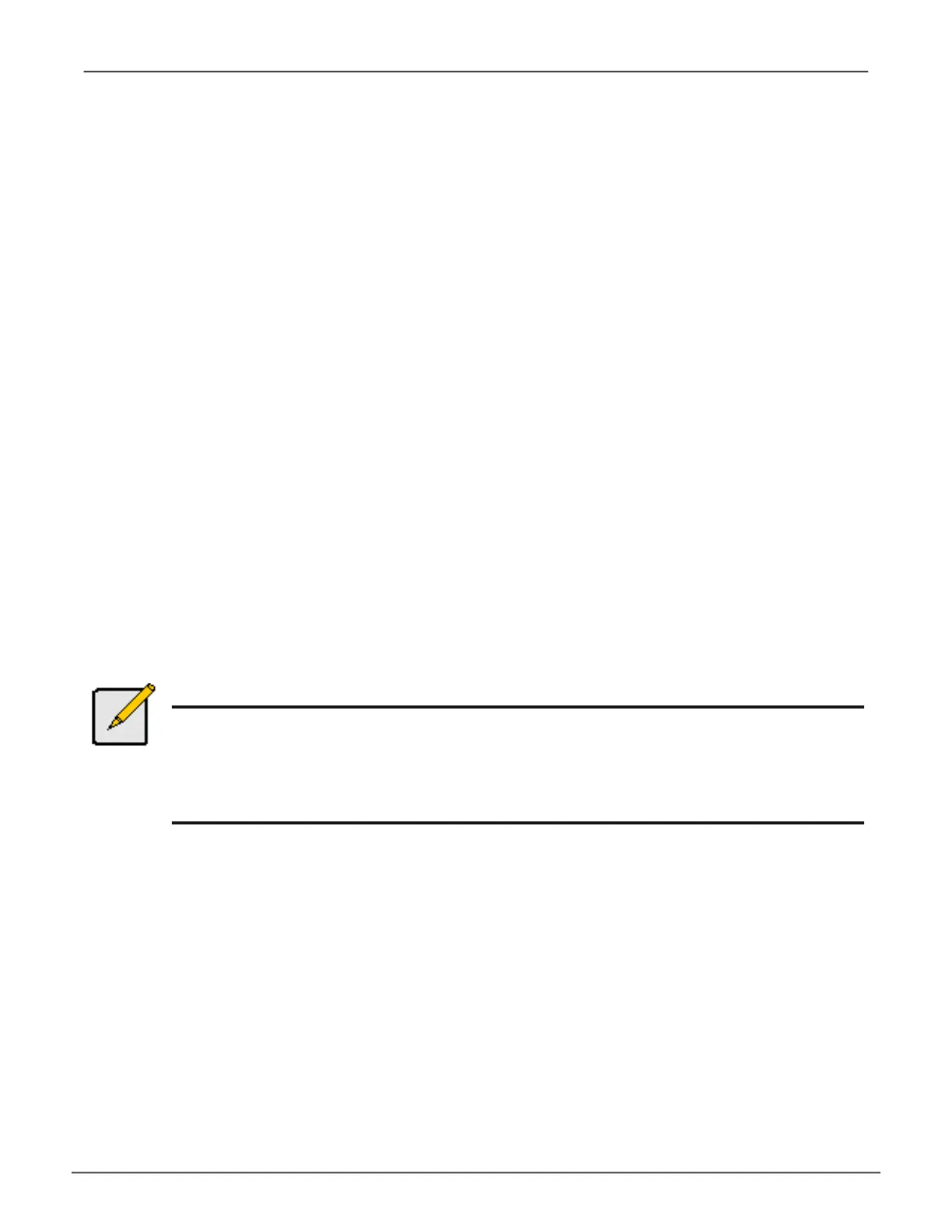Making Disk Array Settings (CLU)
To make disk array settings:
1. Main Menu >> Disk Array Management
The list of disk arrays appears.
2. Highlight the disk array you want and press the Enter.
3. Make settings changes as required:
• Enter,changeordeletethealiasintheAliaseld
Maximumof32characters(letters,numbers,spaces,andunderscores).
• Media Patrol–Highlightandpressthespacebarto
togglebetweenenableanddisable.
• PDM–Highlightandpressthespacebartotogglebetweenenableanddisable.
• Power Management –Highlightandpressthespacebar
totogglebetweenenableanddisable.
4. Press Control-A to save your settings.
Notes
You can also enable or disable Media Patrol for the entire RAID system.
Power Management must be enabled on the disk array for the HDD Power Saving
settings to be effective.
Power management is limited to the features your HDDs actually support.
123
Managing with CLUVess A6120 Product Manual
