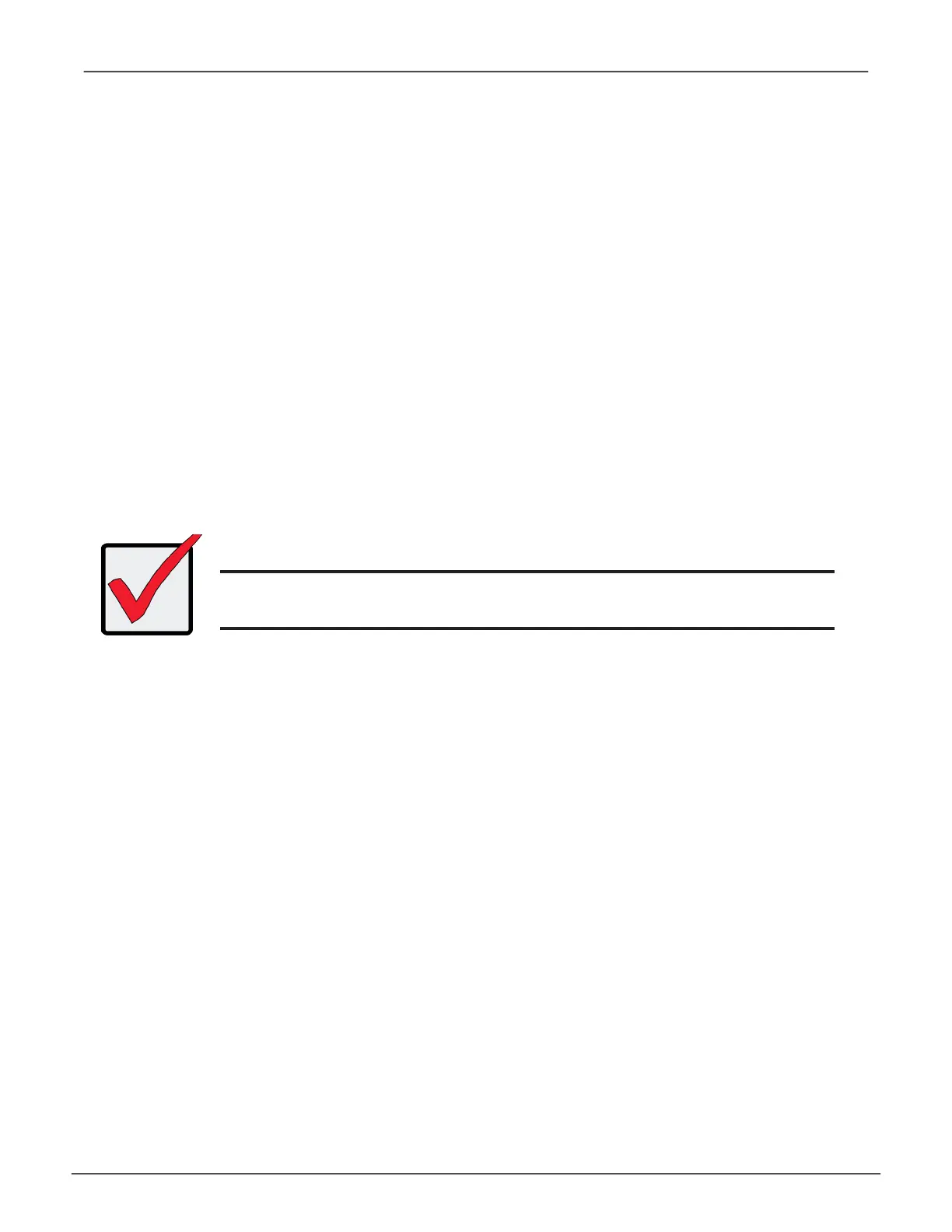157
Managing with CLIVess A6120 Product Manual
ManagIng wItH tHe clI
• OpeningtheCLIonWindows(below)
• TableofSupportedCommands
• NotesandConventions
• ListofSupportedCommands
The Command Line Interface (CLI) provides rapid setup of disk arrays and logical drives.
You can also manage your system using the CLI. However, ongoing management is much
easier with the CLU or WebPAM PROe.
OPening tHe Cli On windOwS
To open the CLI, click the CLI icon on the desktop or:
1. Go to Start > Run and click the Browse button.
2. Navigate to the C:\PromiseApp\clitest folder.
3. Click clitest.exe le then click the Open button.
4. Click the OK button in the Run dialog box.
The CLI window opens.
Use the default user name, administrator, and default password, password, to login.
Important
DO NOT move any les from or copy any les to the PromiseApp folder
on the C Drive [C:\PromiseApp] in the Windows OS.
