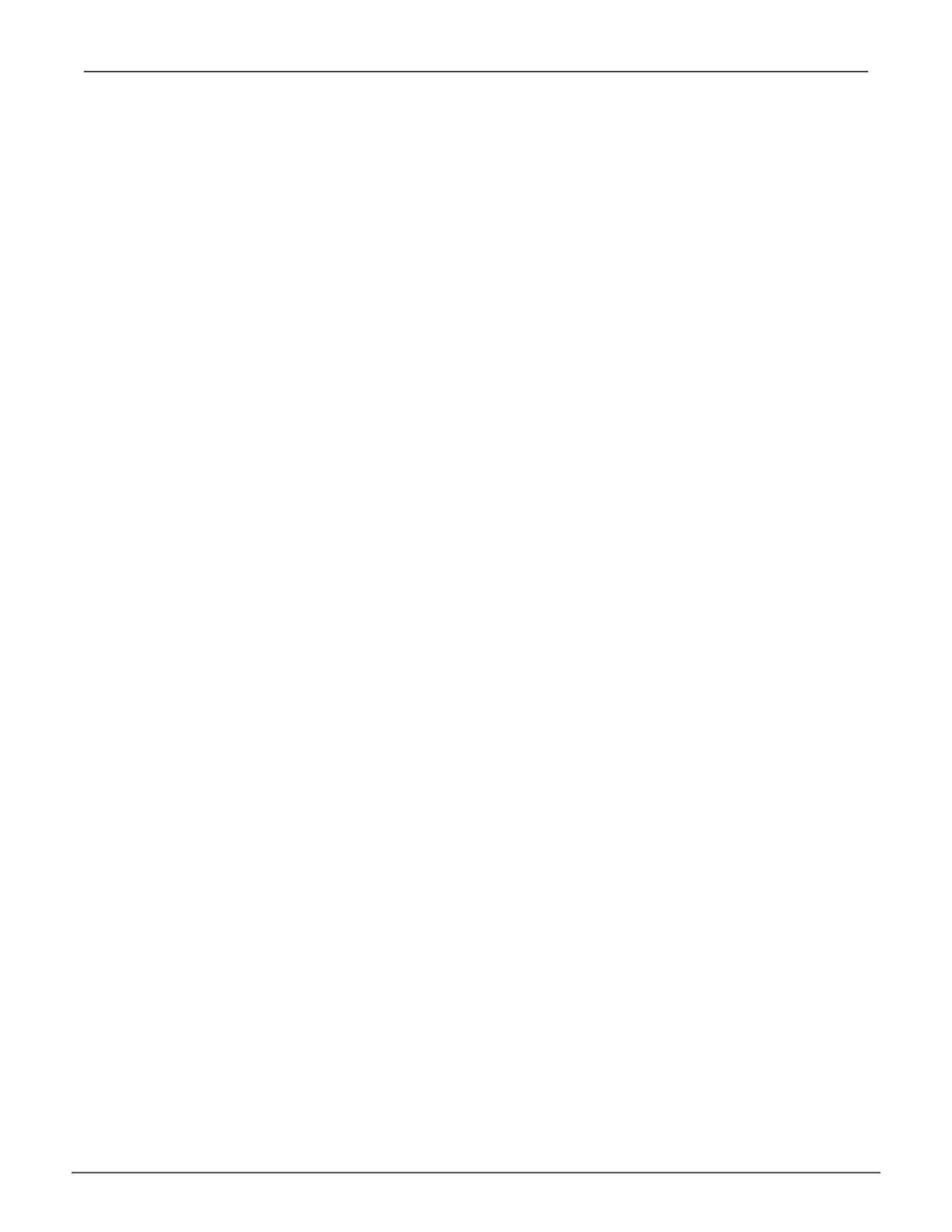Making Logical Drive Settings (CLU)
To make Logical Drive settings:
1. Main Menu >> Logical Drive Management
2. Highlight the logical drive you want and press Enter.
3. For the following items, accept the existing setting choose a new one:
• HighlightAliasandtypeanaliasintotheeldprovided.
• Maximumof32characters(letters,numbers,spaces
andunderscores).Analiasisoptional.
• HighlightWritePolicyandpressthespacebartotoggle
betweenWriteBackandWriteThru(writethough).
• HighlightReadPolicyandpressthespacebartotoggle
thoughReadCache,ReadAheadandNone.
4. Press Control-A to save your settings.
Viewing the Logical Drive Check Table (CLU)
To view logical drive information:
1. Main Menu >> Logical Drive Management
2. Highlight the logical drive you want and press Enter.
3. Highlight Check Table and press Enter.
4. Highlight one of the following options and press Enter:
• Show All Records
• Read Check Table
• Write Check Table
• Inconsistent Check Table
137
Managing with CLUVess A6120 Product Manual
