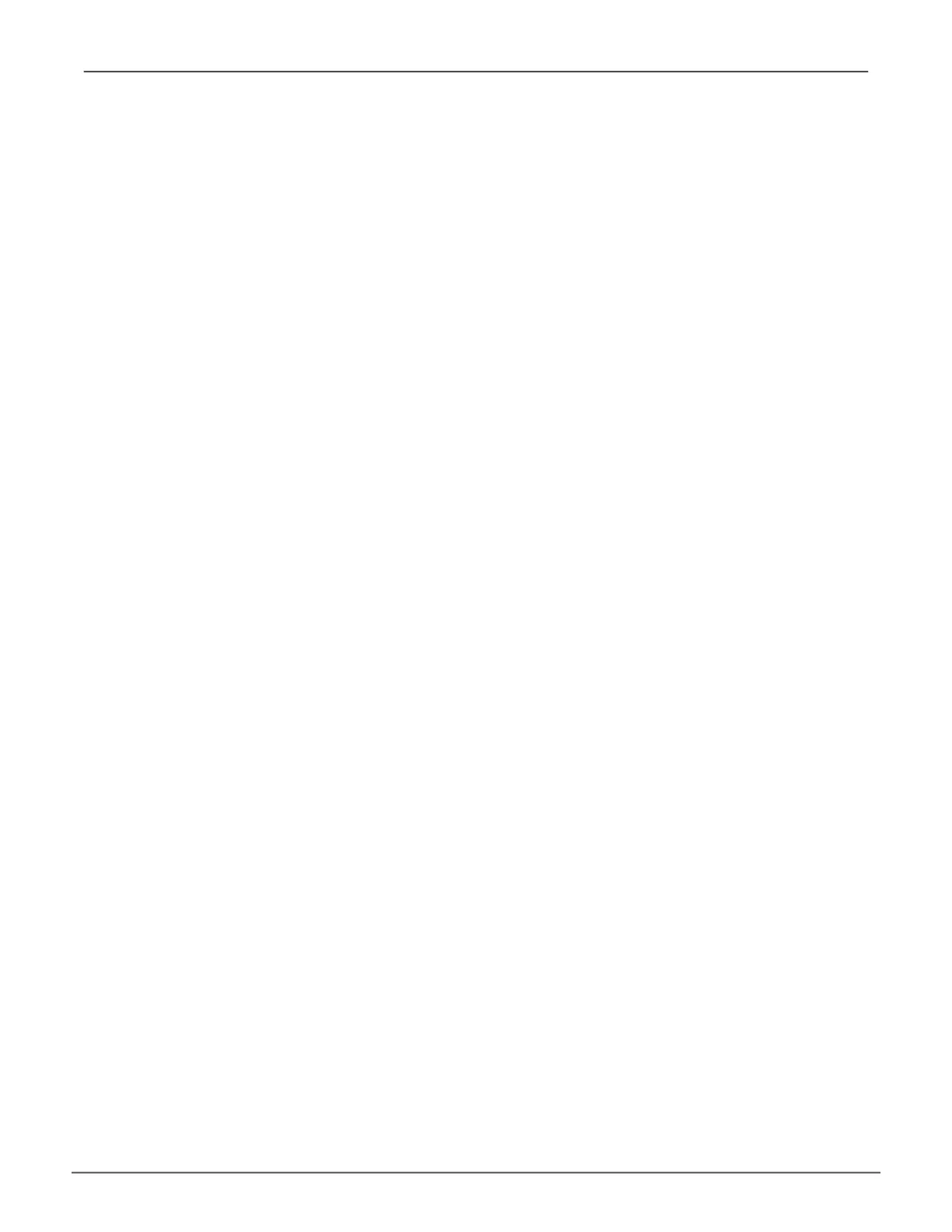Making Spare Drive Settings (CLU)
To change spare drive settings:
1. Main Menu >> Spare Drive Management
A list of the current spare drives appears, including the following parameters:
2. Highlight the spare drive you want to change and press Enter.
3. Highlight the setting you want to change:
• Revertible–Arevertibledrivecanbereturnedtosparestatus
afteryoureplacethefaileddriveinadiskarray.
• Type–Dedicatedmeansthissparedrivecanonlybeusedwiththespecied
diskarrays.Globalmeansthissparedrivecanbeusedbyanydiskarray.
4. Press the spacebar to toggle between the choices.
5. For dedicated spares, type the array number the spare is assigned to.
6. Press Control-A to save your settings.
Running Spare Check (CLU)
To run Spare Check:
1. Main Menu >> Spare Drive Management
A list of the current spare drives appears.
2. Highlight the spare drive you want to check and press Enter.
3. Highlight Start Spare Check and press Enter.
The results appear next to Spare Check Status in the same window. Healthy means normal.
131
Managing with CLUVess A6120 Product Manual
