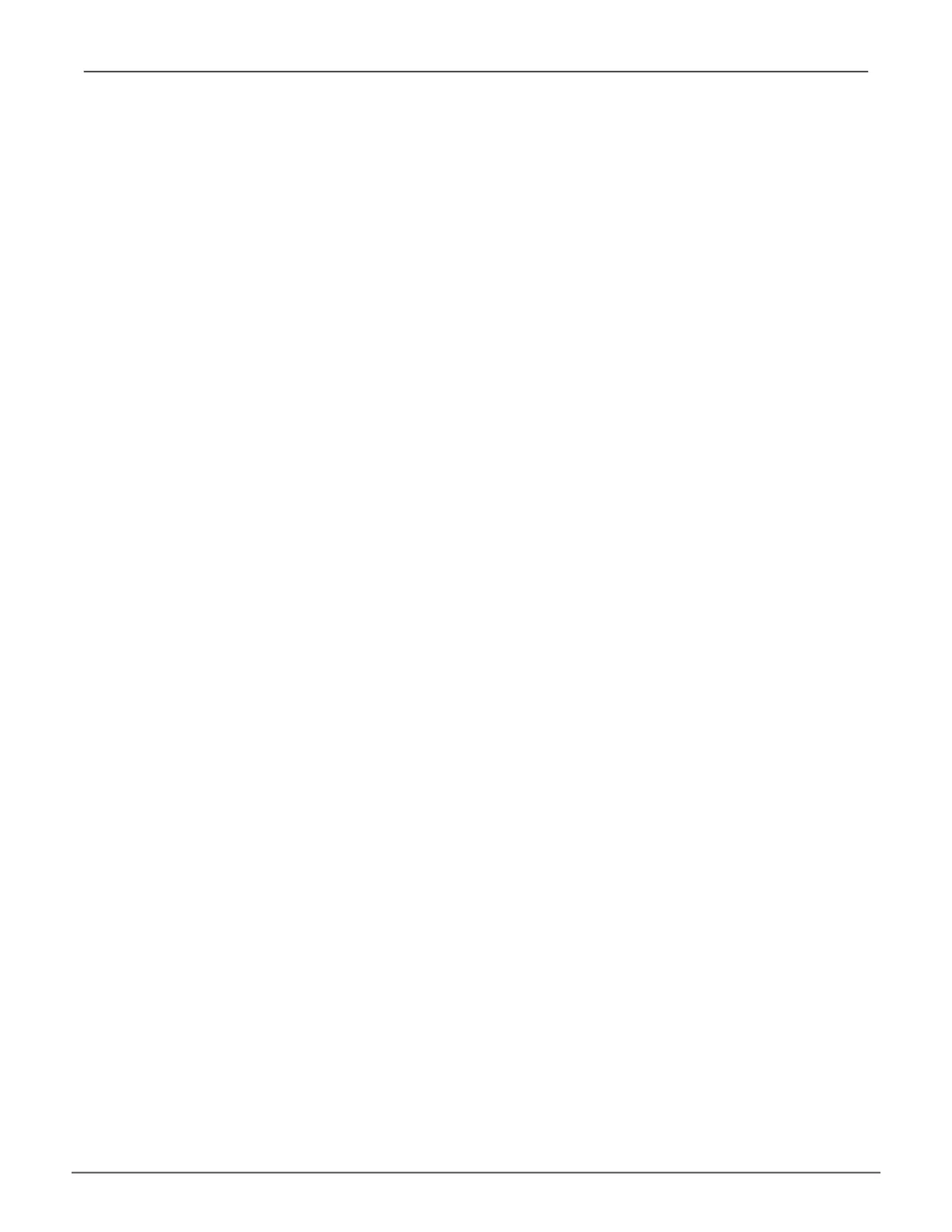79
Managing with WebPAM PROeVess A6120 Product Manual
PerFOrmanCe mOnitOring
The Performance Monitor displays real-time performance statistics for logical drives and physical drives. The
vertical scale adjusts dynamically to accommodate the statistical data.
Because it reports performance in real-time, to see data in the monitor, there must be I/O data activity taking
place between the subsystem and the Host.
To monitor performance:
1. Click the Administrative Tools icon.
2. Click the Performance Monitoring icon.
3. Click the Information tab for aggregated statistics; or choose the Read/Write tab to view specic Read
and Write performances separately.
4. Under Logical Drive, choose the metric you want to see from the Measurement drop-down menu.
5. Check the boxes for the logical drives you want to see.
• Totalofalllogicaldrives
• Upto4devices
Information
• BandwidthinMB/s
• Cacheusageby%
• Dirtycacheusageby%
• Maximumlatencyinms
• Averagelatencyinms
• Minimumlatencyinms
• I/Ospersecond
Read/Write
• Readbandwidth
• Writebandwidth
• MaximumReadlatencyinms
• MaximumWritelatencyinms
• AverageReadlatencyinms
• AverageWritelatencyinms
• MinimumReadlatencyinms
• MinimumWritelatencyinms
