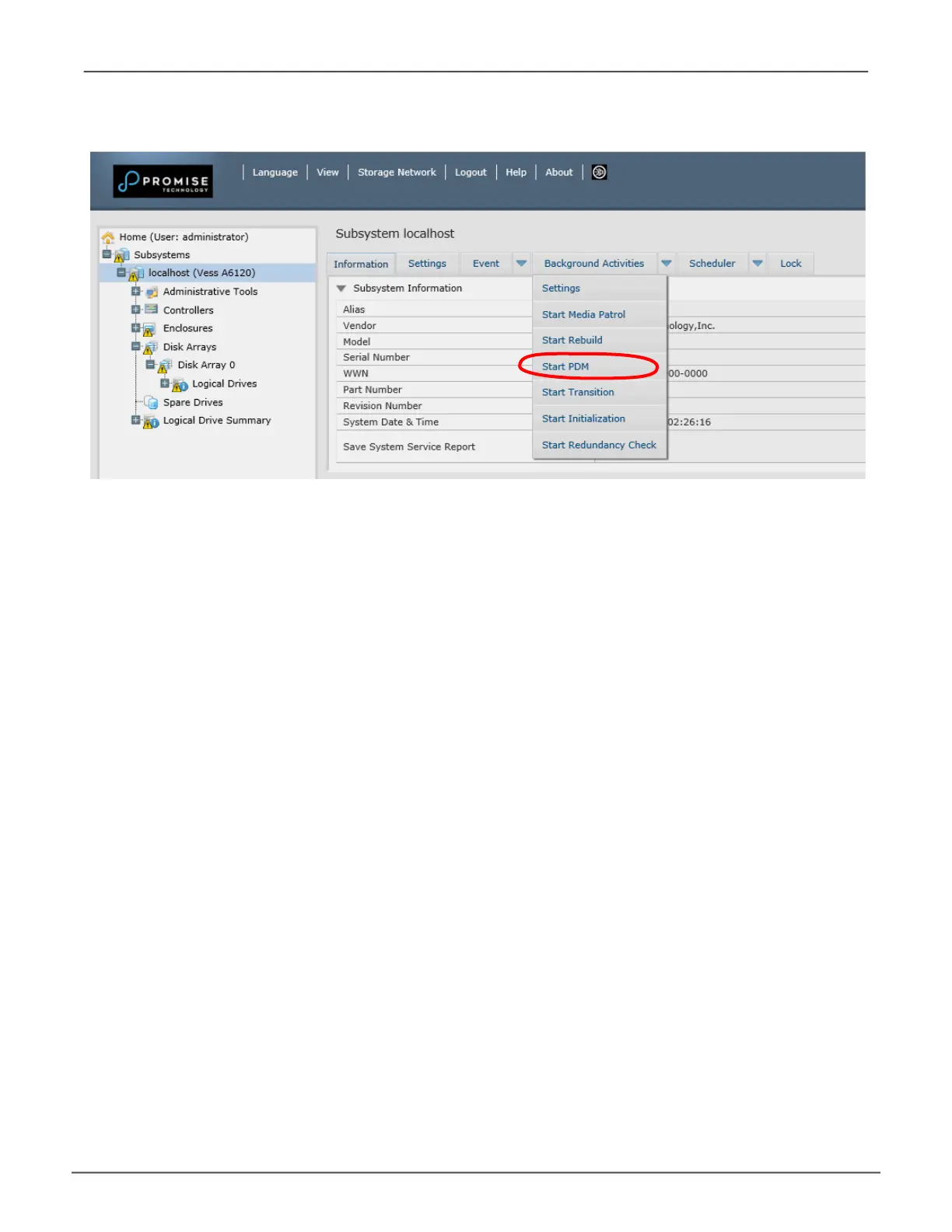217
TroubleshootingVess A6120 Product Manual
• TobeginrunningMediaPatrolmanually,clickonthemenuexpandertothe
rightoftheBackgroundActivitiestabandscrolldownandselectStart Media
Patrol toseetheStartMediaPatrolmenu.ThenclickontheStart button.
• ToscheduleMediaPatrol,clickonthemenuexpandertotherightofthe
SchedulertabandscrolldownandselectAdd Media Patrol Schedule to
opentheschedulemenu.UsethismenutoaddaMediaPatrolschedule.
To run Media Patrol using the CLU menu, go to Main Menu >> Subsystem Management
>> Media Patrol and choose Start, Stop, Pause, or Resume. If you choose Stop, press Y
to conrm.
Start Media Patrol and Start PDM
