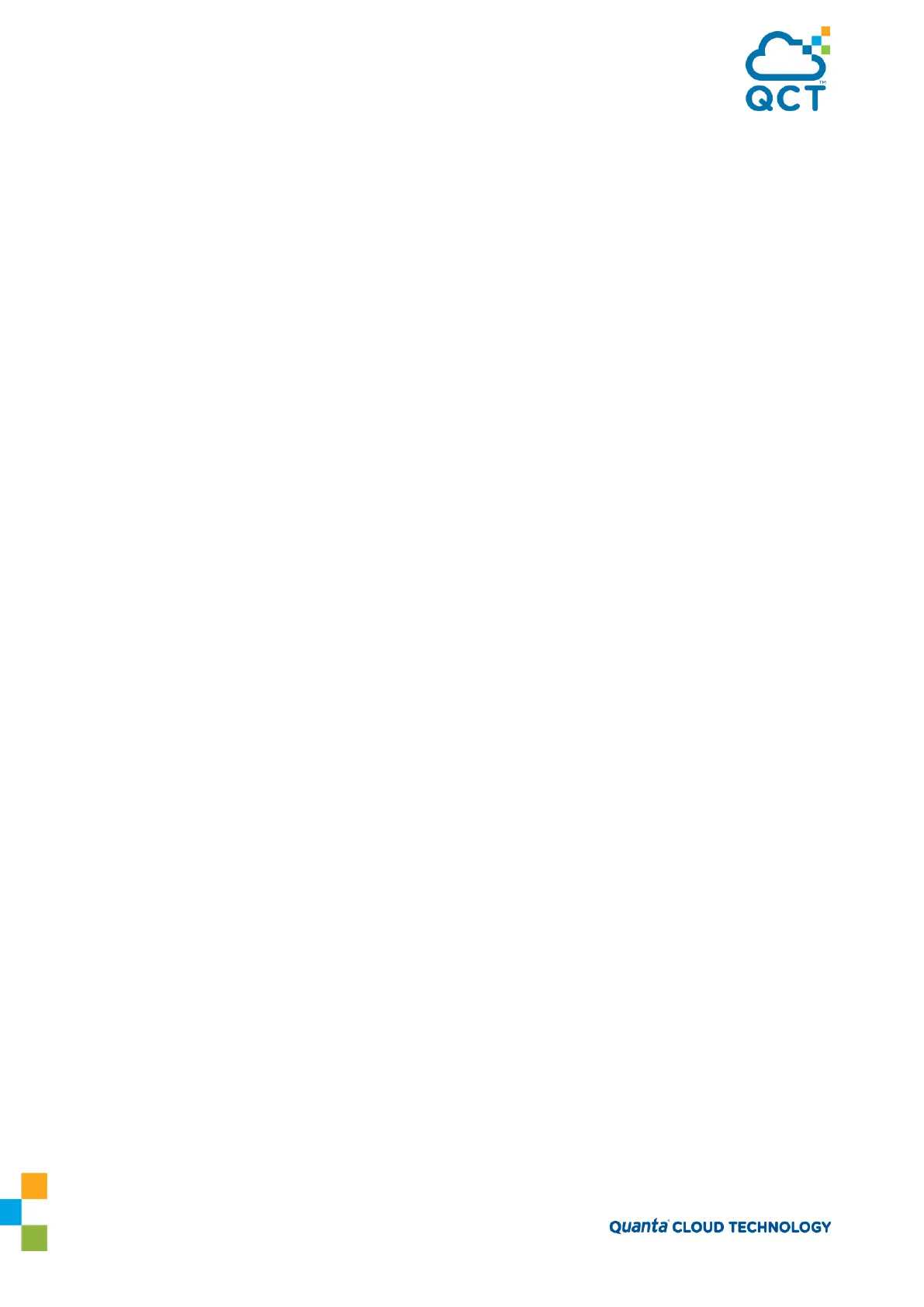251
Step 2. Enable ip routing
(Switch-1) (Config)#ip routing
Step 3. Interface Configuration
(Switch-1) (Config)#interface loopback 0
(Switch-1) (Interface loopback 0)#ip address 10.1.1.1 255.255.255.255
(Switch-1) (Interface loopback 0)#exit
(Switch-1) (Config)#interface 0/1
(Switch-1) (Interface 0/1)#switchport allowed vlan add 201
(Switch-1) (Interface 0/1)#switchport tagging 201
(Switch-1) (Interface 0/1)#exit
(Switch-1) (Config)#interface 0/48
(Switch-1) (Interface 0/48)#routing
(Switch-1) (Interface 0/48)#ip address 11.1.1.1 255.255.255.252
(Switch-1) (Interface 0/48)#exit
Step 4. Enable OSPF and add network
(Switch-1) #configure
(Switch-1) (Config)#router ospf
(Switch-1) (config-router)#router-id 10.1.1.1
(Switch-1) (config-router)#network 10.1.1.1 0.0.0.0 area 0
(Switch-1) (config-router)#network 11.1.1.0 0.0.0.3 area 0
(Switch-1) (config-router)#exit
Step 5. Enable VXLAN and configure static VXLAN unicast group
(Switch-1) (Config)#interface vxlan 1
(Switch-1) (if-vxlan-1)#vxlan mode unicast
(Switch-1) (if-vxlan-1)#vxlan source-interface loopback 0
(Switch-1) (if-vxlan-1)#vxlan vlan 201 vni 201
(Switch-1) (if-vxlan-1)#vxlan unicast-group 10.1.1.2
(Switch-1) (if-vxlan-1)#vxlan unicast-group 10.1.1.3
(Switch-1) (if-vxlan-1)#exit
Switch-2 Configuration
Step 1. Create VLAN 201
(Switch-2) #config
(Switch-2) (Config)#vlan database
(Switch-2) (Vlan)#vlan 201
Step 2. Enable ip routing