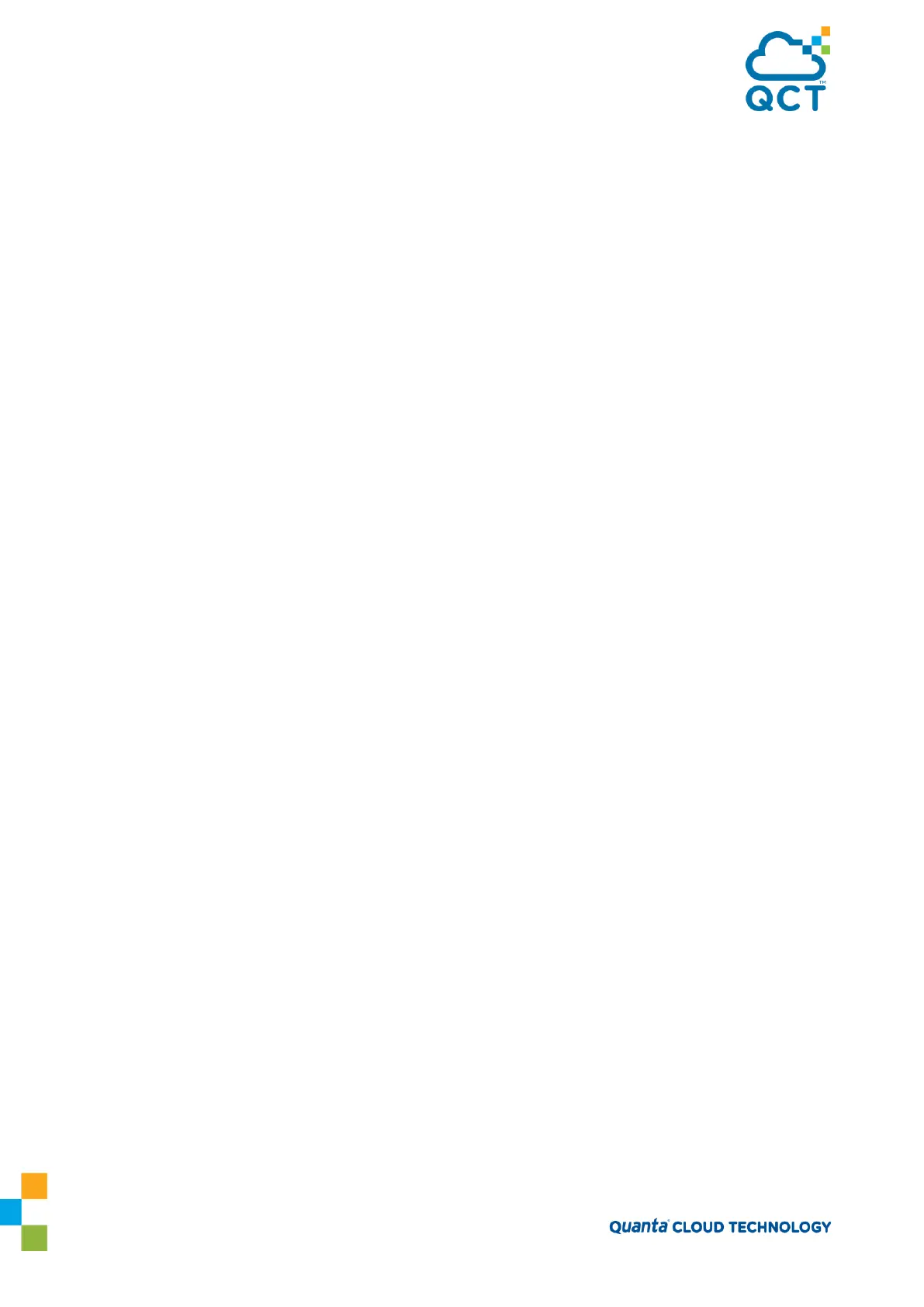47
Creating tmpfs filesystem on tmpfs for download...done.
Select Mode of Transfer (Press T/X/Y/Z for TFTP/XMODEM/YMODEM/ZMODEM) []:
2. Specify the protocol to use for the download.
Enter
X
to download the image by using the XMODEM file transfer protocol.
Enter
Y
to download the image by using the YMODEM file transfer protocol.
Enter
Z
to download the image by using the ZMODEM file transfer protocol.
3. When you are ready to transfer the file from the administrative system, enter y to continue.
Do you want to continue? Press(Y/N): y
4. From the terminal or terminal emulation application on the administrative system, initiate the file
transfer.
For example, if you use TeraTerm, use the following procedures:
a. From the TeraTerm menu bar, click File>Transfer > XMODEM(or YMODEM,ZMODEM) > Send. The
Send File window
displays.
b. Browse to the file to download and click to select it.
c. From the Protocol: field, select the protocol to use for the file transfer.
d. Click Open to send it.
After you start the file transfer, the software is downloaded to the switch, which can take several
minutes. The terminal emulation application might display the loading process progress.
5. After
software downloads,
you are
prompted
to reboot the switch. The switch loads the image during the
next boot cycle.
2.3.1.3. Load Configuration
Use option 3 to download a new configuration that will replace the saved system configuration file. You can
use any of the following methods to download the configuration file:
TFTP
XMODEM
YMODEM
ZMODEM
Use the following procedures to download a configuration file to the switch.
1. From the Utility menu, select 3 and press ENTER.
2. Enter T to download the text-based configuration file to the switch.
3. Specify the protocol to use for the download.