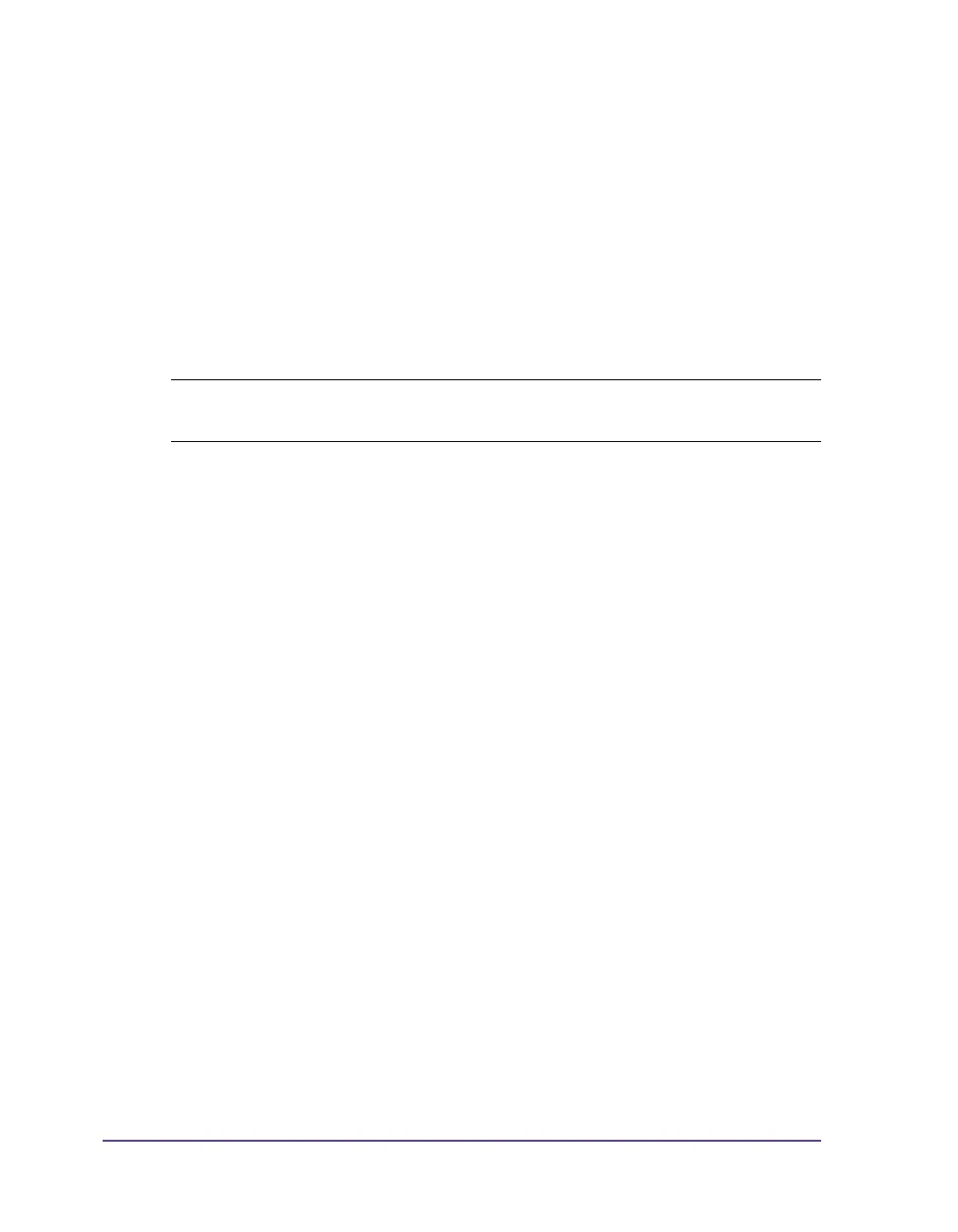7-2 Printing
Synchronization
After the label stock has been inserted, for peel-off or cutting mode a
synchronization of the paper feed is required. That way the first label, which
is detected by the label sensor, will be transported to the print position and all
labels in front will be fed out of the printer. So the synchronization avoids,
that blank labels are peeled-off together with the first printed label or that the
first cut label would be too long. Both effects can cause useless first labels.
1 Press the feed button to start synchronization.
2 Remove empty labels after synchronization. The printer is synchronized
with the loaded label medium.
Tear-Off mode
In Tear-Off mode, labels or continuous media are printed. After printing, the
label strip is separated by hand. The label printer is equipped with a tear-off
plate for this. Optionally, the label can be cut off or label strips can be wound
up externally.
Peel-Off mode
In Peel-off mode, the labels are automatically peeled off the liner after
printing and presented for removal. The liner is wound up by the internal
rewinder. This mode is available only on the peel-off printer versions. The
printer must be equipped with a dispense plate and present sensor (PS6).
Internal rewinding
The labels are wound up internally after printing with the carrier medium for
later use. This mode is available only on the peel-off printer versions. The
label printer must be equipped with a rewind guide plate.
Note: Synchronization is not necessary if the printhead was not opened
between different print jobs, even if the printer was switched off.